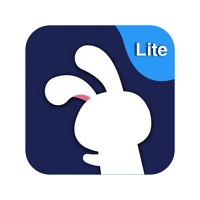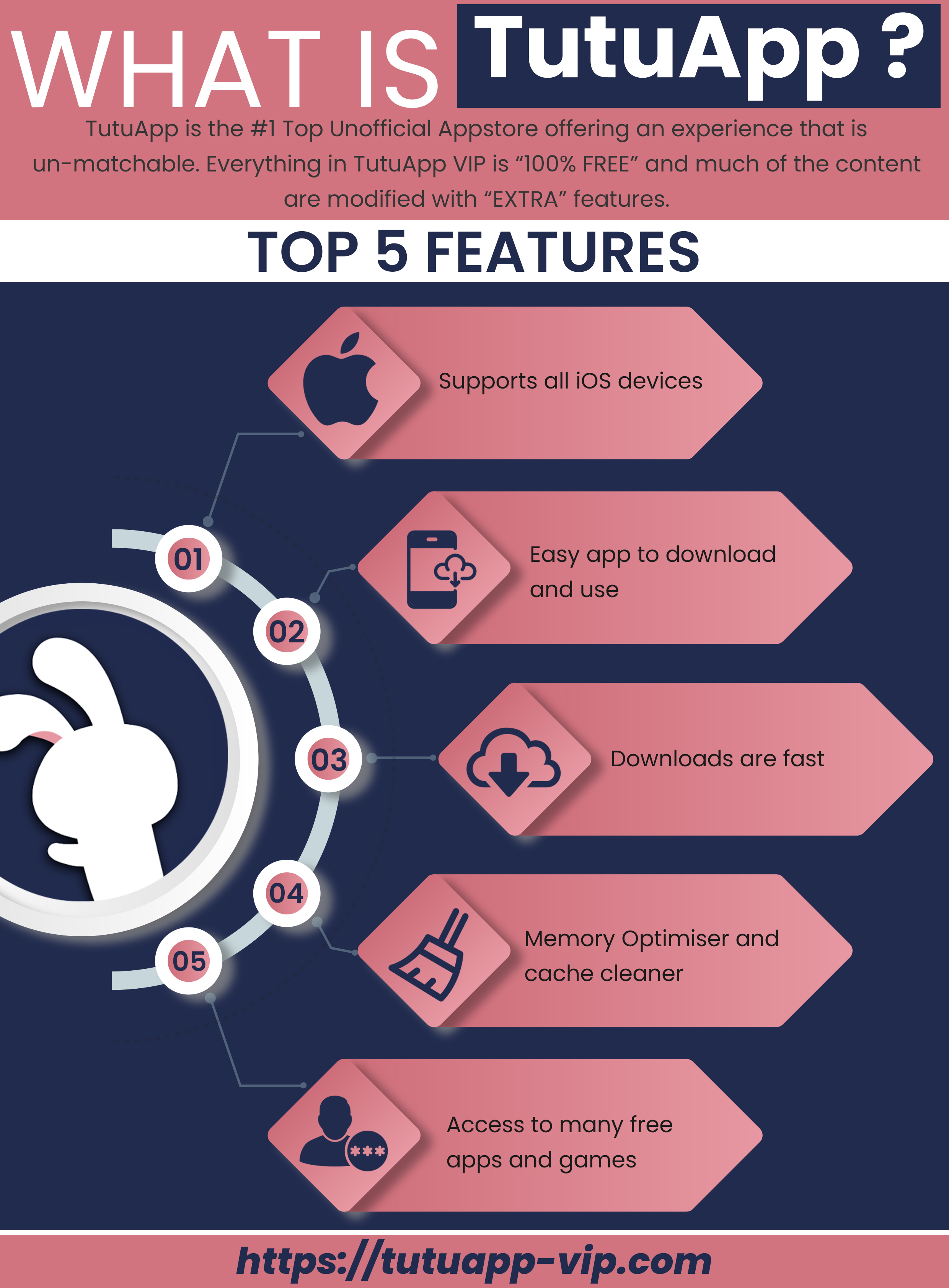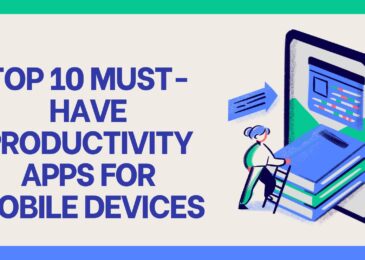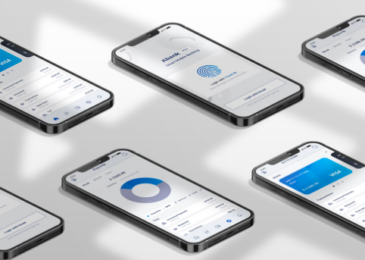TutuApp is one of the very first unofficial app installers, designed as a replacement for Cydia. Now it is also a great alternative to the official app store, offering thousands of apps, games and more. Everything is free to use, and Cydia is not required so read on to find out what it’s all about.
TutuApp Features:
TuTuApp Lite is full of features, and all the content has been put into useful categories:
- App Store Apps – official content from the app store
- Exclusive Apps – unofficial content like emulators, screen recorders, streaming apps, and more
- Tweaked Apps – best stock apps made better
- Modified Games – great games, all free, and with all in-app features unlocked
How to Download TutuApp:
TutuApp works on iOS and Android and, as an added bonus, on OS X and Windows desktops too.
Method 1: iOS
- Open Safari and go to the official TutuApp Installer page
- Tap on Install so that the configuration profile can download
- Tap Install Profile when your Settings app opens
- Type your passcode in and wait for Safari
- Tap Install>Install, and then your Settings app will open once more
- Tap on Install and then Next
- On the last page, tap Done and wait
- When you see the app icon on your screen, the installation is done
It may take a couple of tries so, if you don’t see the icon, don’t worry; just do these steps again
Method 2: Android
- Download the APK file onto your device
- Open Settings and go to Security
- Tap the box beside Unknown Sources to enable it
- Close Settings and go to your Downloads folder
- Find and double-tap the .apk file and wait for it to be installed
Method 3: Mac or PC
This involves an Android emulator and the .apk file:
- Download Bluestacks onto your computer
- Download the .apk file
- Launch Bluestacks and type tutuapp.apk into the search bar
- Click on the result and wait for the installation to finish
- When it’s done, access TutuApp from the Bluestacks home screen
How to Use TutuApp:
TutuApp is incredibly easy to use:
- Open it using the app icon
- Tap on one of the app categories
- Find the app or the game you want and tap on it
- Tap on Install and follow any other instructions on your screen
- When it’s installed the app icon will load on your screen
Is TutuApp a Safe and Legal App?
Absolutely. Firstly, the developers paid a great deal of attention to ensuring the installer was safe for you to use. Not only do they update it regularly to make sure no malware or anything else get in, but they also use SSL encryption. You should use anti-virus software on your device though, just to provide your own protection.
Because it doesn’t need Cydia or rooting to work, it is legal to use and cannot result in the loss of your warranty. What may cause a problem is any of the tweaks that modify your device – the simple answer is to delete them if you need to return your device for repair.
TutuApp VIP vs VIP Subscription:
Not too long ago, if you wanted to use TutuApp VIP (paid version) on more than one device, you had to purchase it for each one. Now you can set up a VIP membership, and that allows you to buy it once and use it on all iOS devices. Please note that only the free version of TutuApp works on Android, not the VIP version.
As an added bonus, if you renew now with less than 60 days on your current subscription, you’ll get a 10% discount.
TutuApp is well worth a look, free to download and genuinely versatile. With so much to choose from, you won’t be stuck for a game to play or an app to use so download it today and follow us on Facebook for more useful recommendations.