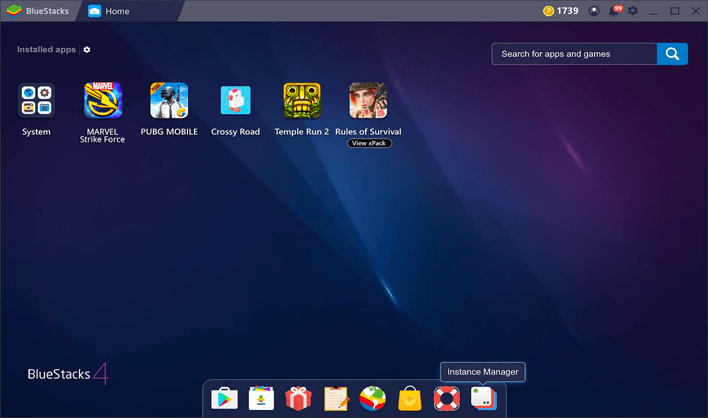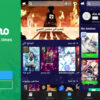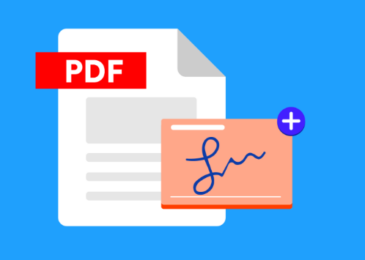There are thousands of photo editing apps available in the Google Play Store and Apple App Store. Since there are so many options, it’s hard for the user to pick a photo editing app that’s reliable and packed with features. However, the problem is that most of the photo editing apps that are available in the market nowadays are outdated and some of them even charge hefty prices from users for using certain features for editing pictures. If you’re looking for a free and feature-rich photo editing app, the options are extremely limited.
If you’re running a social media meme or funny pages, then you’d know the importance of photo editing apps. Unfortunately, there are not many free photo editing apps that allow you to add custom stickers, text, 3D drawings on photos. PixelLab is an excellent app when it comes to adding drawings, stylish texts, stickers, etc to photos.
PixelLab is a simple app that comes with a lot of tools and features that you would expect in a photo editor. However, the only problem is that PixelLab is limited to android devices only. There are a lot of people out there who would like to use the PixelLab on their PCs. If you’re also one of them, then you have come to the right place. In this article, we’ll be sharing an easy to understand guide on how to install the PixelLab app on PC.
Features
PixelLab is a sophisticated image editing application that simplifies the process of adding a variety of text elements to photos. The PixelLab app is suitable for memes in just a few seconds, it’s simple and does not require any photo editing knowledge to get started. The process of adding stylish texts, stickers, etc is quite simple with PixelLab.
You just have to launch the PixelLab app and pick a photo stored in your device’s gallery to start editing. Once you’re finished with adding texts to the selected photo, you can save and explore the image or directly share it on social media or wherever you want with just one tap.
Some of the well-known features of the PixelLab app are mentioned in the following list. After going through the following list, you will have enough reasons to try out the PixelLab app on your device.
- Add Texts Quickly:- You can easily any text objects to your photos and customize it as much as you want without any restrictions or limitations.
- Support For 3D Text:- Users can also create their very own 3D texts and add them to photos in the PixelLab app. You can create as many 3D texts as you want in the app for free.
- Various Filters and Effects:- You can choose from various effects like Shadow, Inner Shadow, Stroke, Background setting, Reflection, Emboss, Mast, etc, and add them to your photos.
- Change Text Colour:- There’s also an option to choose the color of your choice for texts, you can add linear-gradient, radial-gradient kind of colors too in the app.
- Add Custom Drawings:- Users can also draw whatever they want and add them to the photos with just one click. Simply select the pen option in the app and start drawing.
- Change Background:- Option to easily change or modify the background of basically any photo using the PixelLab app.
- Add Image Effects:- You can improve and enhance the looks of your pictures by applying several image effects that are available for free in the PixelLab app.
- Insert Quotes:- There are thousands of quotes to browse in the app, you can insert your desire insert quote in any picture using the PixelLab app.
How To Install and Use PixelLab App On PC
At this point, you might have realized that editing pictures on a smartphone are quite difficult mainly because of the small screen size of the device. Therefore, a lot of people prefer editing photos on their computer or laptop as you will have way more precision on a bigger screen.
But, unfortunately, the PixelLab app is designed by smartphone users in mind. As of now, the PC version of the PixelLab app hasn’t been launched officially by the developers. But, you can install and use the PixelLab app on your PC by following these steps.
- First, you need to download the Bluestacks android emulator on your PC from the official website.
- Once the download is complete, open up the downloaded file and extract the inside files.
- Locate the setup file of the emulator and install it using the administrator settings.
- Follow the on-screen steps and wait for a few minutes for the emulator to finish installing,
- Now launch the Bluestacks emulator and sign in with your Google account if prompted.
- Go to the search option in the Play Store and type “PixelLab” app and hit enter.
- Find the PixelLab app from the search results and click on the “Install” option.
- That’s all, the app will now begin to download, which will be complete within minutes.
As soon as the downloading is completed, the PixelLab app will begin to install automatically on your emulator. After the successful installation, the PixelLab icon would appear on the home screen of the emulator.
Frequently Asked Questions
Q:- How to import pictures in the PixelLab app on PC?
A:- Launch the PixelLab app -> Click on the import picture option and select a photo stored on your computer to begin the editing.
Q:- How to use the PixelLab app on PC?
A:- PixelLab app is really simple to use, however, you can only run the PixelLab app inside the emulator. You can use the PixelLab app as a system-wide application on your PC.
Q:- How to install the PixelLab app on Mac?
A:- You can install the PixelLab app on both Windows and Mac with the help of an android emulator. Simply follow the above-mentioned steps and you will be good to go!
Conclusion
If you’re looking for a free and reliable app to quickly create memes then PixelLab is the app you should be checking out. The app comes with plenty of photo editing features that you can use to enhance the looks of your photos. PixelLab is reliable and does not require any payments for using the effects or filters on your photos. Go ahead and try out the PixelLab app on your device and let us know your experience in the comment section below.