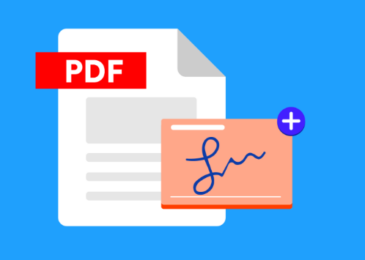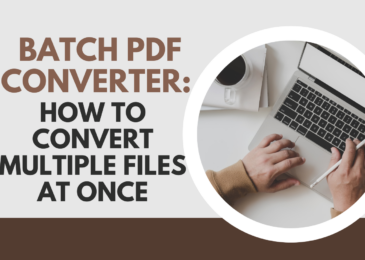In today’s digital age, the need for efficient and secure document handling is paramount. Whether you’re finalizing contracts, agreements, or forms, the ability to create electronic signatures in PDF documents streamlines workflows and enhances productivity. With technological advancements, tools like Lumin’s e-sign API empower users to easily sign, send, and track documents. In this comprehensive guide, we’ll walk you through the step-by-step process of creating electronic signatures in PDFs using various methods while emphasizing tips and best practices for security and compliance.
Step-by-Step Guide to Create an Electronic Signature
A. Choose a Signature Creation Method
When it comes to creating electronic signatures, users have several options at their disposal. These methods include drawing signatures using a mouse or touchscreen, typing signatures using a keyboard, or uploading pre-existing signature images. Each method offers its own set of advantages and considerations, catering to different preferences and use cases.
B. Open the PDF Document
To begin, launch your preferred PDF editing software. Whether you’re using Adobe Acrobat, Lumin’s online PDF editor, or any other tool, ensure you have the necessary permissions to modify the document. Locate and open the PDF file where you intend to insert the electronic signature.
C. Access Signature Tools
Navigate to the signature tools or options within the software. Depending on the platform, these tools may be located under specific menus such as “Edit,” “Tools,” or “Sign.” Familiarize yourself with the available options for creating and inserting electronic signatures.
D. Create Your Electronic Signature
Follow the software’s instructions for your chosen signature creation method. If you choose to draw your signature, use the mouse or touchscreen to replicate your handwritten signature digitally. For typing signatures, simply input your name or initials using the keyboard. Alternatively, if you have a pre-existing signature image, upload it as per the software’s guidelines.
E. Position and Size the Signature
Once your electronic signature is created, position and resize it to fit within the document appropriately. Ensure that the signature is placed in the designated signature field or a suitable area where it does not obstruct any essential content.
F. Save Your Signature
Save your electronic signature within the software for future use. This step is crucial for streamlining the signing process for subsequent documents, eliminating the need to recreate the signature each time.
G. Apply the Electronic Signature
Place the saved signature in the desired location within the PDF document. Depending on the software, you may be prompted to drag and drop the signature or select a specific signature field for insertion.
H. Save the Modified PDF
Once the electronic signature is applied, save the document to preserve the changes. It’s recommended to save the modified PDF with a new name to maintain the integrity of the original document and facilitate version control.
I. Verify the Electronic Signature
Open the modified PDF to confirm that the electronic signature is correctly applied. Ensure that the signature appears as intended and is visually aligned with the surrounding content. Verification is essential to validate the authenticity of the signed document.
II. Tips and Best Practices
A. Guidance on choosing a secure and legally compliant signature creation method
When selecting the most suitable method for creating electronic signatures, it’s paramount to prioritize security and ensure legal compliance. Different jurisdictions and industries may have specific requirements regarding the validity and acceptance of electronic signatures. Consider opting for methods that offer advanced security features, such as cryptographic algorithms or biometric authentication, to enhance the integrity of your signatures. Additionally, evaluate the level of legal recognition associated with each signature creation method, ensuring it meets the standards set forth by relevant regulatory bodies. By conducting thorough research and consulting legal experts if necessary, you can confidently choose a signature creation method that aligns with both your security needs and legal obligations.
Furthermore, keep abreast of any updates or changes in electronic signature regulations to ensure ongoing compliance. Regularly review the security protocols of your chosen signature creation method and seek updates or enhancements as needed to mitigate emerging threats effectively. By staying informed and proactive in your approach, you can maintain a secure and legally compliant signature creation process that instills trust and confidence in your document workflows.
B. Advice on keeping your electronic signature secure
Once you’ve established your electronic signature, it’s crucial to implement robust security measures to safeguard it from unauthorized access or misuse. Start by securing the devices and platforms used for creating and storing your electronic signature. Implement strong passwords, biometric authentication, or multi-factor authentication to control access and prevent unauthorized use. Additionally, consider encrypting your signature files and storing them in secure, password-protected repositories to minimize the risk of data breaches.
Furthermore, educate all users involved in the electronic signature process on best practices for maintaining security. Emphasize the importance of keeping signature credentials confidential and avoiding sharing them via insecure channels. Regularly review access logs and audit trails to monitor signature usage and promptly detect any suspicious activity. By prioritizing security awareness and adopting stringent security measures, you can mitigate the risk of electronic signature fraud and ensure the integrity of your document transactions.
C. Recommendations for maintaining the integrity of the signed PDF
To uphold the integrity of signed PDF documents, it’s essential to implement measures that prevent unauthorized modifications or tampering. Consider applying digital signatures or document-locking mechanisms to prevent alterations to the signed content. Digital signatures use cryptographic algorithms to verify the authenticity and integrity of the signed document, providing an additional layer of security beyond standard electronic signatures.
Furthermore, consider incorporating digital timestamps into your document workflows to establish an immutable record of when the document was signed. Digital timestamps provide irrefutable evidence of the document’s signing time, further enhancing its legal validity and integrity. Additionally, educate all parties involved in the document exchange process on the importance of preserving document integrity and avoiding unauthorized modifications. By adopting these recommendations and leveraging technology solutions designed to maintain document integrity, you can confidently rely on electronic signatures to streamline workflows while ensuring the security and authenticity of your signed PDF documents.
In conclusion, creating electronic signatures in PDF documents offers a convenient and efficient way to finalize agreements and contracts in today’s digital landscape. By following the step-by-step guide outlined above and adhering to tips and best practices for security and compliance, users can leverage tools like Lumin’s e-sign API to streamline document workflows while ensuring the integrity and authenticity of signed documents.
Through the seamless integration of electronic signature capabilities, users can enhance collaboration, accelerate decision-making, and drive business growth in an increasingly digital world.
By incorporating these strategies into your document management processes, you can harness the power of electronic signatures to streamline operations and elevate the efficiency of your organization’s workflows.