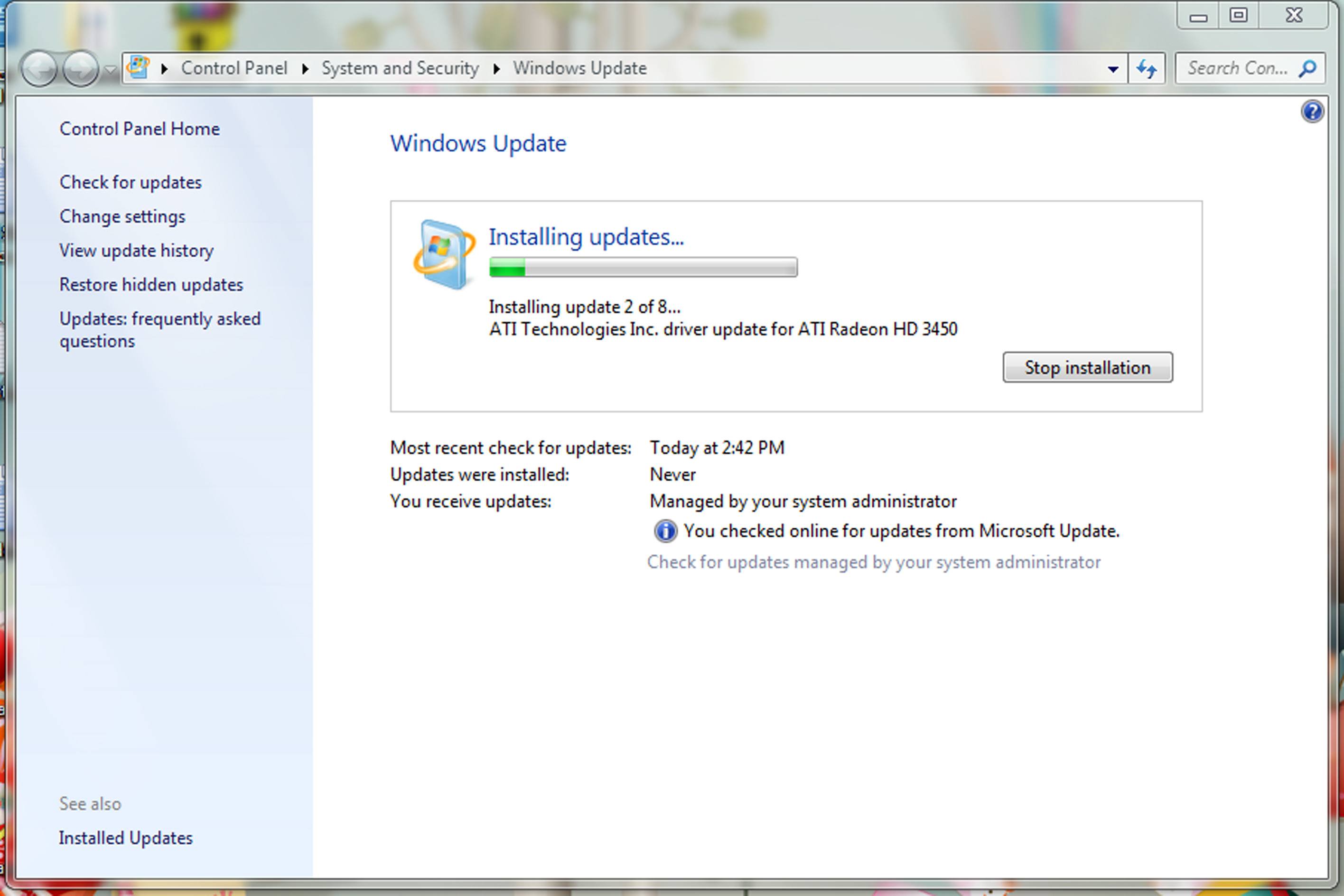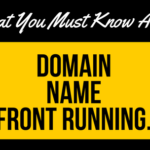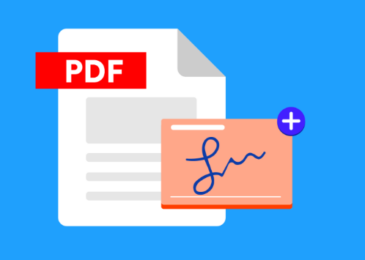Windows 10 is the current version of windows and is being updated at a rapid pace. There are new software builds almost every week and it’s truly exciting for tech savvy enthusiasts who crave for new features and improvements all the time. But sadly, most of the windows users are not tech savvy. They are just using windows to get their work done on a regular basis and find the regular updates rather annoying to say the least. Also, the updates are not changing a lot, means they are not packed with major changes but rather with smaller changes over time.
Microsoft has introduced Windows insider program for those who want to test out new features and provide valuable feedback using the dedicated feedback app in Windows 10. They can even request for new features, which Microsoft may implement in the future and make their wish come true. There are lots of cases that this has happened and you have to be a Windows Insider to know this stuff.
Majority of users do not care for this and they just want to update once in a year or so. We will discuss how you can turn off or pause the updates in Windows 10 and let you know all the options Microsoft gives you.
How to turn off Windows Updates
Apparently, there is no such option in the settings app, which is the most annoying thing in this latest and greatest version of windows. With windows 8 and 8., one had the option directly in the control panel. There were four options under windows update
- Install updates automatically
- Download updates but let me chose whether to install them or not
- Check for updates but let me chose whether to download and install them.
- Never check for updates.
The latter two options from the above are what our users want. These are missing form windows 10. But you can make up for it and we will let you know how.
Microsoft has explained that they provide updates in two ways to two different categories: home users and enterprise users. Home users will have a choice to pause and defer upgrades but not much as Windows 10 is based entirely on frequent updates unlike the previous windows versions. The enterprise side has more choice and it’s understandable because the users are hospitals and ATM’s which rarely get the time for the updates.
One more thing to worry about is that the background download of these updates may cause a slowdown of the OS which is not desirable. Your computer’s resources will be occupied by the updates and you will have real issues with the performance if you happen to run an older PC or one with less features.
Fix Updates issue on Windows 10
Here’s a workaround to fix this issue on Windows 10 and let you disable the updates, which is usually not recommended but if it’s your choice, then so be it.
Head to the administrative tools via control panel. Under the administrative tools, select services and scroll down to windows update. Right click on the process and head to properties. Under the general tab in the properties, you will find startup type, where you will access a drop down menu, using which you have to select Disabled. This will make sure that no windows updates happen on your windows 10 laptop or PC.
Microsoft has said many times that windows 10 is a service and depends on the updates to work properly, hence do not do this and leave it as it is forever. You have to change it automatic once in a while and install the required updates and disable again.
This workaround only makes sense if you are having an issue with windows updates. For instance, if you are having real performance issues starting to show up on your PC, you can do this. But we highly recommend not to do this if you are having no issues and having the time to update windows. Most users can find the time during their sleep hours to download and install the latest version of windows.
Change your network to Metered connection
Setting your network connection to ‘Metered’, can also stop Windows from automatically downloading the Updates, which can be handy for you. You cando it as follows:
Head to the settings app and click on the Network and Internet icon, go to Wi-Fi and click on advanced options. Make sure the slider is on for Set as Metered connection.
There’s also a tool released by Microsoft themselves known as show or hide updates which lets you hide or block unnecessary small updates.
Pause updates using windows 10
There’s this really nice feature in windows 10 that lets you pause updates for a number of days. This is incredibly helpful if you want no updates for a certain time period when you may have continuous work on your PC and cannot afford to spend time on updates. This feature is also available to mobile users. There’s also active hours option in Windows 10 that lets you chose certain hours in a day that you will be active. You can choose up to 18 hours currently where you can have no updates. This can come in very handy as the system knows not to disturb you with updates during your active hours.
Conclusion
As we saw Microsoft is heavily betting on updates to deliver a nicer experience to its users around the globe but sometimes you just do not want the download and update process to deter you from your work. The workaround we shared here can come in handy during those times and it’s definitely not recommended for a long time as your PC needs updates over time.
Microsoft has also brought in various new options such as Pause updates, set active hours etc. to let the busy users manage Windows updates effectively. It will be nice to see Microsoft bring even new features to this constantly updated version of windows so that the users find the right time to update their gadgets.