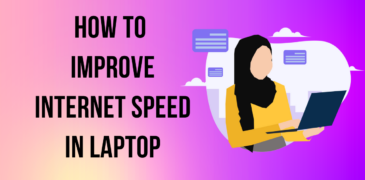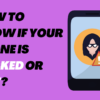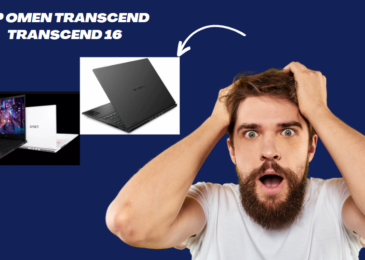In the modern digital era, having a fast and dependable internet connection is vital for a wide range of activities on your laptop. Whether it’s streaming movies, engaging in online gaming, remote work, or communication, slow internet speeds can be a major hindrance and cause frustration. Thankfully, there are various steps you can take to optimize and boost your laptop’s internet speed. This article delves into practical tips and techniques to enhance your internet speed, ensuring a smoother and more enjoyable online experience overall.
Check Your Internet Speed
- Before diving into optimization techniques, it’s essential to determine your current internet speed. You can use online speed testing tools like Ookla Speedtest or Fast.com to measure your connection’s download and upload speeds. This baseline measurement will help you gauge the effectiveness of the subsequent improvements you implement.
Ensure a Stable Connection
A stable and reliable internet connection is fundamental for optimal speeds. Consider the following steps to ensure a stable connection:
- Position your laptop near the router: Physical proximity to the router can enhance signal strength and reduce interference.
- Use a wired connection: Opt for a wired connection whenever feasible by directly connecting your laptop to the modem/router using an Ethernet cable. Wired connections generally provide a more reliable and faster internet speed compared to wireless connections. Enjoy enhanced consistency and improved speeds by leveraging the benefits of a stable wired connection for your laptop.
- Update router firmware: Check for firmware updates for your router and apply them if available. Firmware updates often include performance and security enhancements.
Optimize Your Laptop’s Software
To maximize your laptop’s internet speed, take the following software optimization steps:
- Keep your operating system updated: Regularly update your laptop’s operating system to ensure you have the latest performance enhancements and security patches.
Update drivers: Check for driver updates for your network adapter. Outdated drivers can hinder your internet speed. - Disable unnecessary startup programs: Some programs automatically launch when you start your laptop, consuming valuable resources. Disable unnecessary startup programs to free up system resources for better internet performance.
Enhance Wi-Fi Signal Strength
If you rely on a wireless connection, optimizing your Wi-Fi signal strength is crucial. Consider these tips:
- Position your laptop closer to the router: Physical proximity to the router can boost Wi-Fi signal strength.
- Remove obstructions: Keep your laptop away from physical obstructions like walls, furniture, or other devices that may interfere with the Wi-Fi signal.
- Change Wi-Fi channel: If you experience interference from neighboring networks, accessing your router’s settings and switching to a less congested Wi-Fi channel may improve your connection.
Reduce Interference and Bandwidth Usage
Interference and excessive bandwidth usage can hamper your internet speed. Take the following steps to mitigate these factors:
- Minimize other devices’ interference: Keep electronic devices such as cordless phones, baby monitors, or microwave ovens away from your laptop and router, as they can cause signal interference.
- Prioritize internet usage: Limit bandwidth-heavy activities like simultaneous downloads or uploads, streaming, or online gaming while performing tasks that require a stable internet connection.
Utilize Browser Optimization Techniques
Optimizing your web browser can have a noticeable impact on your internet speed. Consider the following techniques:
- Clear cache and cookies: Over time, your browser accumulates cache and cookie data that can slow down browsing speed. Regularly clear this data to maintain optimal performance.
- Disable browser extensions: Some browser extensions can consume system resources and slow down your browsing experience. Disable unnecessary extensions to improve speed.
- Use a lightweight browser: Consider using lightweight browsers like Google Chrome Lite, Mozilla Firefox Focus, or Opera Mini, which are designed for faster and more efficient browsing on lower-end hardware.
Secure Your Laptop
Maintaining a secure laptop is crucial for ensuring optimal internet speeds and protecting your sensitive information:
- Install a reliable antivirus software: Protect your laptop from malware and other security threats by installing and regularly updating a reputable antivirus program.
- Enable firewall protection: Activate your laptop’s built-in firewall or install a third-party firewall to add an extra layer of security.
Also read:
How to Improve Internet speed in Android Mobile
How to Improve Internet speed in Smartphone/Mobile
Top 6 Key Benefits Of Having Reliable Internet For Your Business
FAQs
Why is my laptop’s internet speed slow?
There could be several reasons for slow internet speed on your laptop. It could be due to a weak Wi-Fi signal, outdated software or drivers, excessive bandwidth usage, interference from other devices, or even malware infections.
Can changing my internet service provider improve my laptop’s internet speed?
Yes, switching to a different internet service provider (ISP) with higher speeds or better service quality can potentially improve your laptop’s internet speed. However, it’s important to first identify if the issue lies with your ISP or if it can be resolved by optimizing your laptop and network settings.
Do internet speed boosters or optimization tools actually work?
Internet speed boosters or optimization tools claiming to enhance internet speeds often have limited effectiveness. It’s best to focus on implementing the fundamental optimizations mentioned in this article, such as updating software, optimizing Wi-Fi signal, and reducing interference.
Is it necessary to upgrade my laptop’s hardware for faster internet speeds?
In most cases, upgrading your laptop’s hardware is not required to improve internet speed. Software optimizations and ensuring a stable network connection can usually address speed issues. However, if you have an older laptop with outdated hardware, upgrading certain components like the network adapter or adding more RAM may improve overall performance, including internet speed.
Can using a VPN affect my laptop’s internet speed?
Indeed, employing a VPN (Virtual Private Network) on your laptop can have an impact on internet speed. The encryption and routing of your internet traffic through a VPN server can introduce additional latency, potentially resulting in slower speeds. However, it’s worth noting that certain VPN providers offer optimized servers and protocols to minimize speed loss. By carefully choosing a fast and dependable VPN service, you can strike a balance between satisfactory internet speeds and maintaining privacy and security.
How often should I clear my browser cache and cookies?
It’s a good practice to clear your browser cache and cookies regularly to free up storage space and ensure optimal browsing speed. Depending on your browsing habits, clearing cache and cookies once every few weeks or months should be sufficient. However, you can also utilize browser settings to automatically clear cache and cookies upon exit.
Is it necessary to disable Windows automatic updates to improve internet speed?
Disabling Windows automatic updates is not recommended for the sake of internet speed. Updates often include important security patches and performance improvements. Instead, schedule updates during non-peak hours or enable “metered connection” settings to have more control over when updates are downloaded and installed.
Can using a wired connection instead of Wi-Fi improve internet speed on my laptop?
Yes, using a wired Ethernet connection can provide a more stable and faster internet connection compared to Wi-Fi. If possible, connect your laptop directly to the modem/router using an Ethernet cable for optimal speeds, especially for bandwidth-intensive activities like large file downloads or online gaming.
Conclusion
By implementing the techniques outlined in this article, you can significantly improve your laptop’s internet speed and enjoy a seamless online experience. Remember to assess your current internet speed, optimize your laptop’s software, enhance Wi-Fi signal strength, reduce interference and bandwidth usage, utilize browser optimization techniques, and prioritize security measures. With these steps, you can unleash the full potential of your laptop’s internet connection and make the most out of your online activities.