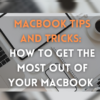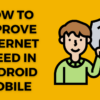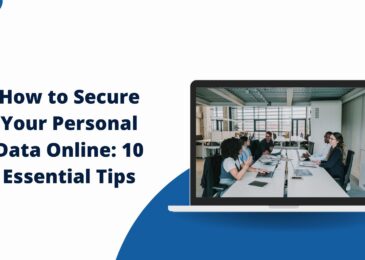Welcome to the era of smartphones, where our lives revolve around the power of connectivity. Whether we’re scrolling through social media, streaming our favorite shows, or staying on top of work emails, a fast and reliable internet connection has become an essential part of our daily routine. But what happens when our smartphone’s internet speed doesn’t live up to our expectations? Frustration sets in, pages load at a snail’s pace, and videos buffer endlessly.
Fear not! In this article, we’ll delve into the world of optimizing your smartphone’s internet speed, providing you with practical tips and tricks to transform your mobile browsing experience.
Check Your Network Connection
- The first step to improving your internet speed is to ensure that you have a stable network connection. Check if you are in an area with good cellular coverage or a strong Wi-Fi signal.
- If you are using Wi-Fi, make sure you are close to the router or access point for better signal strength.
- In the case of a cellular network, try moving to a different location or switching to a different network provider if available.
Clear App Cache and Data
- Over time, apps accumulate cached data that can slow down your smartphone’s performance. Clearing the cache and data of apps regularly can help improve internet speed.
- Go to your smartphone’s settings, select “Apps” or “Applications,” and choose the apps you want to clear the cache and data for. This can help remove any unnecessary files that might be impacting your internet speed.
Close Background Apps
- Background apps consume system resources, including internet bandwidth. Closing unnecessary apps running in the background can free up resources and improve internet speed.
- On most smartphones, you can access the app switcher by swiping up from the bottom (on iPhones) or tapping the recent apps button (on Android devices). Close the apps you are not actively using to optimize your internet connection.
Disable or Limit Automatic Updates
- Automatic updates for apps and system software can consume a significant amount of data and slow down your internet speed.
- Adjust your settings to disable automatic updates or set them to occur only when connected to a Wi-Fi network. This way, you can control when updates are downloaded and installed, preventing them from interfering with your internet speed.
Manage Data Usage
- Monitoring and managing your data usage can help ensure a smoother internet experience.
- Check your smartphone’s settings for options to restrict background data usage for specific apps. This can prevent apps from consuming data when you’re not actively using them.
- Additionally, consider using data-saving modes or apps that compress data to reduce the amount of data consumed during browsing and streaming activities.
Use a Lightweight Browser or App
- Some web browsers and apps are designed to be lightweight, consuming fewer system resources and optimizing internet speed.
- Explore alternative browsers and apps that are known for their efficiency and performance. These can provide a faster browsing experience and better utilize your smartphone’s resources.
Update Your Smartphone’s Software
- Regular software updates often include bug fixes, performance enhancements, and optimizations that can improve your smartphone’s internet speed.
- Keep your device updated with the latest software version provided by the manufacturer. This ensures that you have access to the most recent improvements and optimizations.
Enable Data Saving Mode
- Many smartphones provide a built-in data-saving mode or a comparable feature designed to minimize data usage. These features typically employ techniques such as image compression and restricting background processes to reduce the amount of data consumed.
- Enable data saving mode in your smartphone’s settings to minimize data consumption and potentially improve internet speed.
Reset Network Settings
- If you are experiencing persistent issues with internet speed, resetting your network settings can help resolve any configuration problems.
- To initiate the process, navigate to the settings menu on your smartphone, locate the “Network” or “Connections” section, and choose the option labeled “Reset Network Settings.” It is important to note that executing this action will delete saved Wi-Fi networks, Bluetooth pairings, and VPN configurations, necessitating their reconfiguration.
Also read:
How is Internet Speed Is Measured?
Top 6 Key Benefits Of Having Reliable Internet For Your Business
Evolution of Broadband Internet – Copper Wire to Fiber Optics
FAQs
Why is my internet speed slow on my smartphone?
There can be several reasons for slow internet speed on your smartphone. It could be due to a weak network signal, congested network, outdated software, background apps consuming resources, or even issues with your internet service provider.
Can clearing app cache and data really improve internet speed?
Yes, clearing app cache and data can help improve internet speed. Over time, apps accumulate cached data that can slow down performance, including internet speed. By clearing the cache and data of apps, you free up space and allow for smoother data transfers.
How can I identify apps that are consuming too much data?
On most smartphones, you can find the data usage section in the settings. This section provides a breakdown of data usage by individual apps. You can identify the apps consuming excessive data and take measures to restrict their background data usage or find alternatives that use less data.
Are lightweight browsers really faster than standard browsers?
Yes, lightweight browsers are designed to be more efficient and consume fewer system resources. They often offer faster browsing speeds compared to standard browsers, especially on devices with limited processing power or memory. Examples of lightweight browsers include Google Chrome Lite, Opera Mini, and UC Browser Mini.
Will disabling automatic updates affect the security of my smartphone?
It’s important to keep your smartphone and apps up to date for security reasons. However, you can choose to disable automatic updates and manually update your apps and software when connected to a Wi-Fi network. This way, you can control when updates occur without compromising security.
Should I always use Wi-Fi instead of cellular data for faster internet speeds?
Wi-Fi connections, especially those with a strong signal, can often provide faster internet speeds compared to cellular data. However, it depends on various factors such as the quality of your Wi-Fi network and the available bandwidth. In some cases, a reliable cellular network may offer faster speeds than an unstable or congested Wi-Fi network.
Will resetting network settings on my smartphone improve internet speed?
Resetting network settings can help resolve configuration issues that may be affecting internet speed. It can clear out any network-related glitches and restore your smartphone’s network settings to their default state. However, keep in mind that this action will remove saved Wi-Fi networks, Bluetooth pairings, and VPN settings, so you’ll need to set them up again.
Can using a virtual private network (VPN) affect internet speed on my smartphone
Certainly, employing a VPN on your smartphone has the potential to impact internet speed. The process of encrypting and redirecting data through a VPN server can introduce additional latency, leading to decreased internet speeds. Nevertheless, the extent of this impact varies based on factors such as the chosen VPN provider, server location, and the strength of your internet connection.
Conclusion
Congratulations! You’ve reached the end of our journey to improve internet speed on your smartphone. We’ve covered a range of techniques and tips to optimize your mobile browsing experience, and now it’s time to reflect on what you’ve learned.
In this digital age, where our lives are intertwined with technology, having a fast and reliable internet connection on our smartphones is crucial. Slow internet speeds can be a frustrating roadblock, hindering our productivity and entertainment. But armed with the knowledge you’ve gained from this article, you now have the power to take control of your internet speed and unleash the full potential of your smartphone.
Remember, improving internet speed on your smartphone is an ongoing process. Stay vigilant, regularly review your settings, and adapt to new technologies and optimizations that may arise. By doing so, you can continue to enhance your browsing experience and stay one step ahead in this ever-evolving digital landscape.