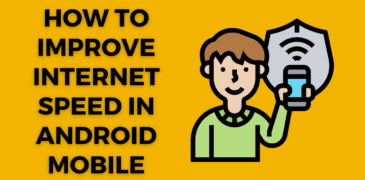Hey there, Android mobile users! Are you tired of dealing with sluggish internet speeds on your device? Well, fret not! In this fast-paced digital era, having a speedy and reliable internet connection on your Android mobile is a must. Whether you’re browsing the web, streaming your favorite shows, or engaging in online activities, slow internet speeds can be incredibly frustrating. But fear not, because we’re here to help you optimize and supercharge your internet speed on your Android mobile device.
In this comprehensive guide, we’ll walk you through a range of practical techniques and nifty tips to help you wave goodbye to sluggish internet speeds on your Android mobile. From checking your network connection to optimizing data usage and exploring lightweight browsers, we’ve got the solutions you’ve been searching for.
Check Your Network Connection
- Begin by checking the strength of your network connection. Ensure that you’re in an area with good cellular coverage or a stable Wi-Fi signal.
- If you’re using Wi-Fi, position yourself closer to the router or access point for a stronger signal reception.
- If you’re relying on a cellular network, consider moving to a different location or switching to a different network provider if available.
Clear App Cache and Data
- Over time, apps accumulate cached data that can affect your device’s performance, including internet speed. Regularly clearing app cache and data can help improve internet speed.
- Head to your Android device’s settings, select “Apps” or “Applications,” and choose the apps you want to clear the cache and data for. This process helps remove unnecessary files that might be slowing down your internet speed.
Limit Background App Usage
- Background apps can consume system resources, including internet bandwidth. Limiting the number of apps running in the background can free up resources and enhance internet speed.
- Access the app switcher on your Android device by swiping up from the bottom (on newer devices) or tapping the recent apps button (on older devices). Close unnecessary apps that you’re not actively using to optimize your internet connection.
Manage Data Usage
- Keeping an eye on your data usage can contribute to a smoother internet experience on your Android mobile. Monitor and manage your data consumption effectively.
- Navigate to your device’s settings, locate the “Network & Internet” or “Data Usage” section, and review the data usage for individual apps. Consider restricting background data usage for specific apps to prevent them from consuming data when not in use.
- Additionally, explore data-saving modes or apps that compress data, reducing the amount of data consumed during browsing, streaming, and other online activities.
Update Apps and System Software
- Regularly updating your apps and system software is crucial for improved performance and security. Updates often include bug fixes, performance enhancements, and optimizations that can positively impact internet speed.
- Check the Google Play Store for app updates by opening the store, tapping the three horizontal lines, selecting “My apps & games,” and updating individual apps. For system updates, go to your device’s settings, select “System,” then “Advanced,” and choose “System update” or a similar option.
Use a Lightweight Browser
- Opting for a lightweight browser can help enhance internet speed on your Android mobile. Lightweight browsers are designed to be efficient, consuming fewer system resources and offering faster browsing experiences.
- Consider popular lightweight browser options such as Google Chrome Lite, Opera Mini, or UC Browser Mini. These browsers provide a streamlined experience while making the most of your device’s resources.
Enable Data Saver Mode
- Most Android devices offer a built-in data saver mode that reduces data consumption and can positively impact internet speed.
- Access your device’s settings, find the “Network & Internet” or “Data Usage” section, and enable data saver mode. This mode typically compresses images, limits background processes, and optimizes data usage to reduce bandwidth consumption.
Reset Network Settings
- If you’re experiencing persistent issues with internet speed, resetting your network settings can help resolve any configuration issues.
- Go to your Android device’s settings, select “System,” then “Advanced,” and choose “Reset options” or a similar option. From there, select “Reset Wi-Fi, mobile & Bluetooth” or “Reset network settings” to reset your device’s network settings to their default state.
- Keep in mind that resetting network settings will remove saved Wi-Fi networks, Bluetooth pairings, and VPN settings, so you’ll need to set them up again.
Also read:
How to Improve Internet speed in Smartphone/Mobile
How to Secure Your Home Internet Network
Top 6 Key Benefits Of Having Reliable Internet For Your Business
FAQs
Why is my internet speed slow on my Android mobile?
There can be several reasons for slow internet speed on your Android mobile. It could be due to a weak network signal, a crowded Wi-Fi channel, outdated software, background apps consuming resources, or even issues with your internet service provider.
Will clearing the cache on my Android mobile improve internet speed?
Yes, clearing the cache on your Android mobile can help improve internet speed. Over time, cached data can accumulate and slow down your device’s performance. By clearing the cache, you free up storage space and allow for smoother data transfers, potentially boosting your internet speed.
How can I find out which apps are using the most data on my Android mobile?
On most Android devices, you can check the data usage section in the settings. Look for “Data usage” or a similar option. There, you’ll find a breakdown of data usage by individual apps. You can identify the apps consuming the most data and take steps to limit their data usage or find alternatives that use less data.
Should I disable background app refresh to improve internet speed?
Disabling background app refresh can help improve internet speed on your Android mobile. When background app refresh is enabled, apps constantly update their content in the background, using up data and resources. By disabling this feature for non-essential apps, you can prioritize your internet connection for the apps you’re actively using, potentially boosting internet speed.
Can changing my DNS server improve internet speed on my Android mobile?
Yes, changing your DNS (Domain Name System) server can potentially improve internet speed. By default, your Android device uses the DNS server provided by your internet service provider. However, you can manually change it to a faster and more reliable DNS server, such as Google DNS or OpenDNS. This can help speed up the process of translating website addresses into IP addresses, resulting in faster browsing.
Does using a VPN affect internet speed on my Android mobile?
Yes, using a VPN (Virtual Private Network) can impact internet speed on your Android mobile. The encryption and routing of data through a VPN server can introduce additional latency, leading to slower internet speeds. However, the impact varies depending on the VPN provider, server location, and the strength of your internet connection. Connecting to a nearby VPN server and opting for a reputable VPN provider can minimize the impact on speed.
Will resetting my Android mobile to factory settings improve internet speed?
Resetting your Android mobile to factory settings can potentially improve internet speed, especially if the slowdown is due to software-related issues. However, it is essential to note that a factory reset erases all data and settings on your device. Make sure to back up your important data before proceeding with a factory reset.
Is it possible to enhance internet speed on my Android mobile by using a different web browser?
Absolutely! Opting for a different web browser can indeed boost your internet speed on an Android mobile. Certain browsers are specifically crafted to deliver faster and more efficient browsing experiences compared to others. For instance, lightweight browsers such as Google Chrome Lite, Opera Mini, or Firefox Lite are fine-tuned for speed, enabling you to enjoy a snappier and smoother browsing experience on your device.
Conclusion
By implementing the aforementioned techniques and tips, you can optimize and improve the internet speed on your Android mobile device. Remember to check your network connection, clear app cache and data, manage background app usage, control data consumption, update apps and system software, consider lightweight browsers, enable data saver mode, and reset network settings if necessary. These steps will help you unlock the full potential of your Android device’s internet speed, ensuring a seamless and enjoyable online experience on the go. Happy browsing!