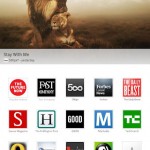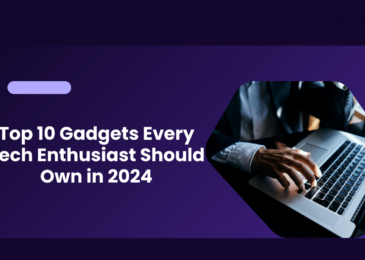Good news, Motorola Droid X2 owners. You can now upgrade your phone with Anroid 4.0 ICS based alpha version of the famous Cyanogen mod 9 firmware. This is an alpha release, so some basic functions might not work, but it will be possibly fixed in the future with more stable versions. It is to be noted that, there won’t be any Official ICS update for the MotorolaDroid X2, so if you want to try out ICS on your device, custom firmwares are the way to go.
Disclaimer: This update is only for devices which have the same device model as the Motorola Droid X2. This update is not for the NETWORK LOCKED version of the Motorola Droid X2. Androidadvices shouldn’t be held responsible for any kind of damage that happens to your device, if you didn’t follow the instructions properly.
Disclaimer
Make sure that you carry out all the essentials and the process as mentioned by us. This process has been written by our writers at this blog and the procedure is referenced from many reliable android development forums like XDA, CM etc. We are not responsible in case you brick your device. It is highly unlikely that you brick your device, if you follow all the steps properly mentioned here.
Pre-requisites
- These Steps are only applicable for Motorola Droid X2.
- Make sure that you backup up your ROM. You can use Nandroid for this.
- Using Contacts Backup, you can back up the other important stuff like, your SMS, Contacts, Call Logs, APN Settings, and you can backup your favourite applications using Astro.
- Fully Charge your device. We don’t want your phone to turn off during the process. That would be disastrous.
- Make sure that you disable your antivirus software, because they might interrupt the process and also make sure that you uninstall kies before proceeding.
- Go to Settings -> Applications -> Development to enable USB Debugging on your device and connect the phone to your computer to make sure the device drivers are installed.
Steps:-
- You’ve to download the ICS Cyanogen mod 9 firmware package to your computer
- Connect your phone to your computer and transfer the downloaded file to the root memory of your phone. You can move it to the subfolders, but root memory is recommended.
- Disconnect your phone from the computer.
- We’ve to go to the Boot loader mode, so turn off your device. Read the next step before proceeding with the restart.
- While restarting, press the Volume down Key + Camera button, and holding both simultaneously press the Power Button to enter into the boot loader mode of Motorola Droid X2.
2. If the Phone reboots normally, then it means you’ve missed it. So, try again. - Select recovery in the list to enter into the recovery mode. While in recovery mode, select Wipe data/factory reset. You need to select the Wipe Cache partition option too.
- While in recovery mode, select ICS CM9 firmware package which you’ve downloaded and moved to your phone previously.
- After doing that, select Go Back and select the reboot system now option to complete the process.
So, you’re done with the update. If you face any issues, do let us know via comments.