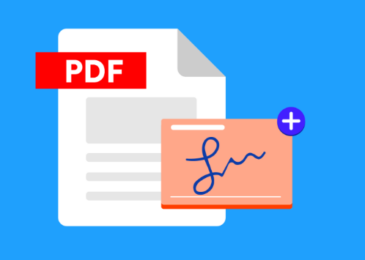It sucks to not be able to access your favorite sites. It’s certain that some websites are blocked either by your internet service provider (ISP) or the government.
In this guide, I will show how you can access blocked websites on any of your devices. From Windows to iOS, all are going to work.
I have tried many of these ways and they seem to work flawlessly at least on my devices. I’m rocking an iPhone running iOS 11 and a custom built Windows system. However, I have also tried on the Android as I have a spare Android device with me.
I haven’t personally tried it for Mac OS but it’s pretty easy to know that some sort of VPN clients which are available in the Mac App Store will just fix the issue in no time.
How to Access Blocked Websites?
If you’re having trouble visiting sites like YouTube, Facebook or other social media sites, just because it’s not permitted by the organization you work at or a hostel you stay at.
There’s no problem, as long as you’re running either of these four operating systems: Windows, Mac OS, iOS and Android, I got you covered.
For instance, you could setup a virtual private network (VPN) on any other operating systems you use. It’s pretty obvious that most operating system will support a VPN.
I have tried these at work while the government was having fun blocking some sites and I also managed to bypass all blocked sites at school.
For Windows Users:
There are several ways you can bypass a blocked websites on a Windows-based system. This will work for even Windows XP but I believe, most people run Windows 7 or above.
I personally use Windows 10 which I find really useful for the vast amount of features you get. Anyway, this is easy for all Windows versions without doubt.
Use a VPN Connection
One of the easiest tasks is you could setup a VPN connection yourself. It takes less than a minute and I personally recommend using a public free VPN account which is good.
My personal favorite so far, is VPNBook. All you need is the “address or IP” and the username and password. Then you can configure the connection yourself and connect to the internet via a different IP address, bypassing all restrictions.
Here’s how you can setup a VPN connection on Windows:
- Go to Network and Sharing Center.
- Click on Setup a New Connection.
- Click on Connect to a Workplace as shown above.
- Paste the address of the VPN server and click on ‘Next’.
- Copy the username and password and paste them.
- Then click ’Next’ and save the VPN connection.
- You’re now ready to connect!
Use Browser Extensions
The next best obvious thing you can do is install some browser extensions which will change your IP address. I personally use Betternet and I found this to be the most stable.
However, there is a limitation of which countries you can access the sites from. You can either use the United Kingdom or the United States.
There’s also a good alternative which is Hola which allows you to connect different tabs from different countries and supports a lot of countries. But it’s a good thing if you tell me, it can cause issues if you’re using social media, like getting your account locked for accessing from three different countries at a time.
These are available for Google Chrome and Mozilla Firefox. I’m not sure but they are probably available for Opera users as well.
How to install VPN extensions in Browsers?
It’s very simple, just follow the steps:
- Open your browser (Chrome or Firefox).
- Go to the Extensions store.
- Search for “Betternet” or “Hola”.
- Install any of these extensions and voila!
You can now access any blocked websites from any country you wish to. This is a great thing and a great time saver. You don’t have to worry about downloading and installing something on your Windows PC which is a headache later uninstalling if you want to.
For Mac OS Users:
Just like in smartphones, Mac OS supports installing apps like Windows 10 now does. You can simply install a VPN client and connect to a server and browse the internet freely.
I recommend doing a client which is fast and easy and can be easily managed. You can turn on or off whenever you wish to and it’s totally hassle-free.
TunnelBear also works for Mac OS which is a bonus and I personally used the trial version of TunnelBear which gives 500 MB a month which is pretty useless, at least for me.
Use a VPN Client (The Easiest Thing)
Let me tell you, this is the easiest method to bypass blocked websites on any Mac OS laptops. For instance, you can apps like CargoVPN which I tried on iOS (works so good).
There are lot of other free options on the Mac App Store which you should check out and since I don’t own a Mac-based laptop or a system, I really can’t recommend something better.
I have seen people also setup VPN connections on Mac OS just like Windows and you can read below how you can setup yours too.
Setup a VPN Network on Mac
This is an unnecessary step as you can cut down all the steps, simply, by downloading a VPN client. However, let’s see how you can setup it easily.
- Click on the Apple menu.
- Select System Preferences.
- Click on Network or click the Wi-Fi icon.
- Select Open Network Preferences.
- Click on the plus-sign button and select “VPN”.
- Fill the information by the VPN provider and choose a name for the connection.
- Click on “Create”.
You can then connect to the VPN server and access blocked websites for free on your Mac-based system. However, I prefer using a client.
For Android Users:
If you’re on a smartphone, it’s probably easy to say – use a VPN app, bro.
Without a doubt, this is the simplest and easiest ways you can connect to and access blocked websites on your device. For me, I have always used Betternet’s unlimited VPN service through their free app.
You can go ahead, and download the app for yourself. There’s no bandwidth limit, so you can free to use as much as you want. The speeds you will be getting are pretty fast and the app will automatically join the best server for your network for the optimal speed.
There are also many premium apps which you can try if you have some extra money to throw. I’m personally impressed with how stable and useful Betternet has been.
There was a time, I used Android as my daily driver. Certain entertainment sites were blocked by the government, however, I could easily access them using Betternet.
For iOS Users:
If you’re an iOS user like me, welcome. 😉
I personally used two methods for iOS just like on Windows. This is because I use them daily and try different things and try to find what works best.
You can either setup a VPN connection which is super easy or directly use some VPN apps. As you may have guessed, Betternet is the best option to run after.
Setup a VPN Configuration
It’s very easy to setup a VPN connection on iOS or any iDevice. You just have to follow these steps.
- Go to Settings.
- Tap on General.
- Scroll and tap on VPN.
- Tap on Add VPN Configuration.
- Then fill the information according to the VPN service provider.
- Tap on Done.
- Now, you can connect to the VPN server!
Use a VPN App
This is the best option for any smartphone users, go and download a VPN app which will cut down any headaches of setting up a connection and so much more.
If you’re looking a free VPN app, with your eyes closed, download the Betternet app which is the best, I’m telling you.
However, there are paid options which I have tried myself, such as Cargo VPN which is super-fast and this is the first app I actually put money into to try how it will perform, and I’m impressed.
Conclusion
This is the proper guide on how you can browse the internet openly and access all blocked websites for free on any of your devices. I think I have covered the whole topic and given the easiest way of doing this.
There are several VPN providers and proxy browsers which you can also try. I have used Hide.me which is completely free and supports many different countries like Netherlands, USA, Europe and Canada.
Found this guide helpful? Share this with your friends who might need to bypass their annoying restrictions. Leave your comments below and let me know if you have any questions.