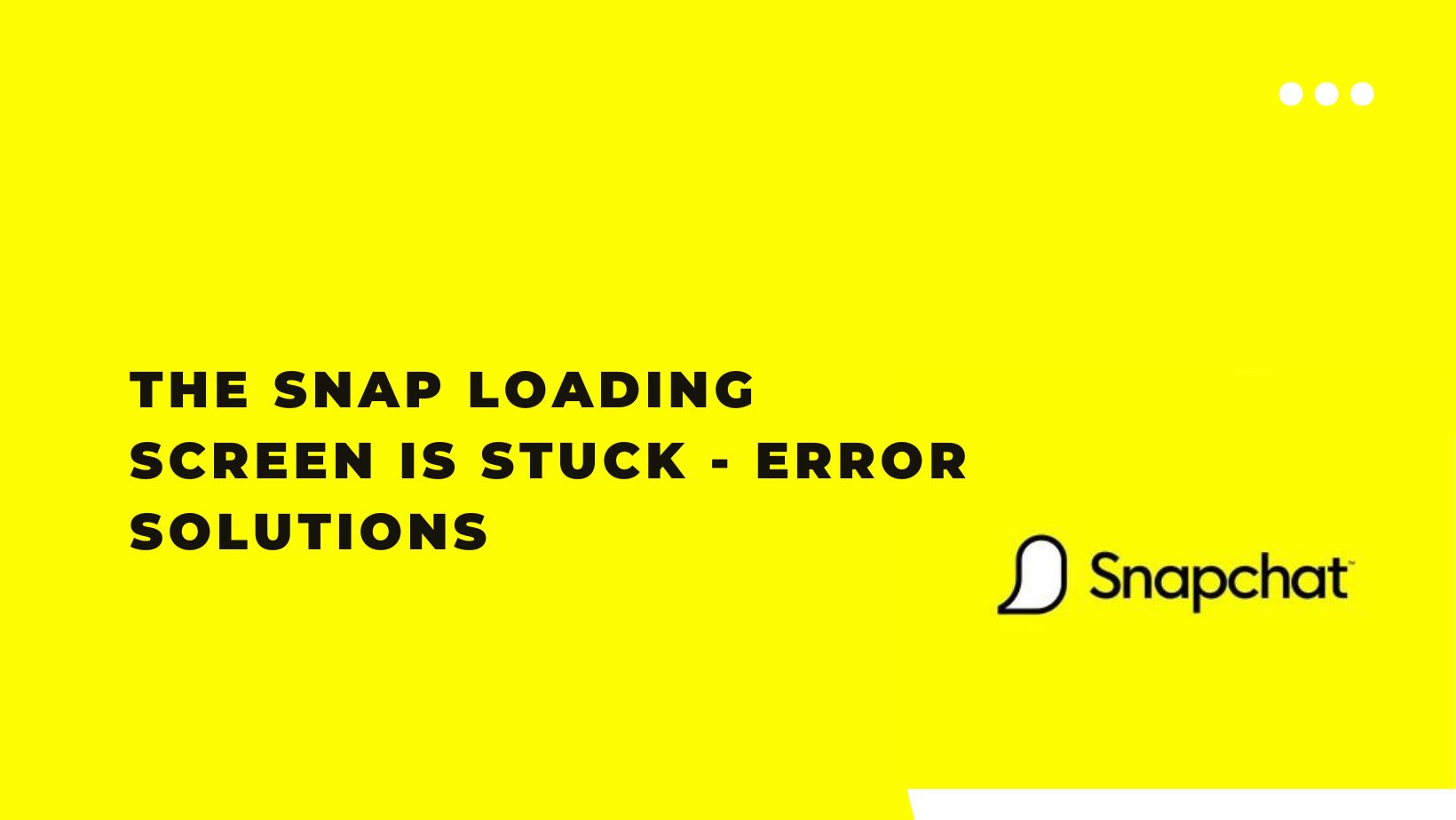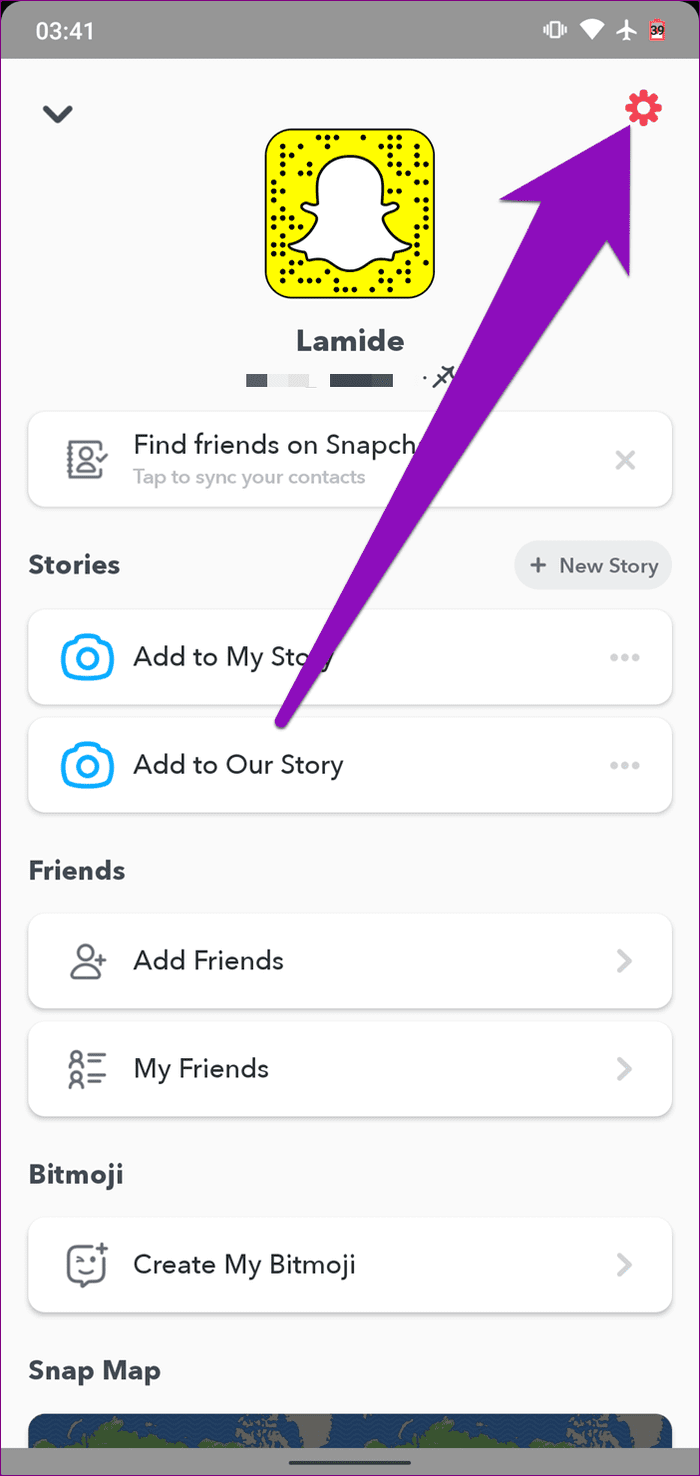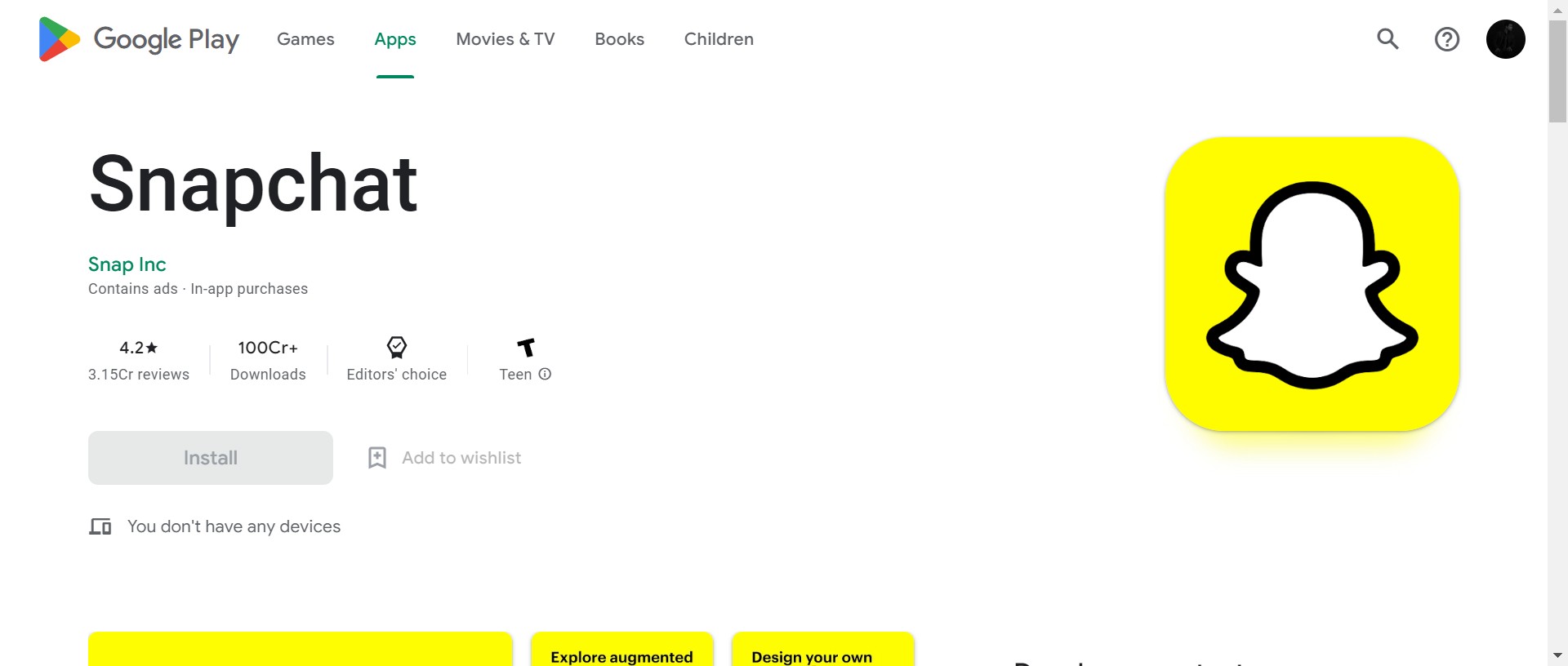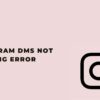Snapchat is a multimedia messaging app that sends images, videos, and text. In snapchat, you can add filters and effects to photos and videos. Some popular filters and effects on Snapchat include face swaps, animal filters, and the ability to turn yourself into a cartoon character.
Moreover, it is free to download for anyone and available for all software. Apart from this, the application may cause trouble sometimes. The app user faces various problems while operating the app.
Do you see a snap loading screen error? It’s a common problem that anyone on the Snapchat app can face. But you do not need to be hyper about that. In this article, we discuss in detail how to fix this problem. Therefore, let’s explore the article in detail without any further info.
Why Is Snapchat Stuck On Loading Screen?
Snapchat’s loading screen error appears when you launch the Snapchat app on your phone. The app doesn’t load your Snapchat account and gets stuck on the loading screen error. The error doesn’t allow you to log in to your Snapchat account.
Snapchat has a history of bugs and errors, and many users have reported that they are facing Snapchat stuck on loading screen error.
Many users have reported that they are facing Snapchat stuck on loading screen error.
This is really disturbing when Snapchat doesn’t load after multiple tapping. Sometimes we are on essential video calls, meetings, making videos, or other stuff. That creates an unusual problem and wastes our time.
If you are facing a Snapchat stuck loading screen error, then you can try the solutions given in this article. Solutions are easy, and it will take a few minutes to fix Snapchat stuck on loading screen error.
How to Fix Snapchat’s Loading Screen issue?
If you’re experiencing a loading screen on Snapchat, there are several things you can try to fix the issue-
Check for Snapchat Functioning Servers
If you’re experiencing the loading screen issue on Snapchat, Before you can fix the loading screen problem, you need to make sure that Snapchat is up and running.
To check this, open your web browser and go to the Snapchat website. If you see a message that says, Snapchat is down for maintenance, then the problem is with the app and not your phone.
Restart the app
If the app takes a long time to load, try restarting it. To do this-
- This can be done by double tapping the home button and then swiping it up on the Snapchat app.
- If this doesn’t work, you can force quit the app by double tapping the home button, swiping up on the Snapchat app, and holding down until it disappears from your screen.
If this still doesn’t work, then you can try restarting your device.
Restart your device
If restarting the app doesn’t work, try restarting your device. This will close all apps and clear any temporary files that may be causing the issue. One troubleshooting step you can try is restarting your device. To restart your device-
- First, press and hold the Power button on your device.
- Then, tap the Restart button.
- After that, wait for your device to restart.
- That’s it. Open your snapchat.
Clear the Snapchat app’s cache
If restarting the device doesn’t work, the next step is to clear the app’s cache. This will remove any temporary files that may be causing the problem.
To clear the cache, go to Settings and select App Management.
- The first is to Open Snapchat and tap the Settings log.
- After that, Scroll down and tap App Management.
- Here, find the Instagram app and then Tap Clear Cache.
Delete the app and reinstall it
If none of the above solutions work, try deleting and reinstalling the Snapchat app. This will clear any corrupted files that may be causing the issue.
- If updating the app doesn’t work, you can next try deleting it and reinstalling it. To do this, long-press on the Snapchat icon on your home screen and tap on the x that appears.
- Ensure that you want to delete the app, and then open the Play Store and search for Snapchat. Tap on the Install button and wait a sec for the app to install. Once it’s done, try opening it and see if the problem is fixed.
Update the Snapchat app
If you are still experiencing loading issues, it may not be compatible with your device or the latest operating system. Make sure you have installed the most recent version of the app. Because some loading screen issues can be resolved by updating Snapchat to the latest version.
To fix this, update Snapchat to the latest version-
- First, Open the App Store/Play store on your device.
- On the screen, tab the updates section.
- Find Snapchat in the list of apps with available updates and tap the Update button next to it.
- Then, Wait for Snapchat to update, then open the app, and start using the latest features.
Contact snapchat customer support.
If you still have issues with your Snapchat account, you can contact the Snapchat customer support team by visiting their website.
Also read:
- How to Unlock a Snapchat Account?
- How to Unpin Someone on Snapchat?
- Can You Hide Your Snap Score? How to Hide It?
Frequently Asked Questions
When I start my system, I see the Snap loading screen, but it does not load. What’s happening?
There are several reasons why your system might not be loading Snap. In the above, we discussed all the reasons and provided the solution to this problem.
How do I know if the Snap loading is working?
If the Snap loading is working, you should see a small icon in the upper-right corner of your screen that is similar to a white ghost on a yellow background.
Conclusion
The article offers several potential explanations for why your Snap might not be working, including issues with the app, the device, or the network connection. It also provides troubleshooting steps to try to fix the problem.
Here we end this article. We hope this information will be helpful. You can ask in the comment section if you have any doubts regarding this article.