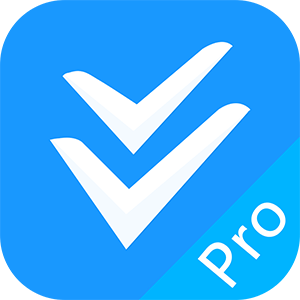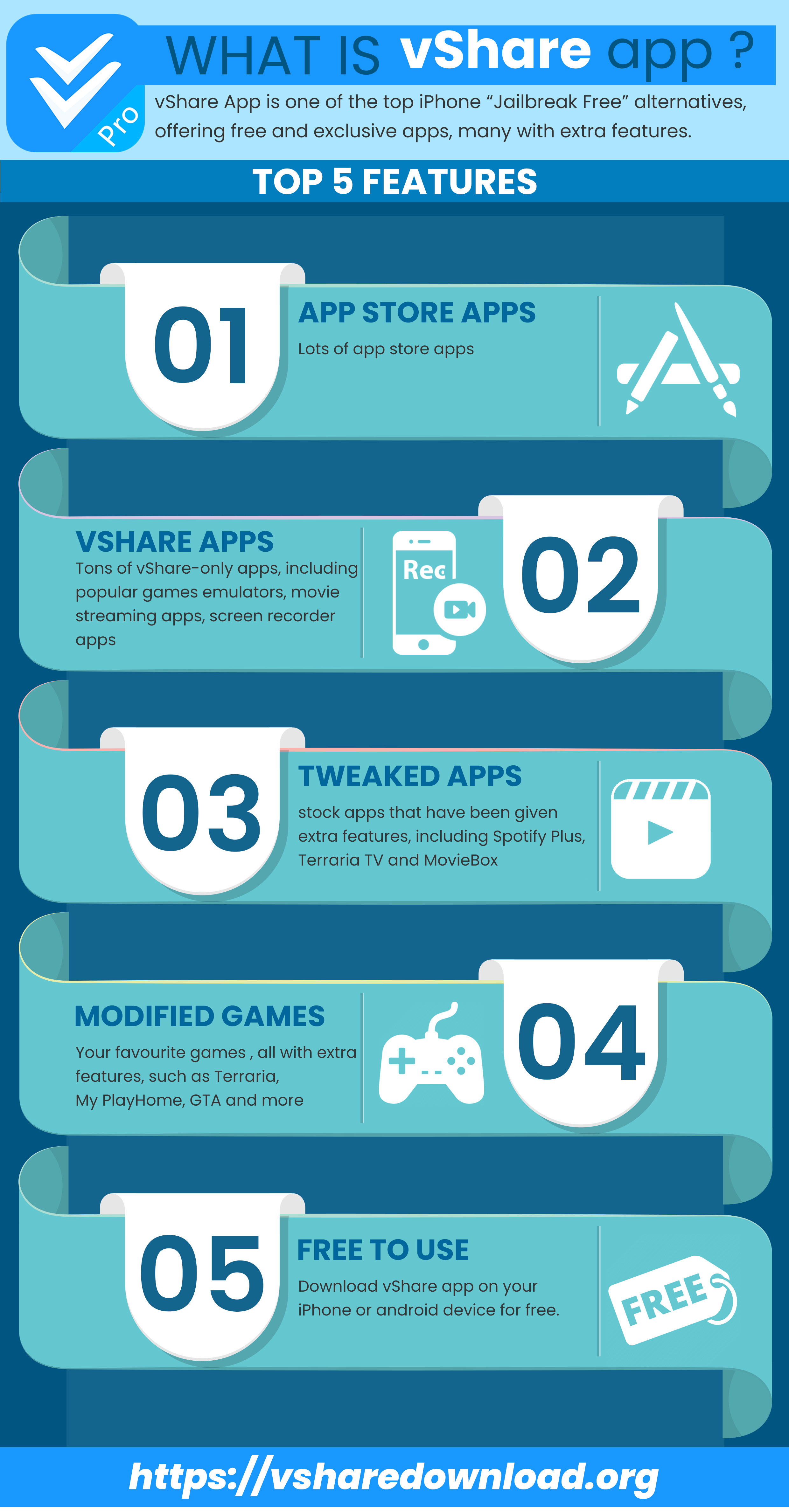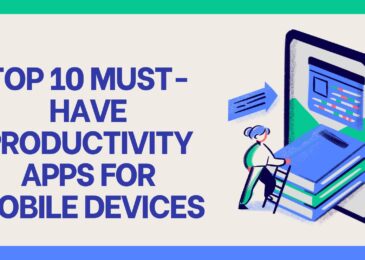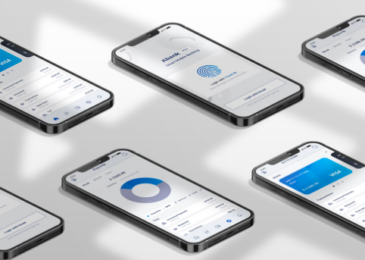If you are fed up with your official app store, be it iOS or the Play Store, there is an alternative way of downloading apps and games. Its called vShare and it’s an unofficial app installer, offering thousands of apps, games and other fresh content without needing a jailbreak first. Plus, it’s all free so let’s find out how to download it and what it’s all about.
App Features:
vShare is a pretty feature-packed installer and, to make things easier for you, everything is in four distinct categories:
- App Store Apps – iOS app store apps, free and paid
- Exclusive Apps – tweaks, utility apps, screen recorders, emulators and more
- Tweaked Apps – stock iOS apps beefed up with additional features – Spotify++, Instagram++, YouTube++ and more
- Modified Games – games like GTA, Minecraft PE, Pokémon Go, Last Day on Earth and more, all unlocked and free to play
How to Download vShare:
No matter which platform you use, vShare app will work and, even better, on Windows PC or Mac too.
Method 1: iOS
- Open Safari browser and tap the button from the official download link above to download the IPA file
- Find vShare_ios.ipa file on your device and open it
- A message will popup telling you that ssl-api.appvv.com want to install vShare on your device – tap Install
- Wait for the app icon to show up on your device; the installation is down.
Fixing Untrusted Developer Error:
When you tap on the app icon the first time, you will see an Untrusted Developer error which needs to be resolved before you can go any further:
- Open your Settings app and tap on General
- Go to Profiles and tap the vShare profile
- Tap on Trust, then Trust on the popup message and close Settings – vShare is ready to use.
Method 2: Android
vShare is also supported on Android devices and require the APK file to be installed manually. Here’s how:
- First, open Settings>Security and enable Unknown Sources – this is the only way for the file to install on your device
- Now download the vShare APK file onto your device
- Find it in Downloads and tap it; confirm the installation on the popup message and leave your device until it’s down
- The icon is on your home screen and ready for use
Method 3: Mac or PC
There are two ways to do this; the first involves downloading vShare Helper, an easier way of installing the app onto your iOS device – click the link for more details.
The second is to install vShare onto your computer, and for that, you need an Android emulator. We use Bluestacks because it is one of the easiest, but you do need a Google account – this is free to do.
- Download Bluestacks onto your computer
- Download the vShare APK
- Open Bluestacks and sign in using your Google account details
- Type vshare.apk into the search box and click the result to start the installation.
- When it’s done, the vShare icon is on the emulator home screen
If you see an Untrusted Developer error during the process, open your Security settings on your computer and enable Untrusted Applications – the installation will continue
How to Use vShare App:
- Open vShare and chose one of the app categories
- Find the app, game, tweak or other content that you want to download and tap it
- Tap Install and let the app install
With any of these methods, you can download vShare onto your device and use it for free. Tell us what you think and follow us on Facebook for more tips.