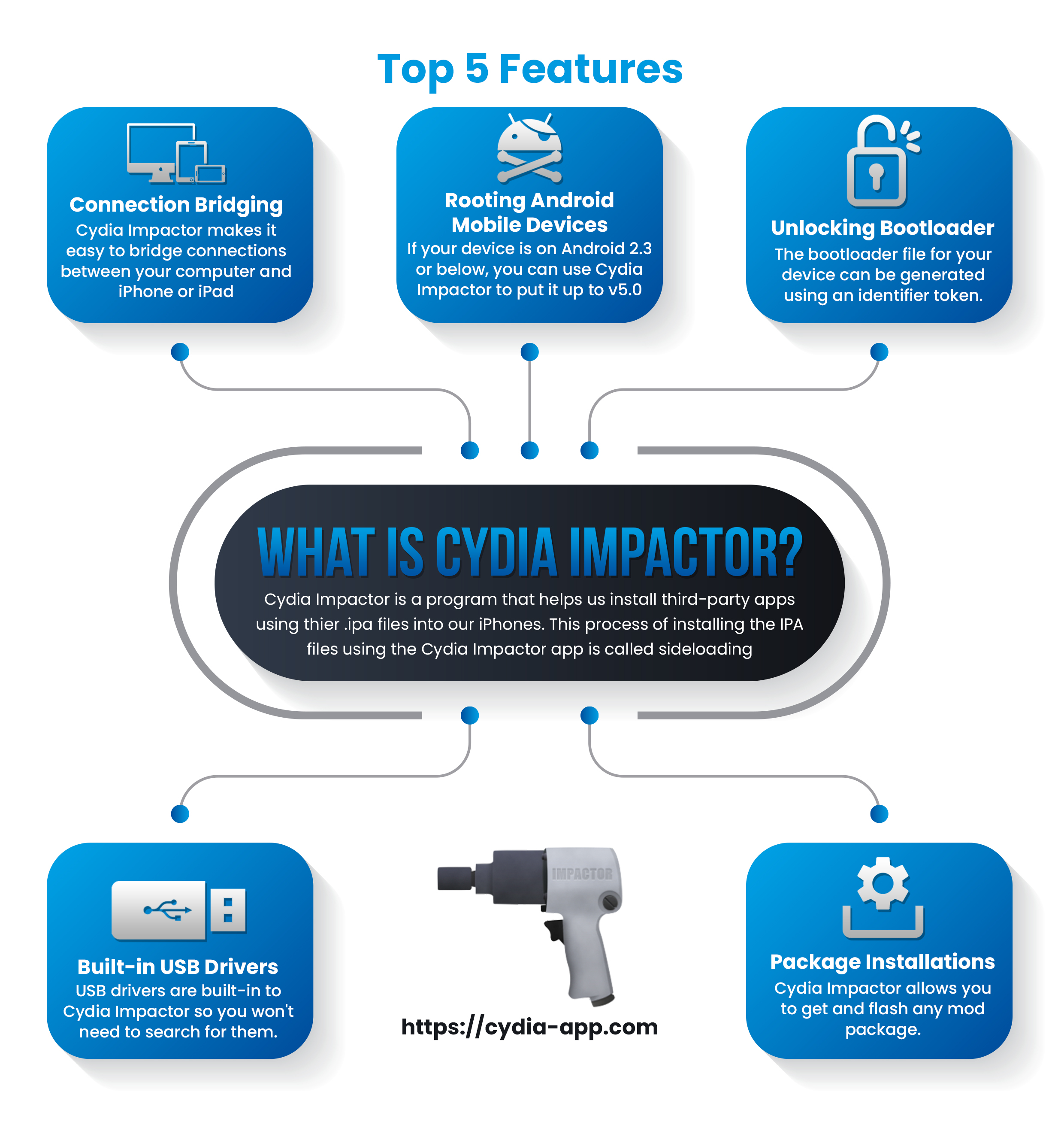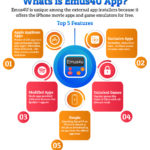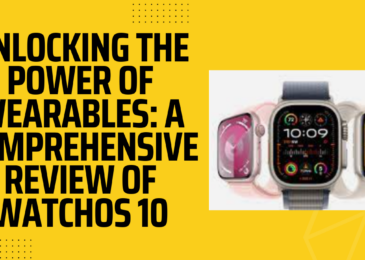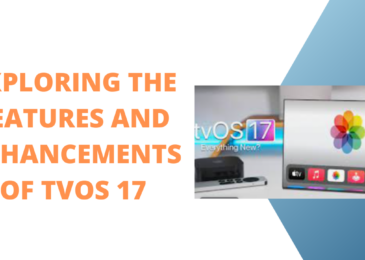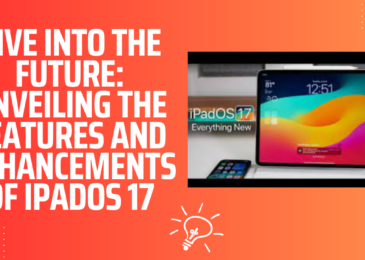Cydia Impactor is one of the most powerful and versatile tools, with full support for all major desktop operating systems and able to perform all kinds of different operations of both iOS and Android devices. Developed by Saurik (Jay Freeman), also responsible for Cydia, in 2013, the tool was initially designed as a way of “jailbreaking” Android devices. It was then redeveloped to help us remove jailbreaks from iOS devices without restoring the firmware and, now, has an entirely new purpose – to help us sign and install unofficial apps on both iOS and Android devices.
How to Use Cydia Impactor:
Using it to sideload unsigned iOS IPA files is quite simple, so long as you follow these steps carefully:
- Ensure that iTunes is entirely up to date on your Mac or PC
- Download Cydia Impactor to your computer
- Download the IPA file that you want to install on your device
- Extract the file and save it
- Plug your device into your computer using the correct cable
- Open Cydia Impactor and wait – it needs to detect your device
- When it has, drag the IPA file into the open window
- You will be asked for your Apple ID/Password – input them now.
- Wait for Cydia Impactor to sign and load the file
- When it says Complete, open your Settings app
- Tap on General > Profiles and find the app/developer name
- Tap it, Now tap on the Trust option and come out of Settings app
- The app is ready for use
Note: If your Apple ID is a free one, the app certificate will be valid for seven days, after which you will need to reinstall it. If it is a developer ID, you get a year’s validity on the certificate.
Common Errors:
Several cpp errors may appear while Cydia Impactor is doing its work. All of them are easy to resolve:
Lockdown.cpp:57
This error tends to appear on Windows or Linux operating systems, and it indicates that there is no communication between your device and the Apple servers or Cydia Impactor.
When you connect your device, always say yes to the Trust This Computer message. Once you have done that, open Cydia Impactor and follow the guide above.
Provision.cpp:150
This is a common error related to the Apple credentials and usually happens when Two-Factor Authentication (2FA). There are two ways to remove the problem – disable 2FA and enable it again once you have installed the IPA file or set up an app-specific password – here are the steps for that:
- Open applied.apple.com and sign in
- Click Security>Edit
- Go to App Specific Password and click on Generate Password
- Input a label and the password is generated.
- Use this password with your Apple ID in Cydia Impactor.
provision.cpp:62 and provision.cpp:68
Both of these occur when there is no communication between Cydia Impactor and the Apple Servers. If the serves are down, you will get these errors. Unless the problem lies with your internet connection, you will have to wait for a couple of hours before trying again.
ipa.cpp: 45
If you have already installed the app on your device using a different account this error arises. Delete the official iOS signed app or get the app signed with the same Apple ID and the problem will disappear.
zip.cpp:321 and zip.cpp:331
This is down to Cydia Impactor not being up to date, or the IPA file is corrupted. First, open Cydia Impactor, click on Impactor > Check for Update. If you have the latest file, make sure the IPA file was not damaged. Remove it, download it again and make sure it comes from a reputable source.
Http-win.cpp:158
Lastly, if there is an issue with the SSL certificate and Cydia Impactor can’t connect to the remote server, simply update Cydia Impactor – the error was fixed with the most recent update.
If you face any other error, the easiest thing to do is make sure Cydia Impactor is up to date and reinstall it. The other alternative is to try another computer.
Let us know how you get on with Cydia Impactor and if you get any other errors. Follow us on our Facebook page for more app recommendations and tips.