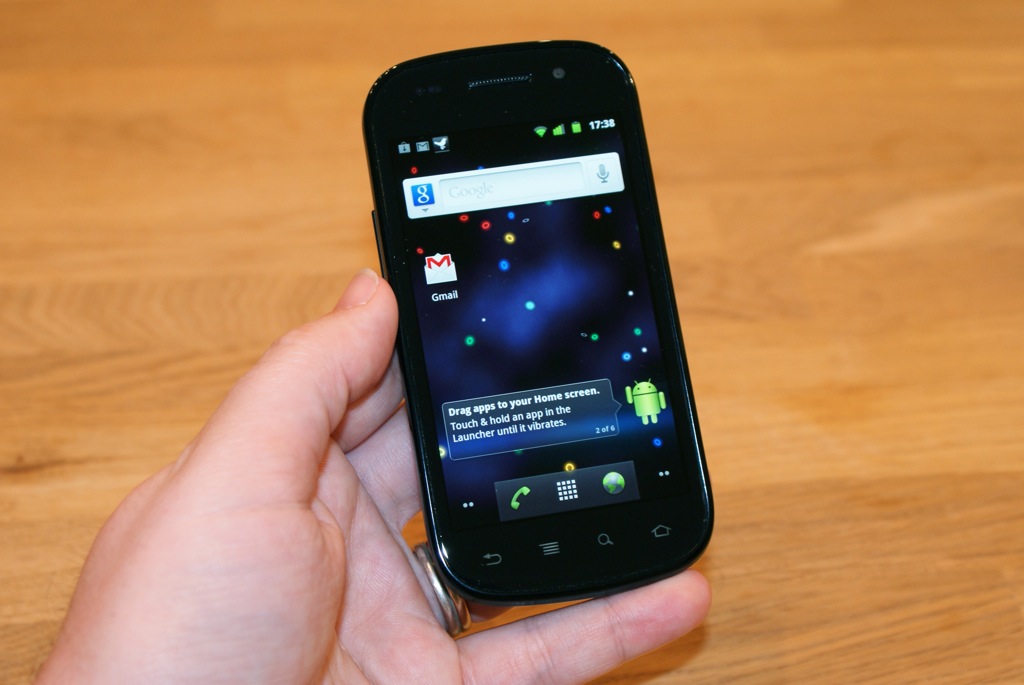How to Update Nexus S with Cyanogen Mod 10 Jellybean 4.1 Firmware
Nexus S device can be updated to the latest Android 4.1 Jellybean based firmware with the latest release of the Cyanogen mod 10. All credit goes to the team cyanogen that came out with Android 4.1 Jellybean based custom ROM for a plethora of Android phones. We’ll be dealing with the other phones in the near future. Be warned that this is not the official release from Samsung or Google but it is a custom built ROM released by a third party, Cyanogen MOD team. Google will be coming up with the Official version of Android 4.1 Jellybean soon.
Disclaimer: Please follow the instructions mentioned, carefully. If you do, there is very less chance of your Nexus S device getting bricked. If it does, we can’t be held responsible for that.
Disclaimer
Make sure that you carry out all the essentials and the process as mentioned by us. This process has been written by our writers at this blog and the procedure is referenced from many reliable android development forums like XDA, CM etc. We are not responsible in case you brick your device. It is highly unlikely that you brick your device, if you follow all the steps properly mentioned here.
Pre-requisites
- These Steps are only applicable for Nexus S.
- Make sure that you backup up your ROM. You can use Nandroid for this.
- Using Contacts Backup, you can back up the other important stuff like, your SMS, Contacts, Call Logs, APN Settings, and you can backup your favourite applications using Astro.
- Fully Charge your device. We don’t want your phone to turn off during the process. That would be disastrous.
- Make sure that you disable your antivirus software, because they might interrupt the process and also make sure that you uninstall KIES before proceeding.
- Go to Settings -> Applications -> Development to enable USB Debugging on your device and connect the phone to your computer to make sure the device drivers are installed.
Steps:-
- Ensure that your device is rooted before you’re following the below mentioned steps.
- You’ve to download the CM10 firmware Package and Google Apps Zip package to your computer
- Connect your phone to your computer and transfer the downloaded files to the root memory of your phone. You can move it to the subfolders, but root memory is recommended.
- Disconnect your phone from the computer.
- We’ve to enter phone into recovery mode, so turn off your device. Read the next step before proceeding with the restart.
- Now press the Volume up Key and while holding this key, press the Power Button to enter into the recovery mode.
2. If the Phone reboots normally, then it means you’ve missed it. So, try again. - In recovery mode, select install zip from sd card, then select choose zip from sd card option. Now select CM10 firmware Package which you’ve downloaded and moved to your phone previously. It will take few minutes to complete the installation.
- After the ROM is installed, follow this step once again by selecting the option of install zip from sd card, then select choose zip from sd card option and there, select the Google Apps ZIP package which you moved to your phone earlier and as you select it, the installation would get started.
- After installation is finished, select Go Back and select the reboot system now option to complete the process.
So, you’re done with the Update Nexus S with Cyanogen Mod 10 Jellybean 4.1 Firmware. If you face any issues, do let us know via comments.