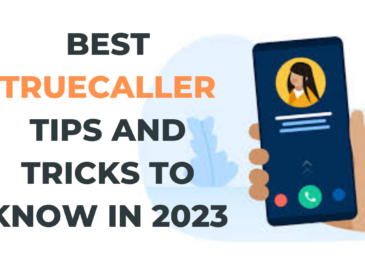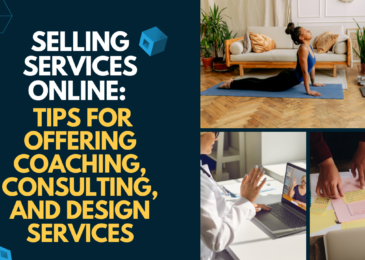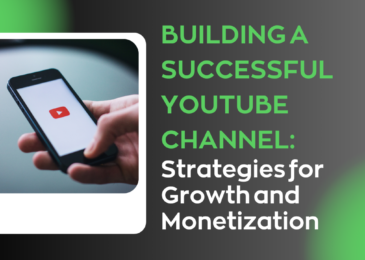How to Update Nexus S 4G with JRN84D Jellybean 4.1 Firmware
After the update of Jelly Bean firmwares for Samsung Galaxy Nexus, Nexus 7 Tab and Asus Transformer, an all-new update has arrived for the Nexus S 4G. This is not an Official firmware release from the OEM. But it is a leaked port which is still in the development stages. There is no official new on by when there will be an official release. Through this article we will be checking out the features of this custom ROM firmware and also the essentials needed for the upgrade, followed by a detailed guide. Make sure your device is rooted before proceeding, after rooting you should install the custom recovery image in your device which is like the Clock Work mod recovery. Your warranty will be void after rooting. To reclaim warranty, you need to reapply the original factory firmware, which we will be dealing with later.
Disclaimer
Make sure that you carry out all the essentials and the process as mentioned by us. This process has been written by our writers at this blog and the procedure is referenced from many reliable android development forums like XDA, CM etc. We are not responsible in case you brick your device. It is highly unlikely that you brick your device, if you follow all the steps properly mentioned here.
Pre-requisites
- These Steps are only applicable for Samsung Galaxy Nexus S 4G.
- Make sure that you backup up your ROM. You can use Nandroid for this.
- Using Contacts Backup, you can back up the other important stuff like, your SMS, Contacts, Call Logs, APN Settings, and you can backup your favourite applications using Astro.
- Fully Charge your device. We don’t want your phone to turn off during the process. That would be disastrous.
- Make sure that you disable your antivirus software, because they might interrupt the process and also make sure that you uninstall KIES before proceeding.
- Go to Settings -> Applications -> Development to enable USB Debugging on your device and connect the phone to your computer to make sure the device drivers are installed.
Please Read:
How to Update Nexus S with Cyanogen Mod 10 Jellybean 4.1 Firmware
Steps:-
- You’ve to download Jellybean 4.1 firmware to your computer
- Connect your phone to your computer and transfer the downloaded file to the root memory of your phone. You can move it to the subfolders, but root memory is recommended.
- Disconnect your phone from the computer.
- We’ve to enter phone into recovery mode, so turn off your device. Read the next step before proceeding with the restart.
- Now press the Volume down Key and while holding this key, press the Power Button to enter into the recovery mode.
2. If the Phone reboots normally, then it means you’ve missed it. So, try again. - Next, you need to select Wipe data/factory reset and also you need to select Wipe Cache partition. After doing that, Select ‘++Go Back++’ to go back to main screen of recovery menu.
- In recovery mode, select install zip from sd card, then select choose zip from sd card option. Now select Jelly Bean 4.1 package which you’ve downloaded and moved to your phone previously.
- After doing that, select Go Back and select the reboot system now option to complete the process.
So, you’re done with the How to Update Nexus S 4G with JRN84D Jellybean 4.1 Firmware. If you face any issues, do let us know via comments.