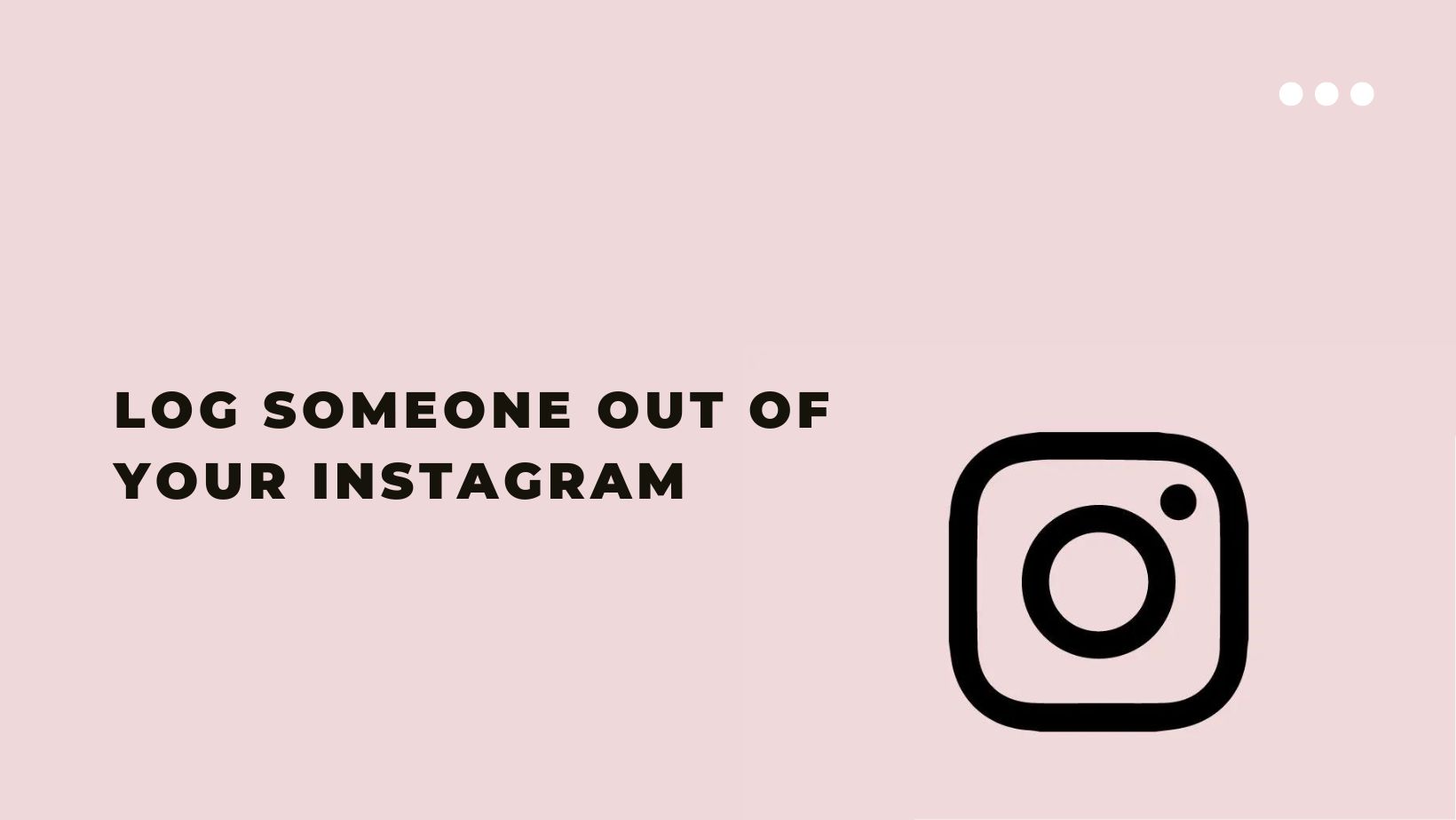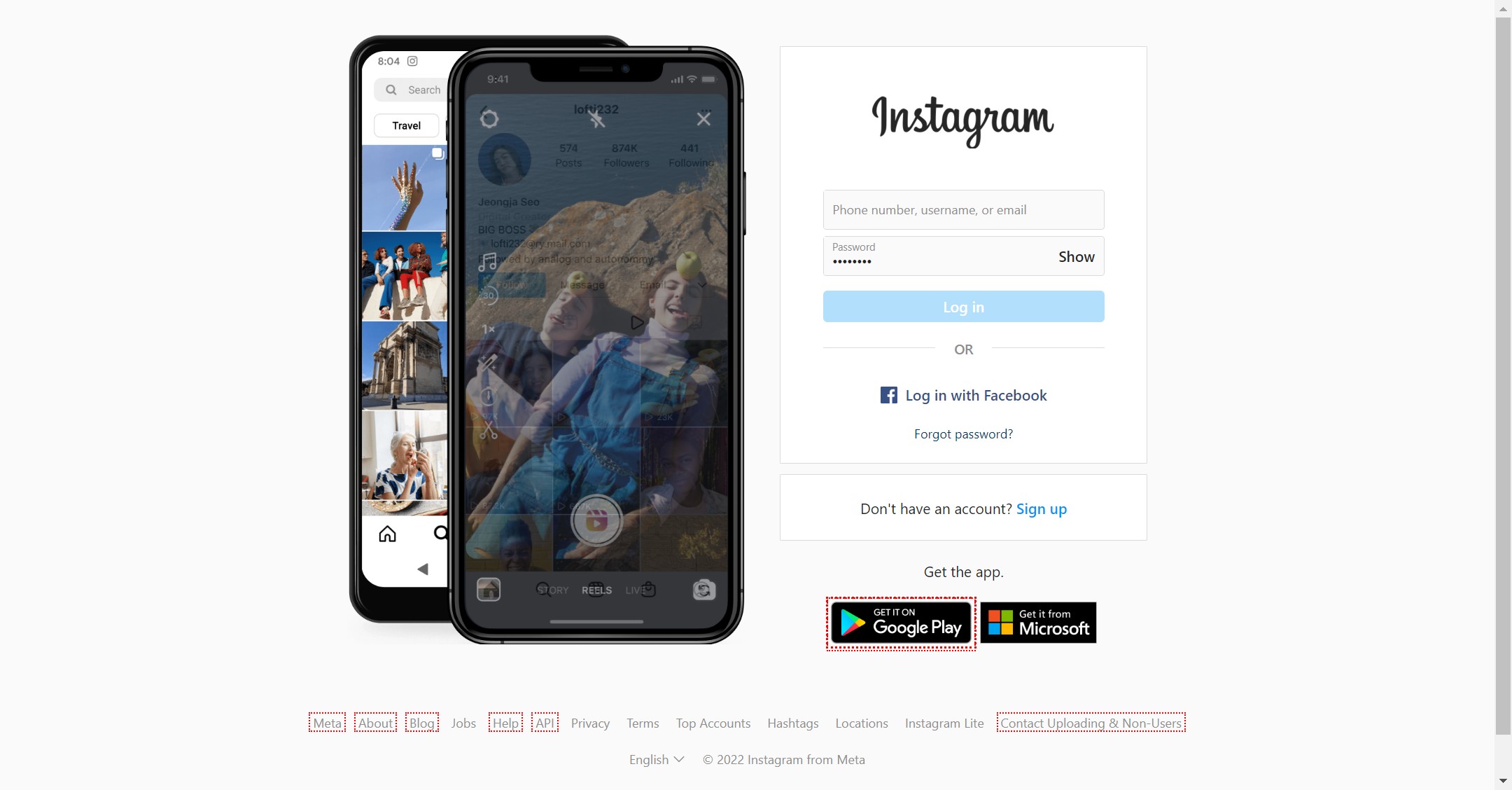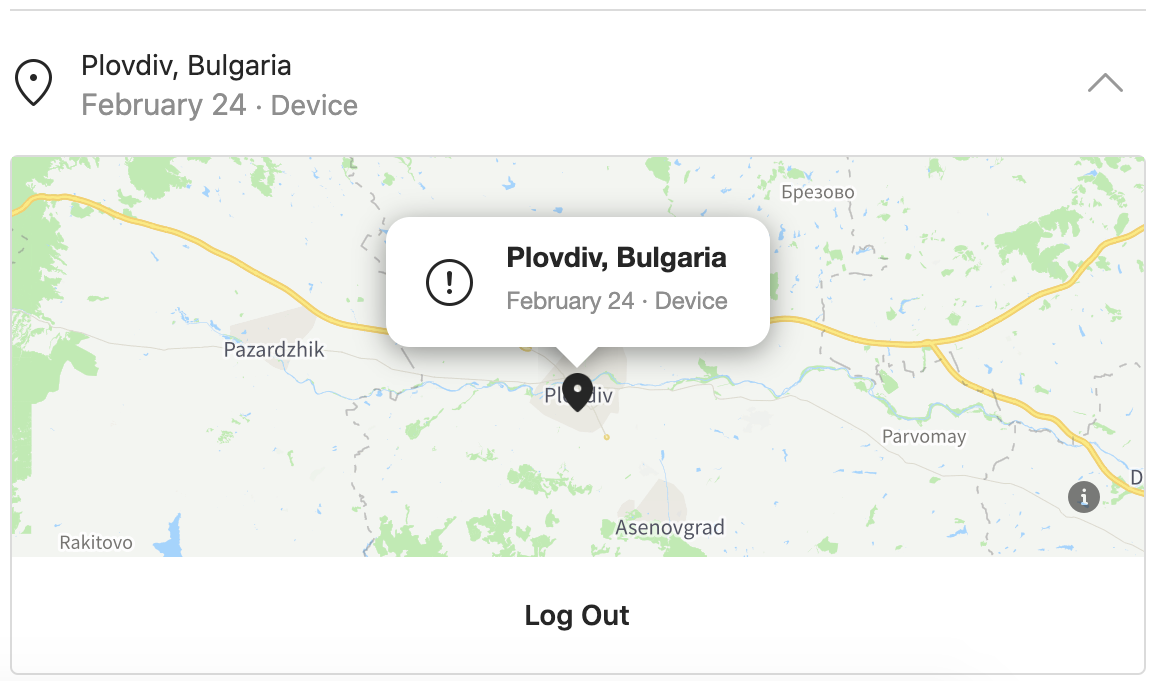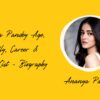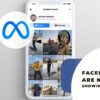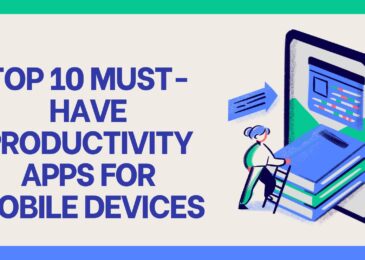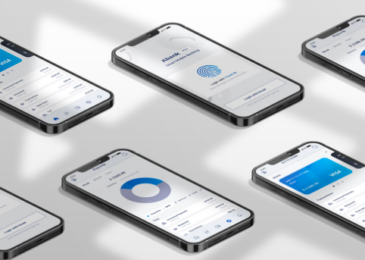Instagram is a mobile photo-sharing application and service that allows users to share pictures and videos publicly or privately. The service supports multiple accounts, and users can switch between them without logging out. To improve your experience, Instagram may collect data through cookies, pixels, and other similar technologies.
When your Instagram account is idle for a long time, you could notice the following messages on Instagram. Still, you will never notice these messages on other social media networks, such as Facebook. You might have also noticed that your Instagram login information is shown to many other users of Instagram. If you don’t want this, you need to learn how to log out of your Instagram account.
In this article, Learn how to log out of your Instagram account if you are using Instagram. This works for all smartphones, desktop computers, and mobile devices. You need to do this to sign out of your Instagram account. This tutorial teaches you how to log out of your Instagram account. This will help to save your login information. It is very simple to log out of your account. You need to follow the steps in this tutorial.
How to find out how many times your account has been logged in?
- The first step is to Go to your Instagram account and log in.
- After that, Tap on the three lines in the top right corner of the main screen.
- You will be redirected to the profile screen.
- Here, Scroll down and click on the Settings button.
- Choose your activity option under the security section.
- Here, you will be able to see how many times your account has been logged in, from which devices, and the IP addresses used.
Here are some tips on how to log someone out of your Instagram account-
- If you are using a shared device, log out of your Instagram account when you are finished using it. This will help to prevent someone else from accessing your account without your permission.
- If you think that someone may have access to your account, you can change your password. This will help to prevent them from being able to log in and access your account.
- If you are concerned that someone may be able to access your account, you can enable two-factor authentication. This will help to prevent them from being able to log in, even if they have your password.
- If you are no longer using your Instagram account, you can delete it. This will permanently remove your account from Instagram and prevent anyone from being able to access it.
- If you think that someone has logged into your Instagram account without your permission, you can report it to Instagram.
How to log out of Instagram from all devices using a Desktop?
If you want to log out of Instagram from all devices using a Desktop, then you are at the right place. We will share a step-by-step guide on how to log out of Instagram from all devices using a Desktop. So, let’s check out.
- First of all, open any web browser on your PC and go to their official website www.instagram.com.
- After that, you will be redirected to the Instagram login screen.
- Here, please enter your username and password to access our account.
- Now click on the profile icon and click on the three vertical dots given at the top right corner of the window.
- Click on the option’ Log out of All Sessions’ from the popup menu and enter your Instagram password to verify your action.
- That’s it. You are done. This is how you can log out of Instagram from all devices using a Desktop.
How to log out of Instagram from all devices using a Smartphone?
Nowadays, Instagram connects with friends, family, and people from different parts of the world. Instagram can be used on an Android smartphone or an iPhone. There are the steps to log out of Instagram from all devices by mobile-
- The first thing is that you need to open the Instagram app on your smartphone.
- Now tap on the Profile icon at the screen’s bottom right corner.
- On the profile, tap on the three vertical dots located at the top right corner of the screen.
- Now tap on Log Out of [username] at the bottom of the page.
- Then you will see a popup asking, ‘Are you sure you want to log out?’
- Tap Log Out.
- That’s it. You are logged out of Instagram from all devices using a mobile phone.
How to Change Your Instagram Password?
You can also log out from all devices by changing your account password. When you change your password, it automatically logs out from all devices.
- First, open the Instagram app and tap on the profile icon.
- Then, tap on the three lines in the top right corner and select Settings.
- After that, Select Security and then password.
- Enter your current password and then your new password. Tap Done to save your changes.
Also read:
- Instagram DMS Not Working in 2022 – Solutions
- We Limit How Often You Can Do Certain Things On Instagram (Fix)
- User not found on Instagram Error Solutions
Frequently Asked Questions
Can I sign off Instagram from all devices at once?
Yes, you can sign out of all devices at once on Instagram by changing your password.
Can I log someone out of my Instagram account remotely?
Unfortunately, there is no way to log someone out of your Instagram account remotely. If you think someone has accessed your account without your permission, you can change your password to regain control of your account.
I accidentally logged out of my Instagram account and need help logging back in. What should I do?
If you have trouble logging back into your account, try resetting your password or contacting Instagram’s support team for further assistance.