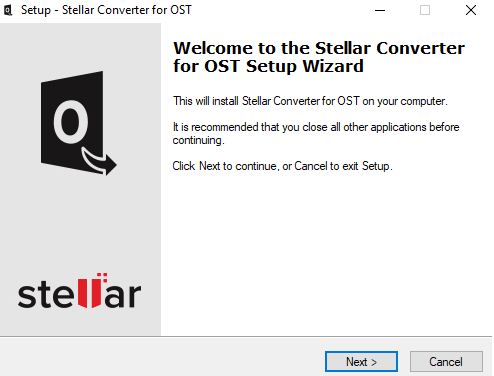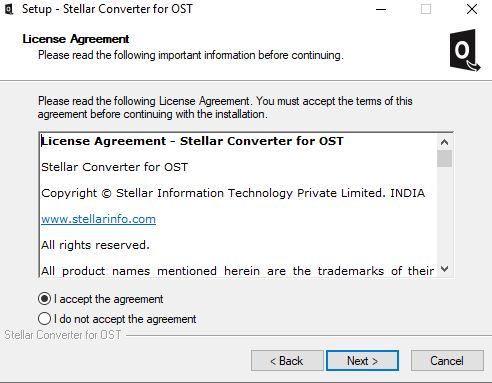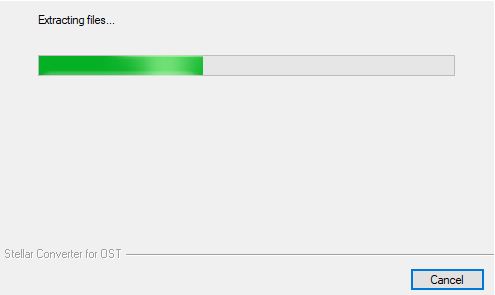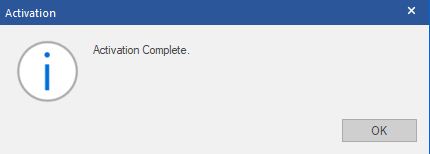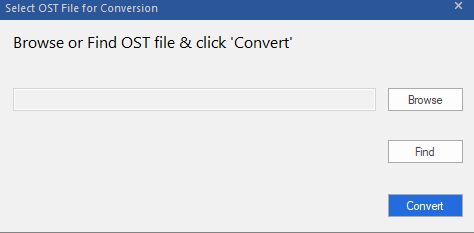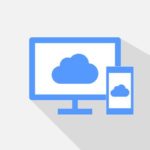Most of the people only see Microsoft Outlook as an email application. You must be aware of its functionality, and it is more than an email application if you are a true Microsoft Outlook user. We do know that backing up and storing data becomes increasingly important for some people.
We all know that we cannot rely on the exchange servers all the time. I prefer having some powerful tools is a much better option rather than relying on the outlook exchange servers. That is why Stellar Converter for OST comes in.
What is an OST File?
OST stands for Offline storage table. It is known and works as a local copy of Microsoft Office Outlook or 365 so that the data is accessible even if the server is down. We do know that how often our exchange server connection does get fails and to be sure about our work. We do understand the importance of OST files.
To be the instance, you will be having an OST file in your computer if you are using your account with cache mode enabled. If you do not configure this setting on your account then, unfortunately, your data will be online, and the server will not be storing any data in your PC.
What is Stellar Converter for OST?
So, now we already know about the OST (Offline storage table). To be the instance, It is a nutshell which stores all of the data available in Microsoft outlook exchange server and makes it available offline for quick access. This file does not only contains your email, but the calendars, attachments contacts, notes and the other outlook data as well.
However, the problem is OST file is not portable or convertible. It means you cannot open this file on any other email program unless you convert it to any other format. That is where Stellar Converter for OST comes at the place. We know that the most common format for converting OST files is PST (Personal storage table). The Stellar Converter for OST is far beyond that. Though, you must be confused with the differences between an OST file and the PST file. Therefore, I have clarified the same thing below.
What is the difference between an OST file and the PST file?
Now, the second question arises is? What is the problem with OST file and Microsoft outlook? Why there is a need to convert it to PST file?
The answer is, we do know that the OST file is a direct copy of your mailbox folder created in Exchange Server and contains almost everything.
If the user is not connected with the exchange server, all the files stored locally in the OST file will not be synchronized with the exchange server.
Since we are now clear that we actually need the conversion of OST file. As I have mentioned the software name earlier, whichever is Stellar converter for OST files. Let’s have a look at the features and pricing of this OST to PST Converter Software.
Features
We already know about the importance of the conversion of OST files. However, in addition to PST files. The Stellar OST to PST converter is capable of converting OST files in a variety of different formats. This also supports some rare formats conversions EML, MSG RTF, HTML, and PDF. That makes it extremely flexible.
Generally, the people will be using to this software to convert their local storage files, but it is not only the feature the software is limited to. You can also save the converted or exported directly to an office 365, Outlook profile and Live exchange server. That makes this software flexible for office use.
You will be able to export all the files contains in an OST file like emails, contacts, attachments, notes, journals, calendars, deleted items, etc. The encrypted OST file can be converted to the PST file as well.
This is not the end of freaking excellent features. You can also extract and convert the individual’s emails from the OST file and convert them into a PST file. However, It depends upon the several parameters “To,” ‘” From,” ‘” Subject,” “Date,” etc., and convert them to MSG, EML, RTF, HTML, and PDF formats.
Another thing I have noticed after installing and using this application is, it is quite similar to Microsoft outlook. Also, the functions of this software are quite remember able. It means you will be able to do your all tasks and conversion part quickly after the first use.
Pricing:
So, now we are much familiar with the features of this software and how useful it can be for the office uses; therefore, if you wish to install Stellar Converter for OST on a single system. You can opt for the corporate license worth 79$. You can also upgrade it to the technician advanced plan at 149$ (One year), which not only allows you to install this software on three different PC’s but also you will get some add-on features. The add-on features will include batch conversion, Split and Compact saved PST file, exporting directly to Office 365, Live Exchange and saving as other formats including MBOX, DBX, and CSV. Moreover, you can also split and compact the converted PST file.
The third and the last plan of this software is Stellar Toolkit for Outlook. It will cost you around 199$ (One Year) and apart from the three different PCs and add-on features. You will get even more additional features and availability with this plan. The other features will include availability to repair the damage or corrupt OST Files. The full eight suite tools. This will help you to manage outlook files in various ways. This will include compacting PST files and recovering the lost passwords.
How to use Stellar Converter for OST?
There are no difficult steps for installing and using Stellar Converter for OST. The process is the same as other applications, but the only thing that you need is the license key.
Installation process:
Step 1: First, visit the product page and download the application file from there.
Step 2: Once the software is downloaded, quickly click on the installation file and follow up the installation process. (You must accept the license agreement before installation).
Step 3: Select the destination path.
Step 4: Click on Install and wait until the installation process gets finished.
Step 5: Once the Installation is done, click on the finish button and open the application.
Step 6: Register using the purchased license key.
Using Stellar Converter for OST:
Step 1: Open the application.
Step 2: Locate your OST files using the application.
Step 3: Select the file and click on convert. (Converting process will do nothing to the original file. In fact, the software will create a new file on the specific location)
Step 4: Wait until the conversion gets finished (Usually, It would take around 2-3 minutes for small files)
Step 5: That’s it. You now will have two same files with the different formats.
Step 6: As the conversion, the part is finished. Now, you need to choose the export method.
Step 7: Depend upon the uses, I still prefer PST for the export.
Wrapping it up:
If you have come across this article, then It means you must be looking for such kind of software. However, It is not always important that you need such software for making your daily tasks easy. I know that not everyone is going to need Stellar Converter for OST. In the case, if you need this software, then I am 100% sure that you will not find any other better option.
I know that the price of this software is on the high side. But if you weight it against your data, then it would be worth spending the amount.