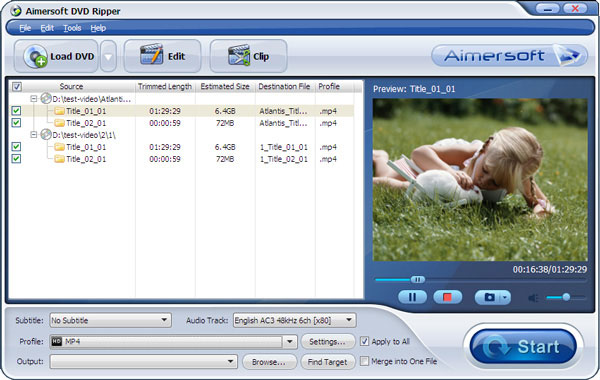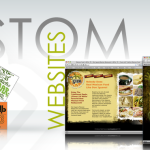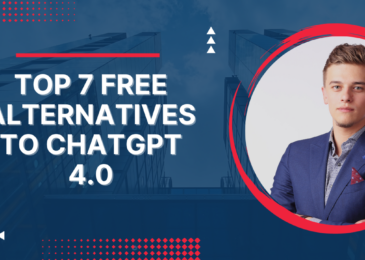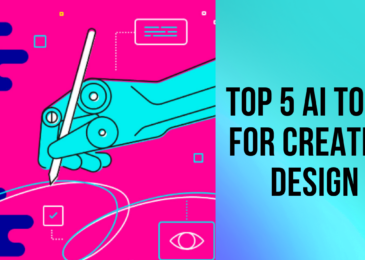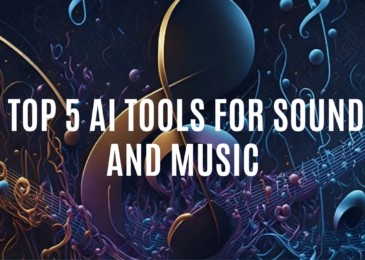Everyone might have different reasons to import DVDs on to their Mac book. Some of the common reasons of doing this is to preserve the movie’s quality as if the DVD gets scratched it can affect quality and to make a collection of original movies in your Mac.
You might also want to rip your DVD to iTunes Mac so that you can easily transfer them to your iPod, iPad or iPhone and play them as and when you like. The problem here is that iTunes do not support the DVD format due to which one cannot copy the DVD into the iTunes library. Don’t get dishearten it’s not the end of the world. Aimersoft is offering a variety of software with which you can easily copy DVDs into your Mac book.
Here is the step by step guide through which you can rip DVD to iTunes. Firstly you have to get the Aimersoft DVD Ripper to import DVD to iTunes compatible video format. Don’t worry about the quality; the videos will be worth watching. That’s not all, if you do not want to include something that was present in the original video then it can be removed easily. The black bars can be blocked, special effects can be added and different videos can be merged or split. It is just like using the built-in-editor. Once you manage to rip the videos from DVDs, they are ready to be played on your iPhone, iPad or iPad. Just download the Aimersoft DVD Ripper for Mac and follow the following steps and enjoy watching videos on your Mac.
Ripping DVD to iTunes Mac
See your Windows version before following the step by step guide of converting DVD into iTunes.
Import DVD to the program: Once you have installed the DVD Ripper, add the DVD movie by clicking on Load DVD so that your DVD can be ripped. The software lets you preview the DVD and make changes by taking movie snapshots. The Edit button can let you make changes in the videos like adding effects, rotating, cropping or trimming.
Choose the output format: Once the files are loaded, you need to select the output format. The output format can be MP4, MOV, and M4V as they are supported by iTunes. If you want to play the videos on your iDevices then you can also select the option of iPod, iPhone or iPad option as the output format.
Begin with the conversion: After all the above mentioned steps are followed, you need to click on the Start button. After this the DVD will be converted into iTunes. The speed of conversion depends on the size of the file of the DVD movie. As soon as the file is converted, you can import the videos to your iTunes library and then transfer it to any device you want. This will make you enjoy watching the videos anytime and anyplace you want.
Just make sure you get the required software from AIMER SOFT and take advantage of the conversion.