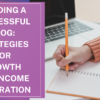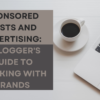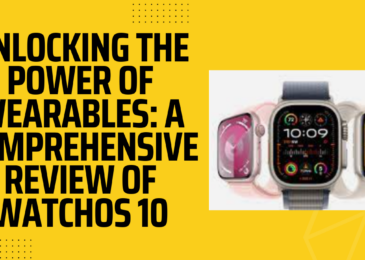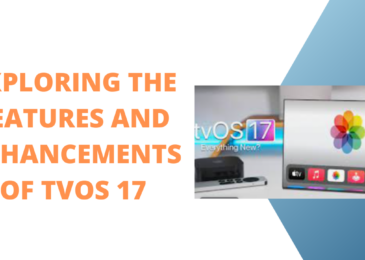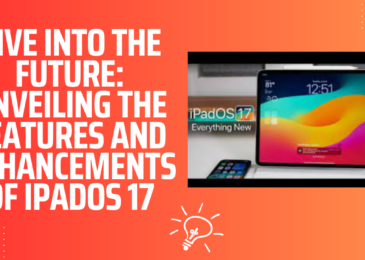Are you one of those iPhone users who feel that your device is not working as it should? If yes, then you are not alone! Although iPhones are remarkable devices, they may experience issues at times. Whether it’s battery life problems or software glitches, there are several common iPhone problems that users may face.
It’s reassuring to know that most of these problems can be easily fixed, and you don’t need to have advanced technical knowledge to solve them. Whether you’re facing slow performance, a frozen screen, or unexpected shutdowns, there are practical and uncomplicated ways to troubleshoot and resolve these issues.
This article seeks to tackle the prevalent issues encountered by iPhone users and furnish a comprehensive, step-by-step guide on how to fix them. Regardless of your level of expertise with iPhones, whether you’re a beginner or a seasoned user, this guide is crafted to aid you in troubleshooting and resolving any problems that might crop up with your device.
If you’re fed up with dealing with a glitchy iPhone and looking to learn how to restore it to its optimal performance, then don’t go anywhere! We’ve got your back, so keep reading.
Problem #1: Battery Life Issues
One of the most recurring problems experienced by iPhone users is the insufficient battery life. If you’re finding yourself constantly charging your phone or experiencing quick battery drainage, there are several measures you can take to improve your iPhone’s battery life.
Solution
- Disable background app refresh: Navigate to Settings > General > Background App Refresh and disable it for apps that are not used often.
- Reduce screen brightness: Head to Settings > Display & Brightness and adjust the brightness to a lower level.
- Disable location services: Go to Settings > Privacy > Location Services and disable the feature for apps that do not require location data.
- Check battery usage: Go to Settings > Battery and check which apps consume the most battery. If certain apps are consuming too much battery, try closing or uninstalling them.
Problem #2: Slow Performance
Slow performance is a frequently experienced problem that can be highly irritating when using an iPhone. But, there are several steps you can take to improve its speed.
Solution
- Free up storage space: Navigate to Settings > General > iPhone Storage and delete any unnecessary apps or files.
- Close unused apps: Double-click the Home button and swipe up on any apps that you are not using.
- Restart your iPhone: Press and hold the power button and swipe to power off, then turn on your phone again.
- Update software: Go to Settings > General > Software Update and download and install any available updates.
Problem #3: Frozen Screen
A frozen and unresponsive iPhone screen can be quite frustrating. Luckily, there are some remedies you can try to resolve the issue.
Solution
- Force restart your phone: Press and hold both the power button and the volume down button until the Apple logo appears.
- Update software: Head to Settings > General > Software Update and install any available updates.
- Reset all settings: Navigate to Settings > General > Reset > Reset All Settings. This won’t delete any data, but it will reset all settings to their default values.
Problem #4: Connectivity Issues
If you’re facing issues with connecting to Wi-Fi or cellular data, it can impede your ability to use your iPhone efficiently. However, there are several measures you can take to troubleshoot and resolve connectivity problems.
Solution
- Turn off and on airplane mode: Go to Control Center and tap the airplane icon to turn on airplane mode, wait a few seconds, and then tap it again to turn it off.
- Forget and reconnect to Wi-Fi: Go to Settings > Wi-Fi, and tap the network you’re having trouble with. Tap “Forget This Network,” and then reconnect to it.
- Reset network settings: Go to Settings > General > Reset
Also read:
Evaluating the iPhone 14 Series
How to change location on your iPhone and iOS with simplest steps
AppEven Download for iOS (iPhone/iPad) No Jailbreak
Download AppValley Installer for iPhone/iPad & Get Premium Apps and Games for Free
FAQs
Why is my iPhone battery draining so quickly?
There could be several reasons for this, such as running too many apps in the background, having the screen brightness turned up too high, using location services excessively, or having outdated software. To fix this issue, try closing unnecessary apps, lowering the screen brightness, disabling location services for apps you don’t need, and updating your iPhone’s software.
What steps can I take if my iPhone is not connecting to Wi-Fi?
There could be various reasons causing this problem, like wrong Wi-Fi password, issues with the network, or a software malfunction on your device. To troubleshoot the issue, you may attempt resetting your Wi-Fi network, restarting your iPhone, removing the Wi-Fi network from your saved list and adding it back again, or upgrading your iPhone’s operating system.
My iPhone is frozen and won’t respond to touch. What should I do?
This can happen if an app is running improperly or if there is a software glitch. To fix this issue, try force quitting the problematic app, restarting your iPhone, or performing a hard reset by pressing and holding the Home and Sleep/Wake buttons at the same time until the Apple logo appears.
If my iPhone is running slowly, what steps can I take to enhance its performance?
Factors that could be responsible for this include excessive apps running in the background, obsolete software, or insufficient storage capacity. To tackle this issue, you could try closing unused apps, upgrading your iPhone’s software, deleting obsolete files and apps, or resetting your device’s settings.
Why won’t my iPhone charge?
This could be due to a damaged charging cable, a damaged charging port on your iPhone, or a software issue. To fix this issue, try using a different charging cable or wall adapter, cleaning the charging port on your iPhone, or performing a hard reset by pressing and holding the Home and Sleep/Wake buttons at the same time until the Apple logo appears.
What measures can I take to stop my iPhone from getting excessively hot?
Your iPhone could experience overheating if you use it for extended periods or while it’s charging. To avoid this problem, consider taking breaks from using your device, taking off its case to enable better airflow, and refraining from using your iPhone while it’s plugged in for charging.
Conclusion
Fortunately, iPhone users can find solace in the fact that the majority of their issues can be resolved with ease and efficiency. Whether you’re grappling with problems like battery drain, sluggish device performance, connectivity issues, or an unresponsive screen, there are numerous methods at your disposal to effectively identify and address these concerns in a timely manner.
Remaining calm and patient while following the step-by-step instructions in this guide is crucial. Additionally, keeping your iPhone updated with the latest software is important since updates often come with bug fixes and performance enhancements.
If you adopt a proactive stance towards identifying and fixing typical iPhone issues, you can guarantee that your device functions smoothly and efficiently, and that you maximize your overall iPhone experience.
Remember to seek assistance from Apple support if you encounter any problems that you are unable to handle independently. With their assistance and the tips outlined in this guide, you can maintain your iPhone in excellent condition and avoid any unwanted inconveniences or frustrations.
So go ahead, put these tips into action, and enjoy your iPhone to the fullest!