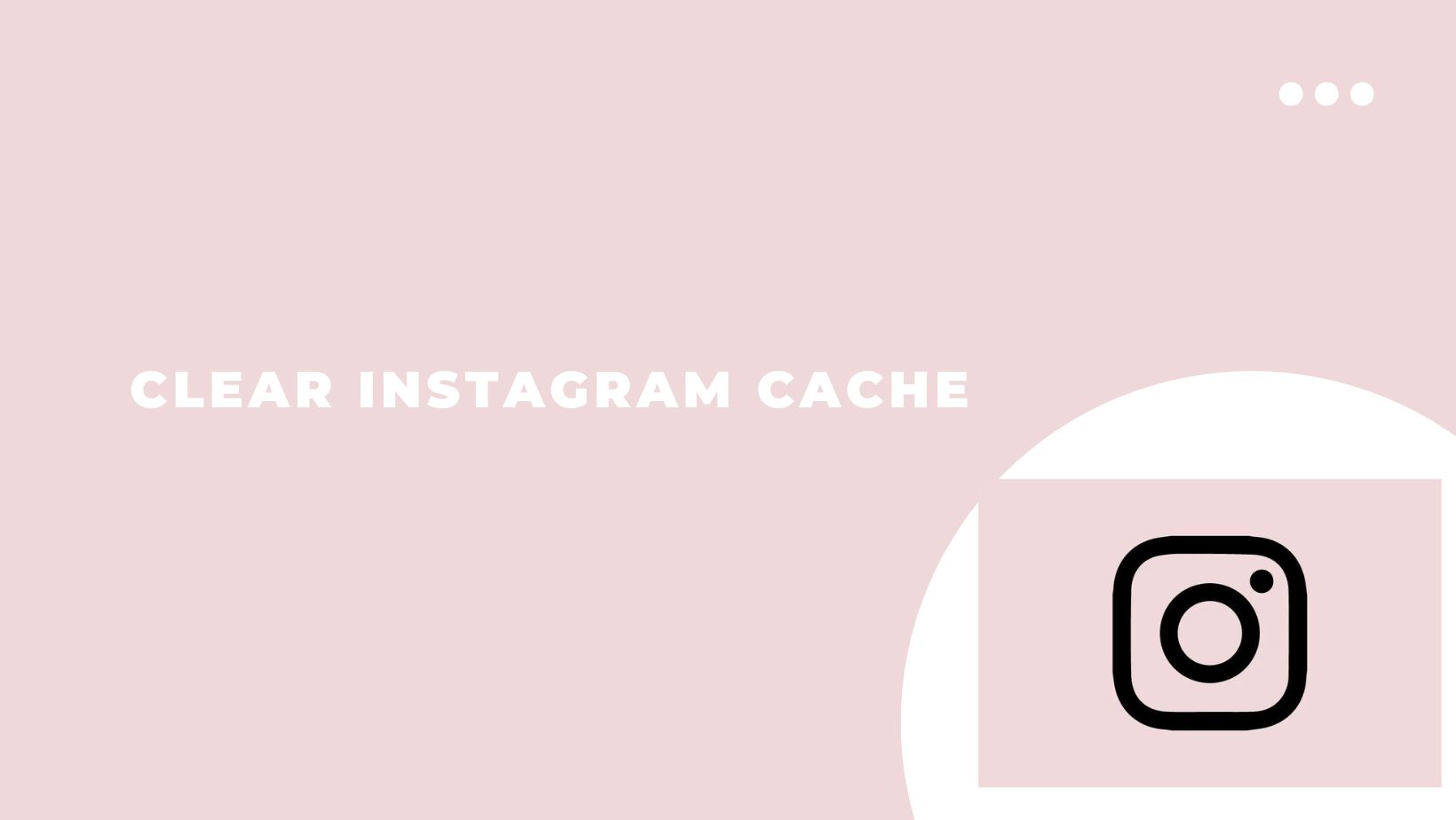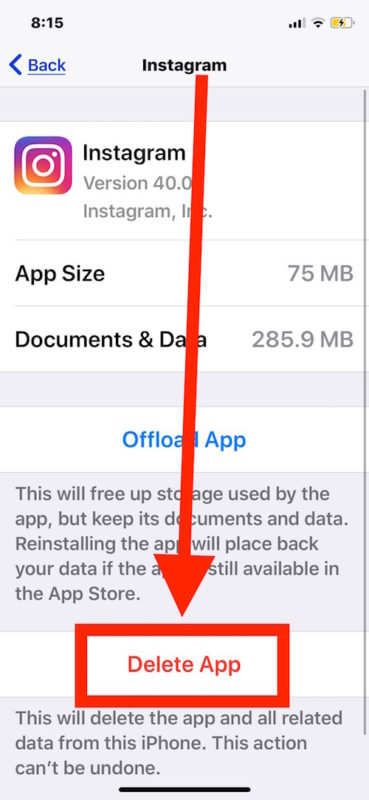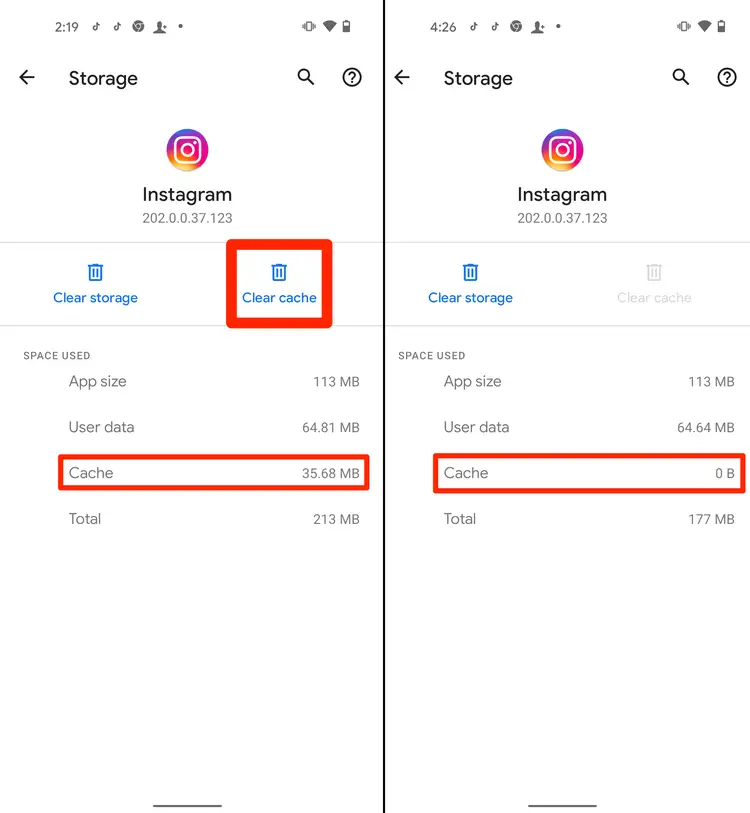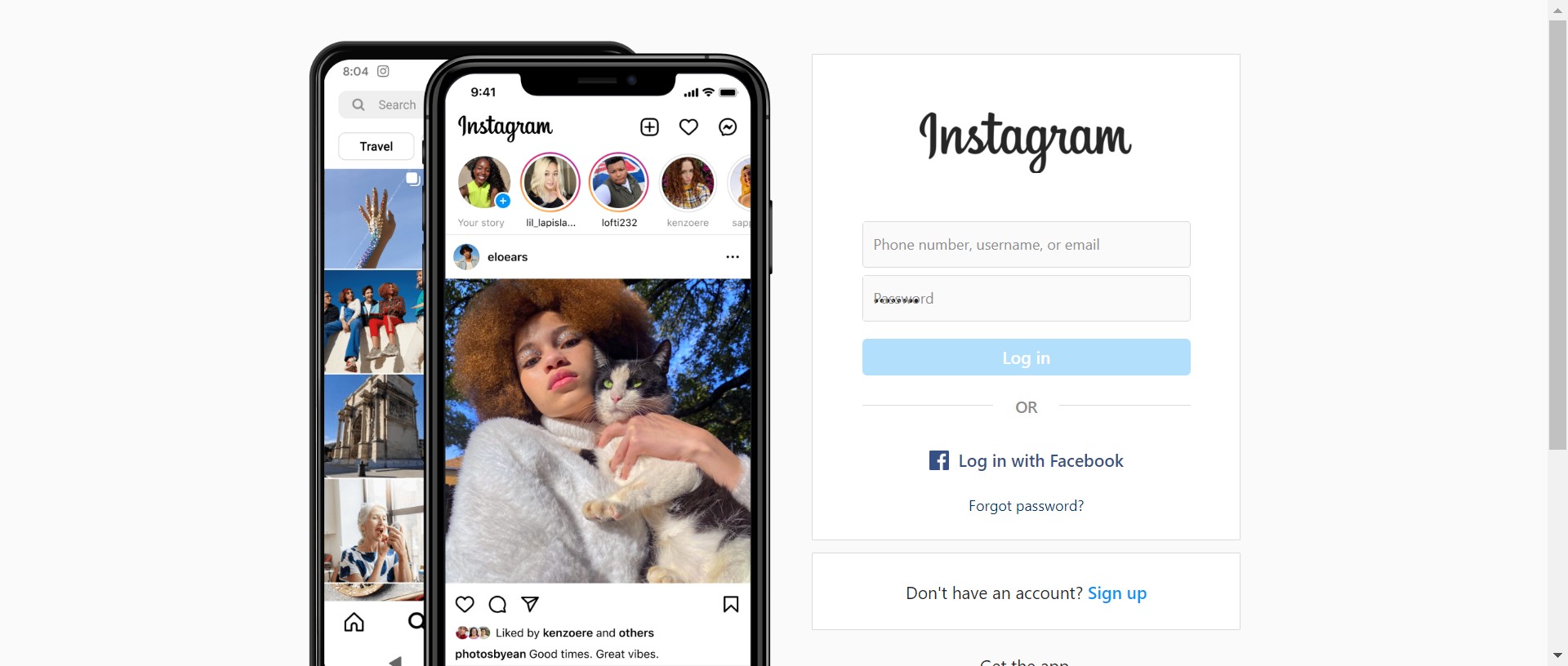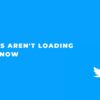Instagram is a social networking app for sharing photos and videos from a smartphone. The app allows users to upload pictures and videos to the service, which can be edited with filters and organized with tags. Users can also share photos and videos on other social networking services, such as Facebook and Twitter.
Like Instagram, all the services or apps keep the data temporarily on your device to speed up the device and the app. Even so, the main thing changing is that the app will store the information on your device once you use it. In short, once you visit and view any Instagram profile, the data of that particular profile will be stored in the cache memory.
If you are searching for How to clear your Instagram cache and free up space on your phone? Go through with this article. We guide several methods to clear the Instagram cache. Therefore, let’s go directly to the article without wasting extra time.
Everything You Need to Know About Cache
An Instagram cache is a type of memory used to store data temporarily. It is typically faster than main memory and is used to speed up access to data that is frequently used.
A cache is often used to store frequently accessed data and quickly retrieve it when needed. This can speed up access to data and improve performance. This can include things like your feed, Stories, and messages.
The speed of a cache is measured in nanoseconds (ns). The faster the cache, the quicker it can access the data. However, a faster cache is not always better. The cache can be expensive and may use up valuable resources that could be used for other purposes. Additionally, cache can be challenging to manage and keep up to date.
How to Clear Instagram Cache on iOS?
To clear your Instagram cache on an iOS device, you will need to follow these steps-
- The first step is launching the Instagram app and going to your profile.
- Now, tap on the three-lined icon present at the top-right corner of the screen.
- After that, scroll down and find the setting option and open it.
- After that, select Security and then Clear Search History.
- A pop-up will appear; here, you need to tap on it. Yes, I’m sure.
- That’s it. Your Instagram search history will be cleared.
Clear Instagram Cache from the phone’s settings
- You can also clear the cache from your phone’s settings. For that, go to Settings on your iOS device and then tap on General.
- Now, select iPhone Storage and then scroll down to Instagram.
- Here you need to tap on the Delete App.
- A pop-up will appear, and here you need to select the Delete App.
- After that, open your device’s app store and search for Instagram.
- After that, tap to download and install the app.
- After that, sign in with your Instagram credentials.
- That’s it. Your Instagram cache will be cleared.
Clear the Instagram Cache on an Android Device
- First of all, open your android device setting. It’s the gear-shaped icon in your app drawer.
- After that, you will redirect to the setting’s home screen. Here, you can find many options.
- Scroll down and find the app management option, and tap on it.
- After that, you need to click the app settings option, locate the Instagram icon, and click to open.
- On the screen, you will see storage and cache options, tap on them.
- You will see zero bytes near the data information when the catch is cleared.
- After that, launch Instagram, and you will redirect to create a new account or Log in to the existing account section.
- Choose the Log into an existing account and log in with your Instagram credentials
- That’s it. You will see your cache will be cleared.
How to Clear Instagram Cache on PC?
To clear your Instagram cache on your PC, follow the steps below-
- The first is to open your web browser and go to Instagram.com.
- Enter your Username and password to log in to your Instagram account.
- Now, click on your profile picture in the bottom right corner of the screen.
- After that, Scroll down and click on Clear Search History.
- A pop-up will appear asking if you want to clear your search history. Click Yes, I’m sure.
- That’s it. Your Instagram cache will be removed.
Also read:
Frequently Asked Questions
Is it really necessary to clear the Instagram cache?
No, it’s not necessary to clear your Instagram cache. However, doing so can free up storage space on your device and help improve your Instagram experience.
How often should the cache be cleared?
How often you clear the cache will depend on how often you use the app and how much data you store in the cache.
Can the cache be cleared on a schedule?
Yes, you can set a schedule to clear the cache automatically.
Where do Instagram cached photos go?
This cache is stored in your phone’s internal storage, which takes up your phone’s storage space. This is how Instagram stores your photos so that it doesn’t need to load them every time you open the app.
Does Instagram cache slow down my device?
Yes, it does. But you can use some apps to delete the cache from Instagram.
What is the difference between Clear Cache and Clear Data?
Clear Cache is used to clear temporary files that are created when the app runs. Clear Data is used when you want to clear all the data stored by an app.
Conclusion
Here we come at the end of this post. This post has added all the information and steps to clear the Instagram cache.
Moreover, we hope it helps our readers. The comment section is open. You can freely ask me in the comments section if you have any queries.