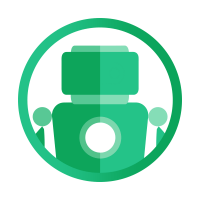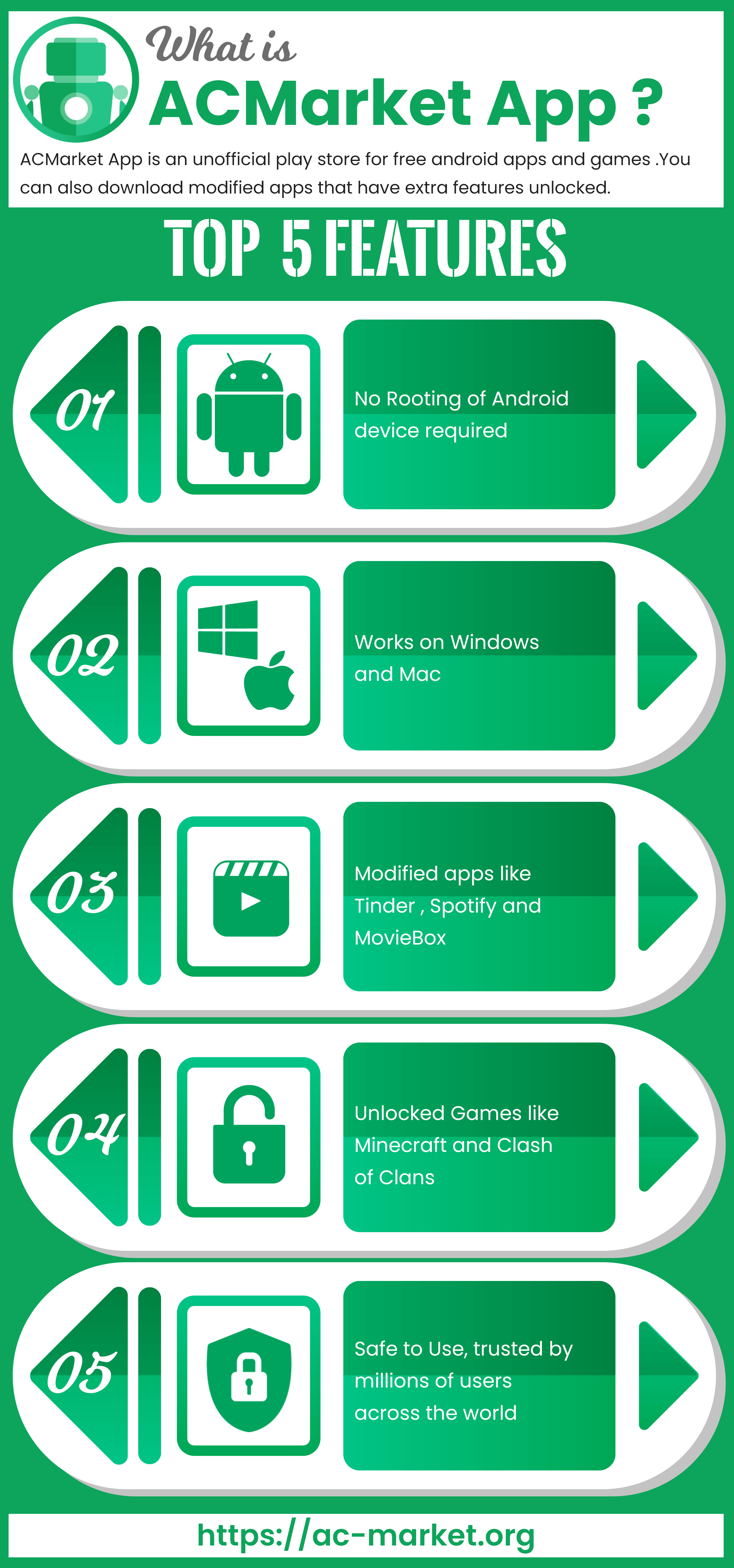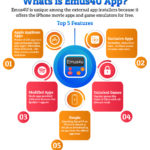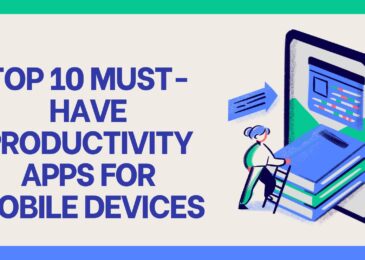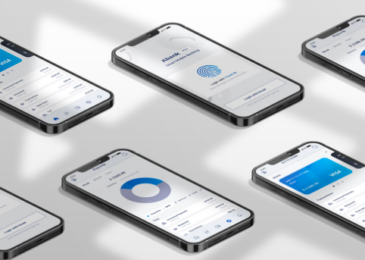Android users are no longer limited to what the official app store offers; now they can use ACMarket, the best unofficial Android store in the world. It’s free to use, and it provides plenty of great features.
App Features:
Download ACMarket and you get free access to:
- Android Apps – including the ones available on the official play store
- Exclusive Apps – only found in ACMarket
- Tweaked Apps – stock apps tweaked to work better
- Modified Games – stock games, in-app features unlocked and new features added
How to Download ACMarket:
Follow these steps carefully to install the .apk file onto your device manually:
- Go to the ACMarket App page and Tap on one of the download buttons to open the APK file; tap to install it
- Open the Settings app on your Android device and go to Security
- Enable Unknown Sources and close Settings
- Open Downloads on your device, find and double-tap the .apk to install it
- Look for the app icon on your home screen – the installation is successful
If it isn’t there, go over these steps again.
For PC and Mac OS:
ACMarket also works on desktop, but you do need an Android emulator – we recommend Bluestacks or Nox.
- Download Bluestacks or Nox onto your computer
- Download the .apk file
- Open Bluestacks or Nox and search for acmarket.apk
- Click to download and wait; when it’s done the app icon is on the home screen of your chosen emulator
ACMarket Error Fixes:
There are a couple of common errors you might be unlucky enough to face:
- App Stopped Working
Start at the top and work through until you find one that works for you:
Resetting App Preferences:
- Open Settings > Apps (or App Manager)
- Tap the All Apps menu
- Tap Reset App Preferences>Reset Now
- Try the app, and it should work
Clear Package Installer Cache and Data:
- Open Settings>Apps
- Go to System Apps and tap Package Installer
- Tap Clear Data and then Clear Cache
- Try the app again
For those on Android Marshmallow, those options are in Storage.
Enable Unknown Sources:
This is the only way to get unofficial content working on your device
- Open Settings>Security
- Check the box beside Unknown sources to enable it
If ACMarket still doesn’t work, delete it and reinstall it, keeping that option enabled.
- Package Parsing Problem
The “Problem Parsing the Package” error message may appear for any number of reasons. Parsing is all about analyzing a string of characters, symbols and/or digits and if this string is not grammatically correct, the error arises. Try these fixes:
Check the Manifested APK File:
This is a customized .apk file – if you have extracted the APK and made some changes to it, this might be what the issue is:
- Open the .apk and find the androidmanifest.xml file
- Return it to default settings
USB Debugging:
- Open Settings>About Device
- Tap the Build Number 7 times in a row, and you will be given the Developer access
- Back to Settings, tap on Developer Options
- Enable USB Debugging and try the app again
APK File Corruption:
On occasion, a corrupted APK file might be causing the error. Delete it from your device and then try downloading it again, using the official download links. If you pick one of an internet search, you don’t know what you are downloading – our files have been checked for authenticity.
- App Not Installed
The first things to try are clearing the package installer data/cache and enabling unknown sources – follow the steps above for those. If your device is rooted, try the next fix.
- Using your mobile browser, find and download a root explorer app
- Open it, find and copy the APK file
- Open System>App and make sure app permissions are enabled for the root app
- Close settings, the app will be installed on your device
Make Some Space:
It could be nothing more than that you haven’t got enough space on your device, or you are trying to install ACMarket on an SD card. First, remove unwanted files, save media files to an external storage device and uninstall apps you don’t need. If you are trying to install to an SD card, don’t. The package installer may not be able to read the APK file so use internal memory only.
Try ACMarket and follow us on Facebook for more updates.