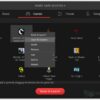Telecommuting is fast becoming the norm, as small businesses, corporations, and individuals alike have begun to take their work out of the office and into their homes. With this shift, it’s not surprising to see that collaboration tools and video conferencing software are now getting their fair share of the spotlight. For remote teams, these platforms serve as the main mode of communication.
Unfortunately, reports on The Press Democrat reveal that there is a huge gap in video call security, which has compromised thousands of private videos and made them viewable on the open web. Beyond an invasion of personal privacy, HP tech writer Tom Gerencer warns that these data breaches could be financially catastrophic for companies. In fact, security attacks already cost the global economy an estimated $3.2 billion each year, and the increasing number of breaches have the potential to bring industries to their knees.
That being said, a secure virtual meeting can mean the difference between success and failure for telecommuting. So, here’s how to ensure your next video call or conference is in secure and safe hands.
1. Lock Up Your Meetings
One of the most common cyber attacks these days is “Zoom Bombing,” or when someone uninvited pops into your call without permission. Unknown users can easily enter your calls by searching on social media platforms or Google for meeting links. From sharing offensive content to recording your conversation, it has become so intrusive that the FBI has started issuing warnings. To prevent these disruptions, it’s best to set a strong password for each meeting. Also, lock your meetings once everyone has joined. Alternatively, Zoom’s Waiting Room feature and Microsoft Teams’ virtual lobby allows the host to personally admit every attendee.
2. Verify Your Video Conference Links
As we mentioned, many are trying to exploit virtual meeting links for phishing purposes, particularly hackers who send out lookalike links to steal your personal information. Indeed, Inc Magazine reports an increase in the number of fake domains these past few months. To this end, check with co-workers if you they have received the right link to a meeting. And if it comes in the form of a surprise message, don’t click anything before verifying its authenticity. You can do this by checking for grammatical errors or seeing if the domain name is correct.
3. Turn Off Your Mic and Camera at the Start
In our ‘7 Things to Avoid During a Teleconference’ post, we stressed the importance of turning off your microphone to avoid broadcasting strange or annoying audio. Similarly, turning off your microphone — and camera, too — can do a world of good for your cybersecurity. When you enter any online meeting, you’ll want to browse through the participant list first to see if it’s a safe space. Displaying your full identity can also make you vulnerable to phishing attacks in case someone sneaks in, so try not to publish any sensitive details publicly.
4. Double-Check Your Screen Before Sharing
Screensharing is one of the most utilized features in video calls and conferences. While it’s an extremely helpful telecommuting tool, it’s key to proceed with caution before permitting access to your computer screen. This is because other attendees might be able to view personal information that can be used against you — whether it’s a confidential document in another window or even family photos on your desktop. Before each meeting, try to hide any sensitive files that could be displayed.
5. Make Sure Your Software’s Up-To-Date
Chances are, you’ve ignored that friendly message that urges you to update your software. However, it’s vital for the security of your virtual meetings that they are regularly updated. True enough, the New York Times notes that new updates are actually a helping hand for tech companies, as they’re sent to repair security flaws. Additionally, be sure to check the company’s website if the new and improved software is from them, and not just another phishing attempt.