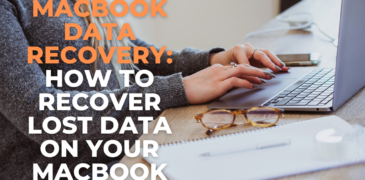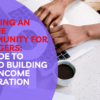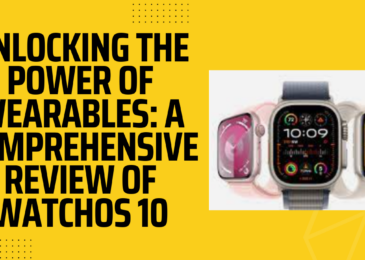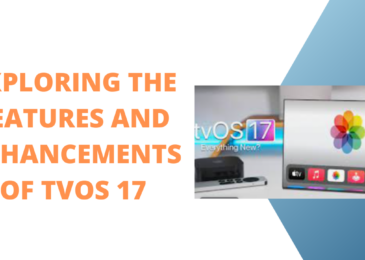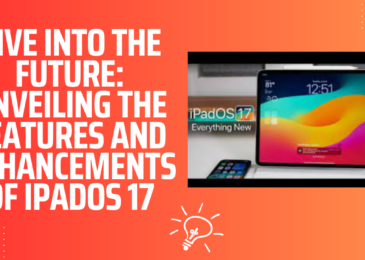Are you a MacBook user who has ever experienced the frustration of losing important data? Whether it’s due to accidental deletion, a hard drive failure, or a system crash, data loss can be a nightmare for anyone, especially if it contains critical files or sentimental memories. However, the good news is that you don’t have to say goodbye to your precious data forever. With the right knowledge and tools, you can recover lost data on your MacBook and get back to your normal routine in no time.
This article will guide you through the crucial steps of MacBook data recovery, covering both software-based and hardware-based solutions. You’ll gain insights into identifying the underlying cause of your data loss, preparing your MacBook for recovery, and selecting the optimal recovery method based on your unique situation. Additionally, we’ll share valuable tips on preventing data loss in the future.
Whether you’re a professional who needs to retrieve a vital report or a student who wants to recover an unfinished essay, this article is for you. By the end of it, you’ll feel more confident and empowered in your ability to tackle data loss on your MacBook. So let’s dive in and start exploring the world of MacBook data recovery together!
Identifying the Root Cause of Data Loss
Before starting the recovery process, it’s essential to identify the root cause of your data loss. Here are some common reasons why data loss can occur on your MacBook:
- Accidental deletion: You may have deleted files or folders by mistake, either by dragging them to the trash bin or using the “Command + Delete” shortcut.
- Hard drive failure: Your MacBook’s hard drive may have malfunctioned or crashed due to physical damage or software errors.
- Operating system issues: Your MacBook’s operating system (macOS) may have encountered issues such as corrupted files, malware infections, or software conflicts.
- Human error: You may have accidentally formatted your MacBook’s hard drive, reinstalled the operating system without backing up your data, or mishandled your MacBook’s storage device.
Once you’ve identified the root cause of your data loss, you can proceed to the next step.
Preparing Your MacBook for Recovery
Before attempting to recover lost data on your MacBook, it’s crucial to take some precautions to avoid further data loss or damage. Here are some tips on how to prepare your MacBook for the recovery process:
- Stop using your MacBook immediately: If you suspect that your data loss was due to a hard drive failure or other hardware issues, stop using your MacBook to avoid further damage.
- Back up your existing data: Before attempting any recovery process, back up any existing data on your MacBook to an external hard drive or cloud storage service.
- Use a reliable data recovery tool: Choose a reputable and trustworthy data recovery tool that can scan your MacBook’s storage device and retrieve lost data without causing further damage.
- Avoid installing new applications: Installing new software or applications on your MacBook may overwrite the space where your lost data is stored, making it more challenging to recover.
Recovering Lost Data on Your MacBook
There are several ways to recover lost data on your MacBook, depending on the root cause of the data loss and the type of data you want to retrieve. Here are some common methods:
- Time Machine backup: If you’ve previously enabled Time Machine on your MacBook and created a backup, you can use it to restore lost data. To do this, connect your Time Machine backup drive to your MacBook and follow the on-screen instructions to restore your data.
- iCloud backup: If you’ve enabled iCloud backup on your MacBook, you can retrieve lost data from your iCloud account. Go to the iCloud website and sign in with your Apple ID to access your iCloud backup data.
- Third-party data recovery software: If you don’t have a backup, you can use a third-party data recovery software tool such as Disk Drill, EaseUS Data Recovery Wizard, or Stellar Data Recovery for Mac. These tools can scan your MacBook’s storage device and retrieve lost data from damaged, corrupted, or deleted files.
- Professional data recovery service: If your data loss is due to physical damage to your MacBook’s hard drive or other storage devices, you may need to seek professional data recovery services from a reputable provider. These services can be costly but can help you retrieve your lost data when other methods fail.
Preventing Data Loss on Your MacBook
To prevent data loss from happening again in the future, here are some tips to keep in mind:
- Backup Your Data: Regularly backing up your data is the best way to prevent data loss. You can use Time Machine or an online backup service like iCloud or Dropbox to backup your files.
- Use Antivirus Software: Malware and viruses can corrupt your files and cause data loss. To prevent this, make sure you have antivirus software installed and keep it up to date.
- Avoid Liquid Damage: Liquid damage can cause irreparable damage to your MacBook’s hard drive. To prevent this, avoid using your MacBook near liquids and invest in a spill-resistant keyboard cover.
- Handle Your MacBook Carefully: Dropping or mishandling your MacBook can cause physical damage to the hard drive. To prevent this, handle your MacBook carefully and invest in a protective case.
Also read:
4 of the Most Common Mac Issues & their Quick Fixes
Top 10 Best 3rd Generation Core i7 Laptops
3 Methods to Recover files on iPhone 11
FAQs
Is it possible to recover data from a MacBook that is not turning on?
Yes, you can recover data from a MacBook that is not turning on. One option is to try booting your MacBook in target disk mode and connect it to another Mac to recover the data. Alternatively, you can remove the hard drive from the MacBook and use an external enclosure to connect it to another Mac for data recovery.
Can I recover deleted files from my MacBook?
It is possible to recover deleted files from your MacBook with the use of data recovery software. However, it is crucial to cease using your MacBook as soon as you realize that you have deleted files to prevent the overwritten of the deleted data.
What’s the typical duration for retrieving data from a MacBook?
Well, it depends on variables such as the quantity of data, the type of storage device, and the state of the device, meaning it could take anywhere from a few minutes to several hours or even days.
Can I recover data from a formatted MacBook?
Yes, you can recover data from a formatted MacBook using data recovery software. However, the chances of success depend on how the formatting was done and whether any data overwriting occurred after the format.
Do I need to backup my data before attempting data recovery on my MacBook?
It’s always a good idea to have a backup of your data, but it’s not necessary for data recovery. However, you should avoid using your MacBook until the data recovery process is complete to avoid overwriting any lost data.
Conclusion
Losing data on your MacBook can be a stressful experience, but there are steps you can take to recover your lost files. By checking your Trash, using Time Machine, trying a data recovery software, or contacting a professional, you can often recover lost data. To prevent data loss in the future, make sure to regularly backup your data, use antivirus software, avoid liquid damage, and handle your MacBook with care.