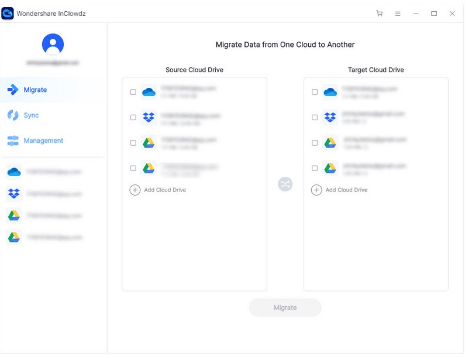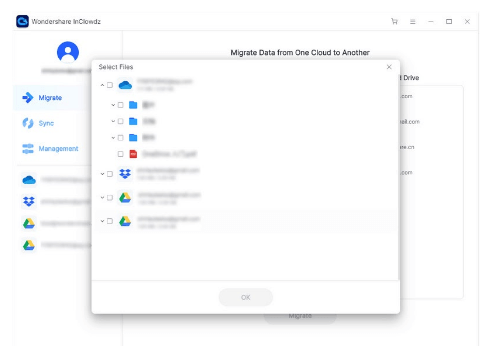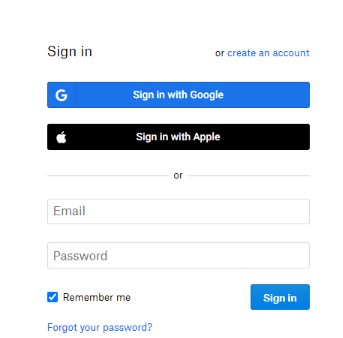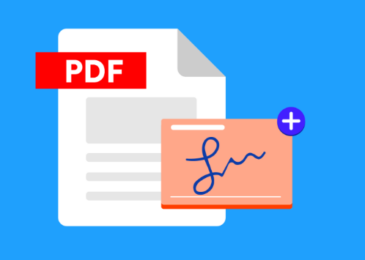We know about the need for cloud storage services. For instance, over the last few years, it becomes a necessity to have cloud storage. The services like Google Drive, Dropbox, Amazon Drive, and Mega, etc. are becoming often popular to help people for storing all kinds of essential data and files on a cloud platform. Cloud storage saves all data online. Therefore, one can access it from anywhere using the internet.
Google Drive and Dropbox are excellent cloud storage services since Google Drive has an advantage over Dropbox. Therefore, many people lookout for ways to transfer dropbox to google drive (transfer dropbox files to google drive.) Here in this article, we will show you the way to migrate dropbox files to google drive.
Why should I migrate from Dropbox to Google Drive?
There are many digital business organizations and individuals who almost store their essential files on cloud storage. The only reason for storing files over cloud storage is the accessibility to get the files from anywhere.
You are not alone who has asked this question ‘why should I migrate from dropbox to google drive?.’ We cannot deny this fact.
We know about both of the services. For instance, both cloud storage services are doing better in their field. However, Dropbox is just a cloud storage service that comes with instant storage, a connection to smartphone applications, and many other storage features.
On the other hand, google drive is too much if we compare it with dropbox. Google drive is not only just a cloud storage service. It is even more than that. A user can store the files online and access other services like creating a spreadsheet online etc. Also, it is simple to stop Google drive sync if you need to.
A simple answer to the question that has been asked above is, both services are at par. But sometimes, it is essential to create teamwork. While dropbox does not allow the user to create such a task, one has to download the file every time before using it. Therefore, people prefer google drive over the dropbox service. This is the only reason they want to sync dropbox to google drive.
How to Transfer Dropbox Data to Google Drive?
You can quickly get it done. We have added two methods over here. For instance, one is quick and simple using the software, and the second method is a bit lengthy and manual.
Anyways, let’s have a look at both of the methods.
Wondershare InClowdz – 1
The first method involves a third-party application. The name of the application is ‘Wondershare InClowdz.’ In case, if anyone is thinking about this application? Then, let me explain. It is a simple migrating application that has been created for a quick transfer of the data from dropbox to google drive.
Additionally, Wondershare InClowdz also allows to access the cloud storage files and sync them.
How to move files from dropbox to google drive using Wondershare InClowdz?
- First, one has to install Wondershare InClowdz on the computer. (You can download the application from the official website.)
- You now have to create an account on the application. (You can even sign-in using the existing account)
- Once signed in, you now have to go to the homepage and click on the migrate button.
- You now have to click on the ‘add cloud drive.’ button for adding a source and target account.
- Just follow the instructions given on the screen to complete the authorization.
- Once authorized, you now have to select the files from the dropbox that you want to migrate.
- Just choose the folder, and click on the ‘migrate.’ button.
- That’s all.
Download and Re-upload – 2
We have mentioned it earlier. This method is a bit lengthy. You may even need a good internet connection to get the task done in less time. It is because one has to download the files from the source (dropbox) first and then re-upload on the target (google drive).
Let’s have a look at the process.
- First, sign-in to the dropbox account.
- You now have to select the files that you want to migrate to google drive.
- Just select them and click on the download button.
- Once the download gets finished, open google drive and sign-in using the Gmail account.
- Create a particular folder. (Optional)
- Upload all the downloaded files to the specific folder.
- That’s all.
This must be a free way to migrate files from dropbox to google drive, but it costs a lot of internet data and requires more time compared to the quick solution we have added above.
Bottom line
We have added two methods over here. Both of the methods can generally work fine. However, many people have reported some errors in the manual method of downloading and re-uploading the same files.
If anyone is going to ask us? Then, I would prefer to go with the Wondershare InClowdz. It is the best application that can save both data, time and help the users to quickly migrate their dropbox files to google drive.