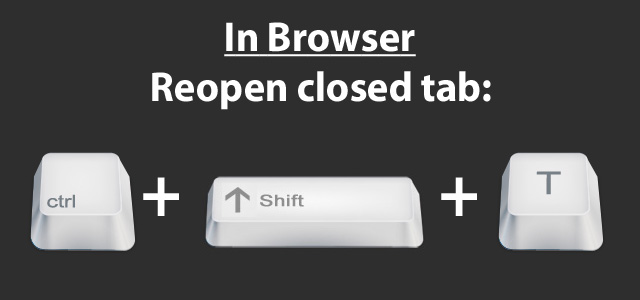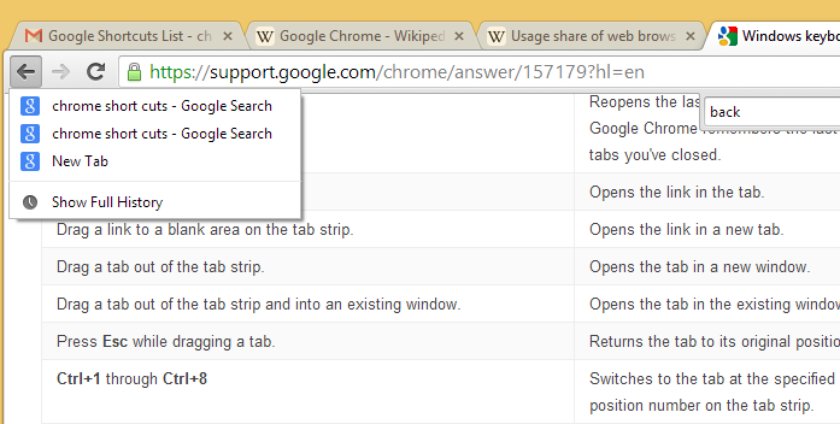Google Chrome has become one of the most popular Web browsers which we have these days. There are still quite a few tips which most of the people do not know about when it comes to Google browser.
Today I would be highlighting some of the tips to help you increase your producivity in Google Chrome browser.
1. If you middle click the tab which is currently active, the tab would get closed. It is not always necessary to click the close icon or the cross icon in the tab to close the gap.
2. If you don’t like to Google Chrome new tab page, you can easily switch back to the old style with the help of the 3rd party extension called new tab redirect. This would ensure that you get the older style of the Google tab new page.
It’s not exactly the same but it is pretty close. Most of the people were not happy with the new tab page and therefore, this plugin can help you change that.
3. If you want to close multiple tabs, all you should do is to press the shift key and you have to click on the title of each tab and this would select all the tabs and then you can easily press ctrl + W and you would be able to close multiple tabs at once.
4. There are times when some of the tabs might get closed by mistake. In order to solve this problem all you need to do is to press control shift T and it would reopen that tab. This would reopen the last closed tab.
You can repeat press in this case to ensure that the older tabs are opened as well.
5. We all know that in order to see the history in chrome, you need to click ctrl plus H but what most of the people do not know about is that in order to check the older pages which have been opened in the same tab, you have to hold the left click of the mouse button on the back button of the tab and you would be able to see the last 4 pages which you have opened in that tab.
6. If you select some text on a page and if you right click that selected text, you would get the option to search for the text directly in your default search engine. This is especially useful when you want to search the identity of some personal when you’re looking to search on a topic as well.
7. If you are using the Google Chrome, you can search in your Google Drive as well. You need to add a new search engine to the list of the search engines in your Google browser and you have to add Google Drive to it to ensure that you are able to search in your Google Drive files as well.
So, if you’re a heavy chrome user, instead of going the long route for the specific tasks which we have mentioned in the 7 tips above, you can use the shortcuts which we have highlighted to save time as well as to ensure that you are able to use Google Chrome more effectively as well.