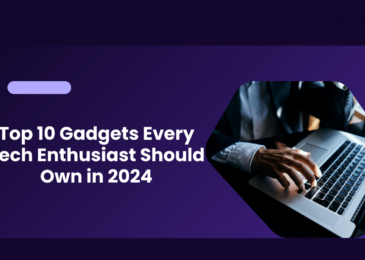Your laptop is probably one of the best gadgets you own.
But, it has deteriorated over the years, and not it just doesn’t work up to the mark.
You may plan to put a game for download on RarBG, and after half an hour, you still find the site is not opening properly.
It can be your internet issue, but if it isn’t, your laptop is to blame.
So, we have found some tips that can make your laptop user-friendly once again, so keep scrolling down this post, and we’ll get there.
1: Check Your Network Speed
Your laptop’s gaming performance is mostly affected by the hardware, drivers, and configuration of your computer.
However, if you’re playing online games, there’s another factor to consider: the speed of your internet connection.
In most situations, owing to Windows Update or whatever system updates your OS has downloaded, your wireless network card will have the most up-to-date drivers.
If nothing changes after applying updates, you may try connecting to the router via wired Ethernet.
2: Update Steam
Updates are also pushed out via digital distribution platforms like Steam.
There’s also the possibility that a second game will download updates in the background while you’re playing another game.
You can choose from three different background download options: Always allow background downloads, Never allow background downloads, Pause background downloads while playing.
Additional suggestions for controlling Steam downloads may also help you enhance your laptop gaming performance.
3: Close Background Apps
We’ll assume you’re using Windows 10 or 11.
If not, you can make a manual adjustment to your laptop before starting a game. Before you start a game, make sure all other programs are closed.
After that, have a look at the System Tray. Apps that are operating in the background are listed in this section of the Windows taskbar.
Unless it is necessary for your playing experience, right-click each icon and close it.
4: Modify Texture Settings
If you’ve done everything else and still want to know how to make your laptop quicker for gaming, have a look at the settings for your graphics card driver. This is especially true if you need to play a certain game.
You’ll discover master controls for texture and shader details in the graphics card driver settings, which will influence how your games look.
The amount of RAM accessible to your laptop’s GPU restricts the options available, so choose a setup that prioritizes speed above aesthetics.
High-resolution textures eat up RAM, slowing down the frame rate. Individual games can also have their own texture and shader options here.
5: Optimize It With Updated Drivers
Computers that run Linux, Windows, and macOS are virtually all built on the same hardware and have the same architecture. This means that device drivers must be kept up to date regardless of the operating system.
Fortunately, this is typically a simple procedure. Most of the time, it happens due to normal OS upgrades.
When it comes to graphic drivers, though, you may need to take a more hands-on approach.
Go for a Windows update because your third-party graphics supplier will not. Make sure the GPU management software is set to update automatically. Also, keep your controller and audio drivers updated.
6: Overclock The Graphics Card
Overclocking can get more performance out of a graphics card, but it’s hazardous for a newbie.
There are tools for AMD and Nvidia GPUs, so you shouldn’t have any difficulty finding anything that works for you.
The primary issues are with electricity and heat. Since overclocking consumes more power, you’ll need to alter your computer’s power settings accordingly. However, overclocking raises the GPU’s temperature.
The laptop’s built-in cooling system usually takes care of this. You should also clean the heatsinks and fans regularly. If you don’t, your laptop will shut down automatically as a safety measure.
7: Keep Your Laptop Clean
If you’re proactive towards your laptop’s maintenance, you’ll only experience increased performance.
The laptop’s performance can be harmed by dust particles, making the laptop overheat.
The processor, GPU, and most other components will slow down if it is overheated, and if you plan to play games on it, overheating is never good.
Your laptop is almost definitely sealed, and opening it will surely void the warranty, but you must take the risk of cleaning it if you want it to run longer.
Wrapping It Up
A laptop can be high-performing if you follow the tips mentioned above.
However, if you don’t follow these tips, your laptop will soon turn into something like an age-old PC with an obsolete operating system.
So, if you want more info on how to make your laptop high-performing once again, reach us below.