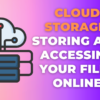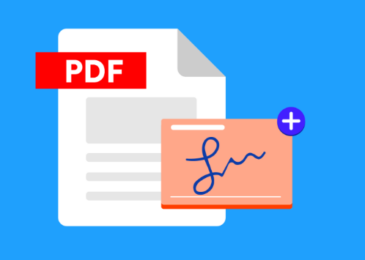Are you tired of manually retyping text from a PDF document into a Word document? Do you want an easier way to convert your PDFs to Word documents without losing the formatting, layout, or images? If so, then a PDF to Word converter might just be the solution you need.
Due to their ability to retain the original layout and formatting of a document, PDFs have become a widely used format for various types of documents. However, editing PDFs can be a difficult task, particularly when significant changes or additional content need to be incorporated. This is where the conversion of PDFs to Word documents proves to be useful.
PDF to Word converters allow you to convert your PDF documents into editable Word documents with just a few clicks. This means you can easily make changes, add new content, or reuse the text from the PDF in other documents without having to manually retype everything.
In this article, we will provide you with a comprehensive guide on how to convert your PDF documents into Word documents using a PDF to Word converter. Our discussion will encompass the different types of converters available, their respective pros and cons, and a detailed step-by-step walkthrough on how to use them. Whether you’re a student, professional, or someone who frequently requires converting PDFs to Word documents, this article serves as an all-inclusive source of information for you.
So, sit back, relax, and let’s dive into the world of PDF to Word converters!
Types of PDF to Word Converters
There are various types of PDF to Word converters available online. The most common types include:
- Online Converters: These are web-based converters that allow you to upload your PDF document and convert it to a Word document. Some popular online converters include SmallPDF, PDF2DOC, and Zamzar.
- Desktop Converters: These are software programs that you can download and install on your computer. They allow you to convert your PDF documents to Word documents offline. Some popular desktop converters include Adobe Acrobat, Nitro Pro, and Wondershare PDF Converter.
- Mobile Apps: These are applications that you can download and install on your smartphone or tablet. They allow you to convert your PDF documents to Word documents on-the-go. Some popular mobile apps include Adobe Scan, CamScanner, and Office Lens.
Pros and Cons of Using PDF to Word Converters
Pros
- Save Time: Converting PDFs to Word documents manually can be a time-consuming process. PDF to Word converters allow you to automate the process and save time.
- Preserve Formatting: PDF to Word converters preserve the formatting and layout of the original document, making it easy to edit the document without losing any of the formatting.
- Editable: Converting a PDF to a Word document makes it editable, allowing you to make changes, add new content, or reuse the text from the PDF in other documents.
Cons
- Inaccuracy: Some PDF to Word converters may not accurately convert the document, resulting in errors or formatting issues.
- Security: Uploading sensitive documents to an online converter may pose a security risk. It is recommended to use a reputable converter and delete the document after converting.
How to Convert PDFs to Word Documents
Here are the steps to follow when using an online PDF to Word converter:
- Choose a reputable online converter and visit its website.
- Upload the PDF document you want to convert.
- Select the output format as Word (.doc or .docx).
- Click the “Convert” button and wait for the conversion to finish.
- Download the converted Word document and save it to your computer.
Here are the steps to follow when using a desktop PDF to Word converter:
- Download and install the PDF to Word converter software on your computer.
- Launch the software and import the PDF document you want to convert.
- Select the output format as Word (.doc or .docx).
- Click the “Convert” button and wait for the conversion to finish.
- Save the converted Word document to your computer.
Here are the steps to follow when using a mobile PDF to Word converter:
- Download and install the PDF to Word converter app on your smartphone or tablet.
- Launch the app and take a photo of the PDF document you want to convert or import it from your phone’s gallery.
- Select the output format as Word (.doc or .docx).
- Click the “Convert” button and wait for the conversion to finish.
- Save the converted Word document to your phone’s storage.
Also read:
Convert Word To PDF: Top 5 Applications for Android Smartphones
The Best 6 Online PDF to PNG Converter Tools To Use For Free
The Best 5 PDF to JPG Converter For Free Use
Facts You Should Know About a PDF Compressor
FAQs
Why do I need to convert PDFs to Word documents?
PDFs are a great format for sharing and distributing documents, but they are not always easy to edit. Converting PDFs to Word documents allows you to edit, add or remove content, and format the document as you please.
Are there any free PDF to Word converters?
Yes, there are several free PDF to Word converters available online, such as SmallPDF, PDF2DOC, and Zamzar. However, free converters may have limitations in terms of the size of the PDF file, the number of conversions allowed, or the accuracy of the conversion.
How accurate are PDF to Word converters?
The accuracy of PDF to Word converters varies depending on the converter you use and the complexity of the PDF document. Simple PDF documents with basic formatting tend to convert more accurately, while complex documents with images, tables, and graphs may require some manual adjustments after conversion.
Is it safe to use online PDF to Word converters?
Using online PDF to Word converters may pose a security risk, especially if you upload sensitive documents to a non-reputable converter. It is important to use a reputable converter and delete the document after converting.
Can I convert scanned PDFs to Word documents?
Yes, you can convert scanned PDFs to Word documents using OCR (Optical Character Recognition) technology. OCR technology can recognize and convert text from scanned images or PDFs into editable Word documents. Some PDF to Word converters, such as Adobe Acrobat and Abbyy FineReader, have OCR capabilities.
Can I convert multiple PDFs to Word documents at once?
Yes, some PDF to Word converters allow you to batch convert multiple PDFs to Word documents at once, saving you time and effort. However, the accuracy of the conversion may be compromised if the PDFs have different layouts or formatting.
Can I convert password-protected PDFs to Word documents?
No, you cannot convert password-protected PDFs to Word documents unless you have the password or the owner of the PDF removes the password protection. This is to ensure the security and privacy of the document.
Conclusion
PDF to Word converters are a valuable tool for anyone who needs to edit or reuse text from PDF documents. They offer a quick and efficient way to convert your PDF documents into editable Word documents without losing any of the formatting or layout. However, it is important to choose a reputable converter and be aware of the potential security risks involved with uploading sensitive documents online.
In summary, converting PDFs to Word documents has never been easier thanks to the availability of various types of PDF to Word converters. By following the steps outlined in this article, you can easily convert your PDF documents to Word documents and make any necessary edits or changes. So why not give it a try and see how it can benefit your work or personal projects?