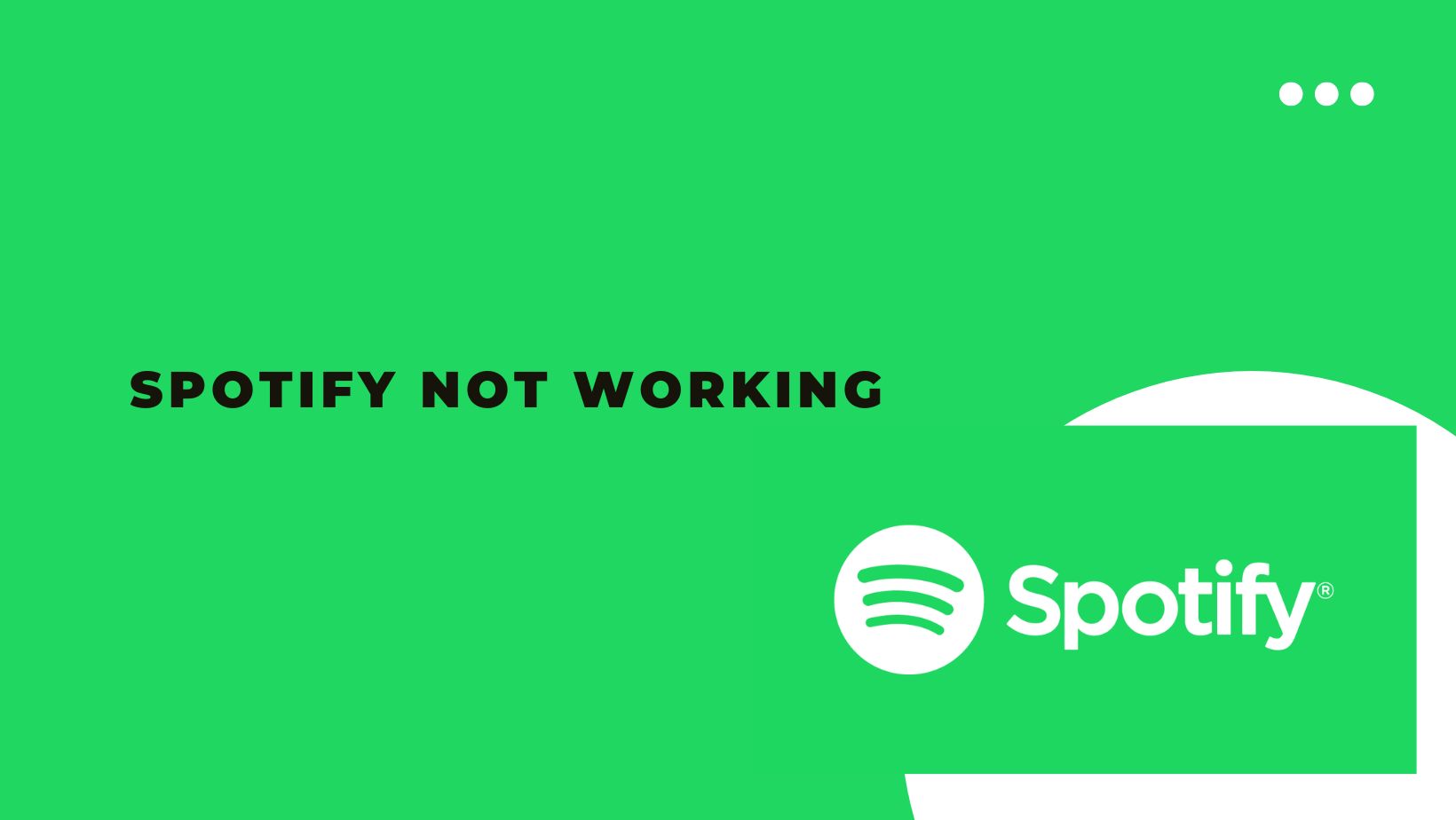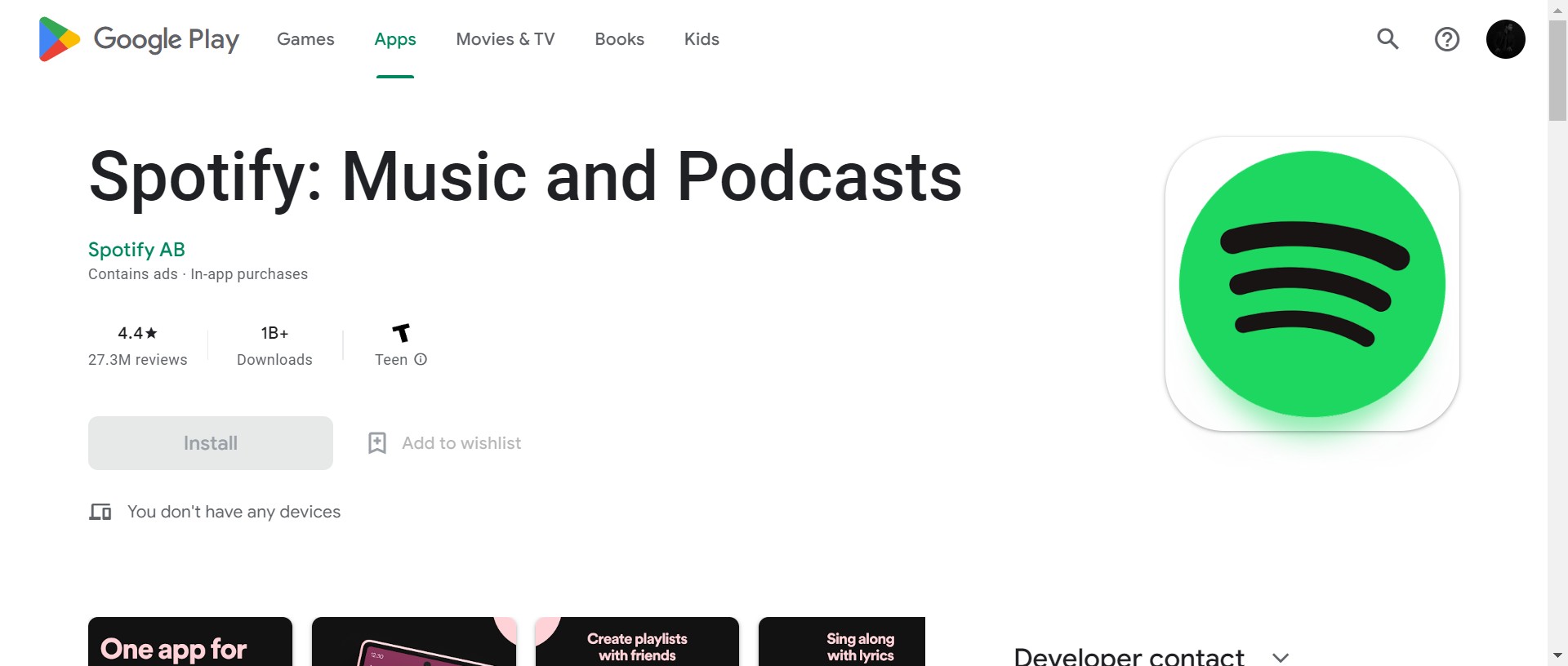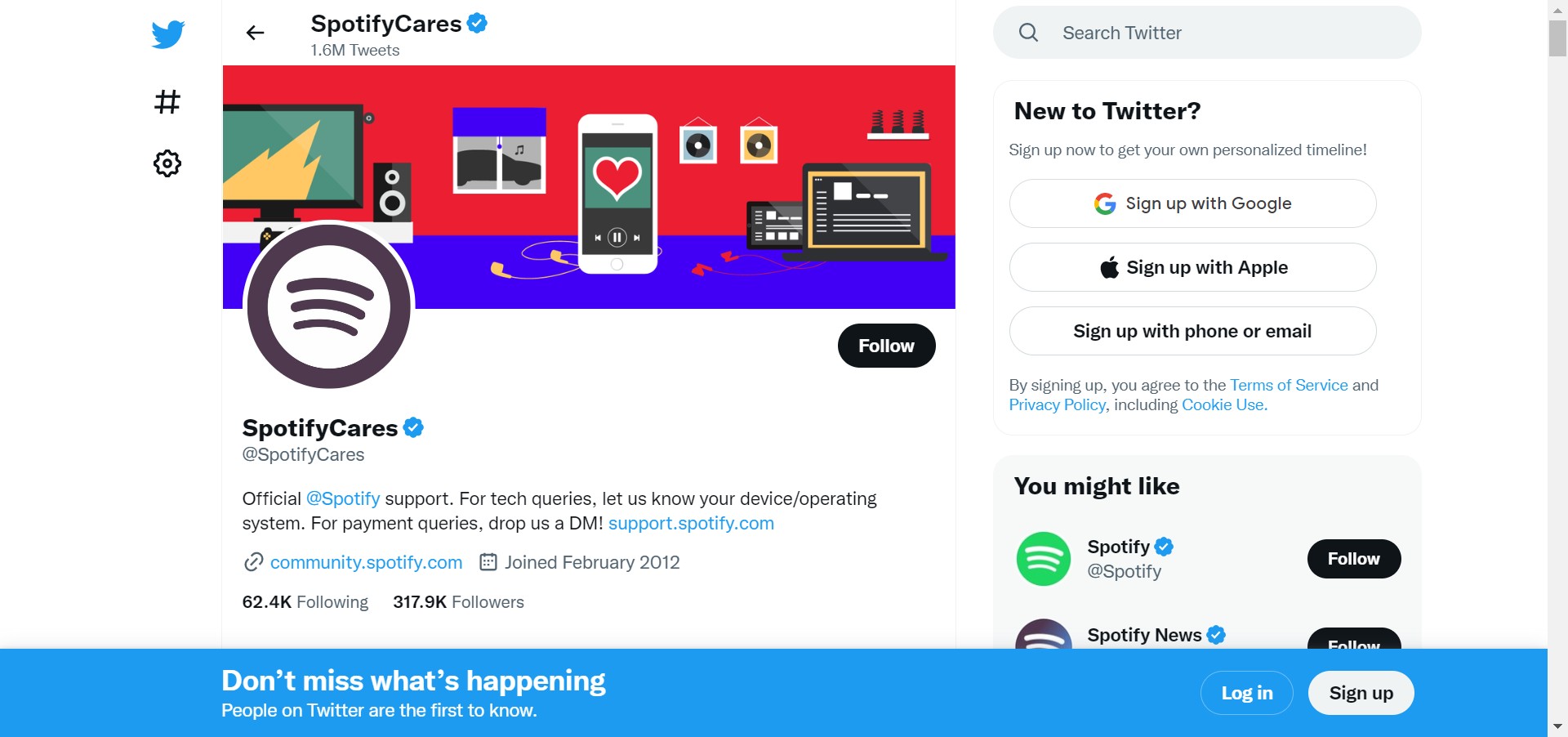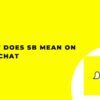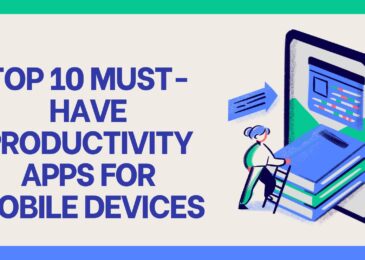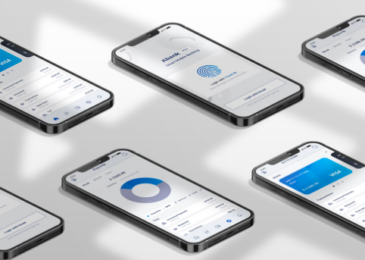Spotify is a music streaming service with a freemium business model. The service’s basic features are free with advertisements or automatic music videos, while additional features, such as improved streaming quality and music downloads, are provided via paid subscriptions. You can search for specific songs or browse by genre. You can also create your playlists and share them with your friends.
It’s the largest online playlist service in the world. All of your music libraries are available to you anytime and anywhere. You can listen to your songs whenever you want on your mobile device, computer, or even on the big screen TVs. Spotify also makes it easy for you to discover new artists, loves, songs, and albums. Discover more at spotify.com
You must have come across this post as you must be getting some error or your spotify application might not be working. No matter, we have the solutions.
Why is Spotify not working?
Spotify is an application that offers free unlimited access to more than 30 million music tracks and other playlists. Spotify is one of the best music applications available for Android devices. Spotify is free to use for everyone. However, there is a limitation in the terms and conditions of the agreement. But, in general, Spotify is a great app, and you will use it more often.
There could be a number of reasons Why Spotify is not working. In this article, we try to explain the reasons that affect your Spotify account. What are the most common problems with Spotify, and How do you fix them?
What are the most common problems with Spotify?
The first step is needed to find the problem with your Spotify. Here are the most common issues that users experience with the Spotify App-
- Spotify family plan not working
- Spotify crashes or freezes
- Problems with Spotify’s sound quality
- Problems with Spotify’s sound quality
- Stuttering playback
- Unable to find certain tracks
- Slow performance
- The music stops at random times while listening
If you have any of these issues, you may be able to fix the problem independently.
How to Fix the Spotify App Problems if It’s Not Working?
Several things you can do to fix the Spotify app problems if it’s not working.
Check if Spotify is down
Consider you might not be the only one having issues with Spotify not working. The website is down and not working for everyone. So, this is why the service is also not working for you.
You can try using Spotify on another device to see if it’s working. If Spotify is fine on another smartphone, tablet, or computer, then you know the problem is with your device.
Close and Reopen the Spotify Application
If you are still having trouble, you may want to try restarting the Spotify application. To do so, first close the Spotify application. Then, reopen the Spotify application and try again.
Sometimes, the most straightforward solutions are the ones that work.
Restart Your Phone
Restarting your phone may fix the issue if you recently installed an app that is causing interference—long-press the power button to restart your phone until the power menu appears. Tap Restart and wait for your phone to restart. It is one of the most recommended troubleshooting solutions.
Clear Spotify’s Cache
Spotify saves some data on your device to speed up the loading process. Over time, this data can corrupt, leading to Spotify not working correctly.
- To clear Spotify’s cache, go to your phone’s Settings.
- After that, tap Apps & notifications. Tap See all apps and scroll down to Spotify.
- Tap Storage and Clear tap cache.
Uninstall and Reinstall Spotify
If none of the above solutions work, you may need to uninstall and reinstall Spotify. This will delete all your playlists and saved songs, so you may want to back up your data first.
To uninstall Spotify, go to your phone’s Settings and tap Apps & notifications. Tap See all apps and scroll down to Spotify. Tap Uninstall. To reinstall Spotify, open the Google Play Store and search for Spotify. Tap Install.
Make Sure the App is to Up-To-Date
If you are not running the latest version of Spotify, you may be experiencing bugs that have already been fixed in a newer version.
To update Spotify, follow these steps-
- Open the play store app on your device.
- Locate my apps & games search box and tab on it.
- Now find Spotify. Tap on the Update button next to Spotify.
- The updated version of the Spotify app will now start downloading.
- Once the download is complete, click the Open button to launch the app.
Check your Internet Connection
Another common reason why Spotify is not working is because there is a problem with your internet connection. Spotify requires a strong and stable internet connection to work properly.
- If you use a mobile data connection, ensure you have enough data allowance for Spotify. You can check this in your phone’s settings.
- If you use a Wi-Fi connection, ensure the router is turned on, and your device is connected. You can check this in your phone’s settings.
- If you still have problems, try connecting to a different Wi-Fi network or using a mobile data connection.
Contact Spotify Support
You can reach out to the Spotify customer care support team if everything else fails. Spotify support is to visit their website and submit a request. You can also contact Spotify’s team through their Twitter account at @spotifycares.
Also read: Spotify Premium APK 2019 [NoRoot]
Conclusion
The article offers several potential explanations for why Spotify might not be working, including issues with the app, the device, or the network connection. It also provides troubleshooting steps to try to fix the problem.
Here we end this article. We hope this information will be helpful. You can ask in the comment section if you have any doubts regarding this.