Our iPhones are among the very personal piece of tech that we carry with ourselves every day. It is an integral part of our personal as well as professional life. That is why our days turn to nightmare when they stop working all of a sudden!
There was once a time when iPhones were dubbed to have “No software issues”, but that has changed over the years, making it clear that even iPhones can suffer from software bugs. Even iPads are not foolproof, as many users report the iPad stuck on apple logo error recently. Two of the most common errors associated with modern iPhone and iPads are:
- iPhone stuck on Apple logo
- iTunes error 50 (The iPhone could not be restored. An unknown error occurred [error 50])
iPad/iPhone frozen on apple logo – What Causes It to Happen?
Why do we get these type of error and what will a common user do if they are affected from such errors that prevent them from even loading the OS? Let’s dive in!
Commonly this type of error is seen after the iPhone has completed an update and tries to reboot. But after switches, it can’t go beyond the apple logo, hence the aptly named – iPhone stuck on apple logo error.
iPhone Stuck on Apple Logo Error – Top 3 Way to Fix It Yourself!
If you have ever experienced this error, you know the frustration that follows. Your iPhone will boot up till the apple logo is displayed and then nothing happens! Many refer to this error as the frozen iPhone error, even going far by stating the device is unrepairable.
But do not worry, help is at hand! We will help you solve this problem so that you can get your device back like the way it was.
Fix 1: Recovery Mode
We are not going to bother with simple restarts as they aren’t nearly as effective as Recovery mode. It is a special mode that is reserved for upgrading the iPhone firmware.
Step 1: Connect your iPhone to your computer running iTunes software.
Step 2: Press and hold both the home button and lock button at the same time until you see the recovery screen.
Step 3: You will see an option to either restore or update your Apple device. Try choosing update and if it fails, try again with the restore. (you will lose all your data if you choose to restore)
Step 4: Your phone will be updated/restored, fixing the software error.
Fix 2: Use DFU Mode in your iOS Device
Another possible solution to the iPhone stuck on apple logo error is to restore your device using DFU. This involves some pretty complicated steps to set up, so make sure to follow them to a T!
Step 1: Connect your iPhone to your computer running iTunes software.
Step 2: Press and hold the power button for 3 seconds.
Step 3: After 3 seconds, press the Home button without letting go of power button and hold both for 10 seconds.
Step 4: After 10 seconds, let go of the power button while still pressing down on the Home button.
Step 5: Wait till you see a pop-up message on iTunes that prompts you to either restore or update your iPhone. Try choosing update and if it fails, try again with the restore. (you will lose all your data if you choose to restore)
Fix 3: Using dr.fone to fix it once and for all!
We saved the best for last! If you want the easiest solution to your iPhone or iPad stuck on apple logo, we present to you dr.fone! An intuitive mobile management software that can help you fix the iPhone stuck on Apple logo error without data loss, something that you can’t achieve with restore options. Let’s see how it’s done!
System requirements for installing dr.fone:
- Supported OS: Windows XP and above, Mac OS 10.8 and above
- CPU: 1 GHz and higher (32 or 64 bit)
- RAM: 1 GB (Giga Byte) or higher
- Storage: 200 MB hard disk/SSD space
Supported iOS devices:
- iPhones (iPhone 4 and above)
- iPad (Mini, Air, Pro, and the original iPad)
- iPod Touch (4&5)
Step 1: Install dr.fone on your computer and click on “Repair” after connecting your iOS device to the computer.
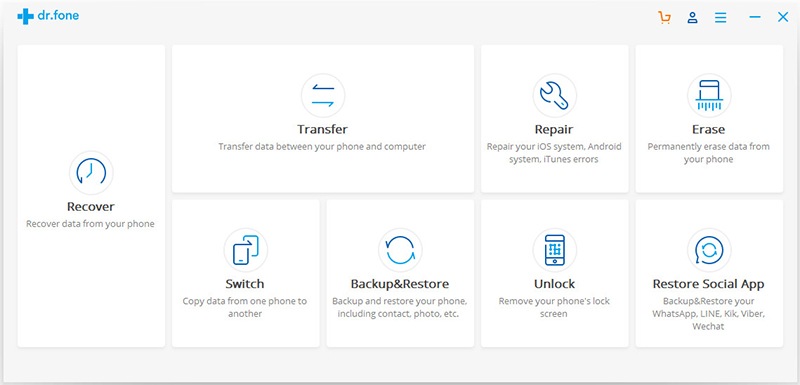
Step 2: The software will automatically detect your phone, click “Start” to being the process.
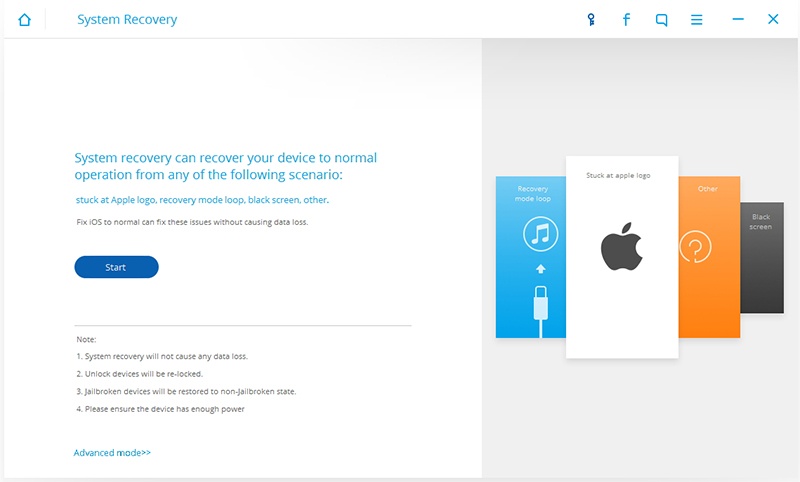
Step 3: Enter DFU mode, the process is explained in the following window.
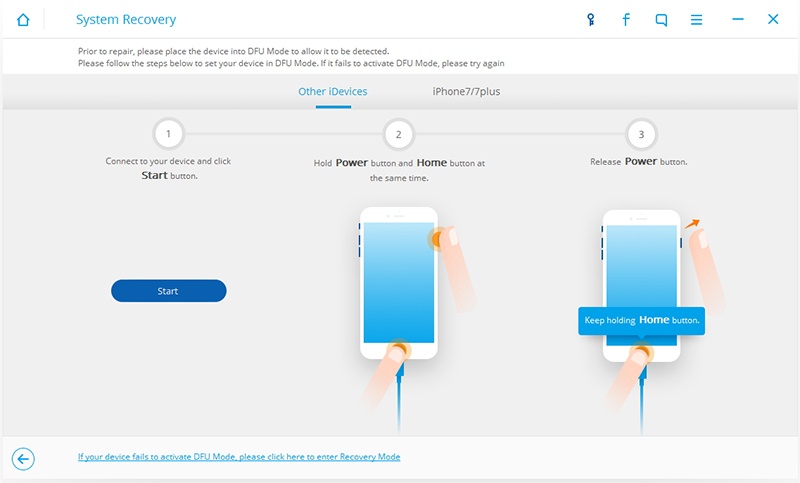
Step 4: Enter your device and details to download the software. Click “Download” to begin
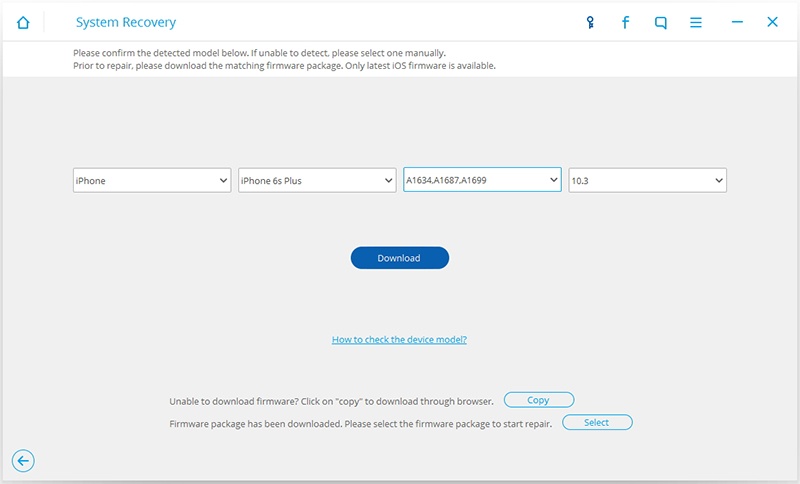
Step 5: Wait for the download process to finish and the software will proceed to repair the device.
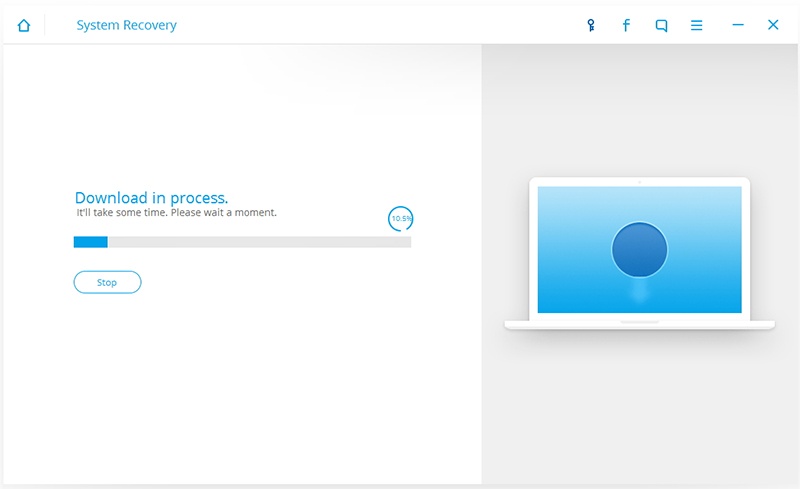
Step 6: After completion, the following window will be shown!
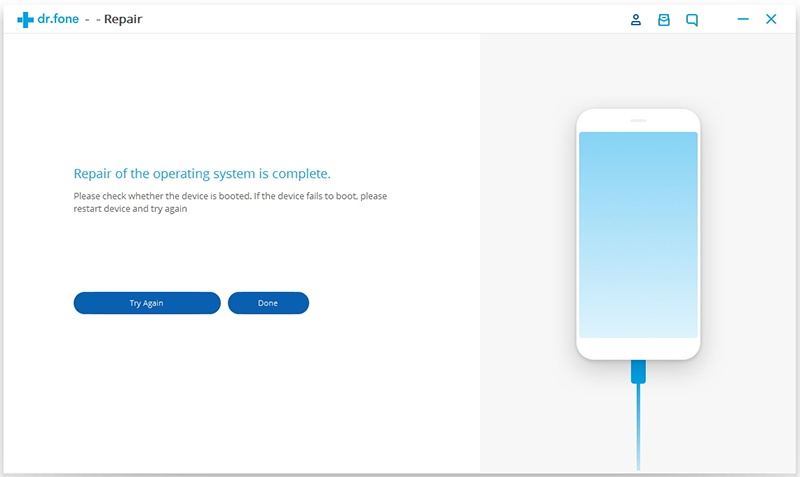
Simple isn’t it? dr.fone guides you through the whole process, ensuring that you don’t feel tense at any given step. If you have an iPad/iPhone frozen on apple logo, now you know what to do!
Why Do We Recommend dr.fone Over Other Software Alternatives?!
As we discussed, dr.fone is the go-to solution to get the job done when it comes to iPhone errors. But that is not just the sole reason for its endorsement, its because of the functions that it has in addition to fixing iPhones. Let us explain a bit more!
By using dr.fone iOS System Recovery, the company guarantees you the following;
You are the judge over your data: The data that you recover will only be accessible to you and no one else. This ensures that you have complete privacy over the data.
Easy of use: This is perhaps the best feature of dr.fone as you don’t need to have a degree in computer science to use the dr.fone software. The application will guide you through each process and everything is laid out in a very easy to understand manner.
Secure retrieval of Data: You don’t have to worry about your data being corrupted during the extraction process. dr.fone ensures that the iOS Data recovery process is done in a way that it does not cause any harm to the data. Now you know why we think dr.fone is the best out there. No matter the complexity of a problem, dr.fone has a solution to it. It even fixes the notorious iTunes Error 50! So why wait? Download dr.fone Toolbox now!




