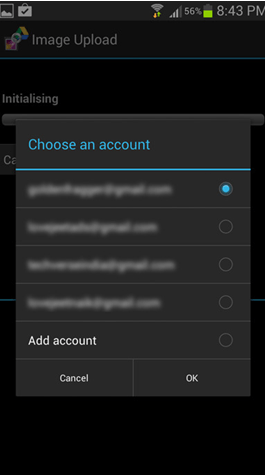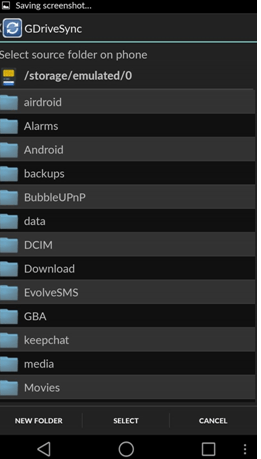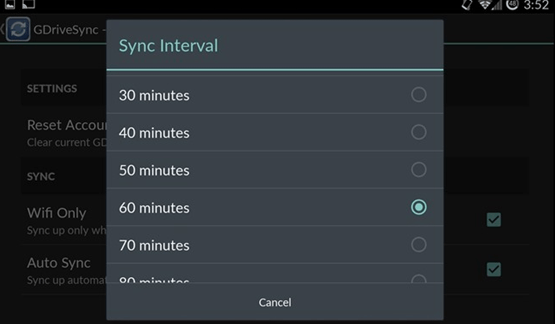What Is Online Backup all about?
Online backup has grown in great leaps and bounds over the past few years. Online backup services are also known as backup-as-a-service or cloud backup. By definition, the service will let you store folders, files and hard drive contents in a remote computer or server. The ideal purpose of cloud backup services is quite clear. It will make sure your information is stored safely. It will be free from common risks like hacking, technological disasters, fire and theft. With this being said, most people transfer files into cloud backup systems for few more reasons. Here is a quick walk through top five reasons behind the need for online cloud services.
How to backup android phone on google?
Android has turned out to be a real market leader when it comes to smartphones. The platform is exploited by both common users and businessmen too! Conversely, Android tends to delight consumers with many interesting features. One such option would be back up and sync. As suggested by its name, back up & sync will let you save critical information into Google’s servers automatically. This sometimes referred to as cloud backup. By changing some settings in your smartphone, the backup will happen automatically. According to busy businessmen, who have very little time for common chores, this service is a real life saver. Google has many web based services that can be used to take backup of all kinds of information.
Backing Up Data The Right Way
Here is a brief insight through steps that should be carried out to backup android to google drive.
- Firstly, you should navigate to Applications.
- Now, select Settings and then choose “Accounts & Sync”.
- If required, turn Sync on. Conversely, you should choose your Google account. You can select your Google account and make it default too. This way, your Google account will be chosen for backups and synchronization at all times.
- Now, select the items that should be backed up into your Google drive. For instance, to backup contacts and calendar, you must place a check mark against these data types only.
- Select “Sync Now”. This will sync your cloud account with the chosen data types.
- Navigate back to “Back up & Reset” and select “Back up my data”. This will trigger the backup service. You can fine tune the rate at which backups are taken. For instance, you can choose monthly, weekly or daily!
Step 1 – Step up Google Drive
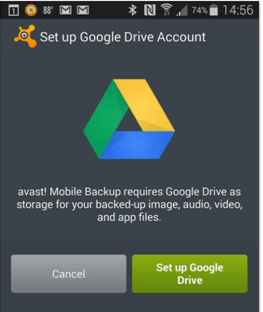
Step 2 – Set your Backup Routine

Step 3 – Choose the Google Account
Step 4 – Backup
Step 5 – Auto Backup
It is quite interesting to note that you can verify what has being backed up and not! The top left corner of the Google Photos App has a menu icon, from which you can select photos. Media items that are not saved into the cloud will have a crossed cloud symbol. This way you can be sure if the photos and videos were saved into the cloud or not.
10 best cloud backup apps for android
There are plenty of android cloud backup app services. Most people love to access their documents and files on the go, this when the town’s best android cloud backup service becomes handy. Some of these applications are free, whereas few others charge a small fee for additional services. If you are confused what might be the best android cloud backup service, sit back and read on. You can also read about best android backup apps here.
App #1 – Box
The list of best android cloud backup app begins with “Box”. It was founded by Aaron Levine and funded by Marc Cuban. The cloud service became extremely famous for two distinct reasons. One, it was founded by the town’s youngest entrepreneur. Secondly, Box is meant for business users with loads of data. Anyone who wishes to make use of cloud services can sign up into Box. It offers free storage of 5 GB, which can be used to store folders, files and important documents.
App #2 – Dropbox
Dropbox is another famous cloud backup for android. The service is meant for both professionals and commoners. Dropbox lets users save, edit and share critical documents. If required, email attachments can be sent directly from the cloud app too. On the whole, Dropbox offers 2GB of free storage. It can be downloaded easily from Play Store and installed in any android platform. If you are concerned about personal safety, confidentiality and affordability, Dropbox will be an ideal pick for you.
App #3 – Google Drive
Google android phone backup is one of the biggest cloud services in the market. Google Drive is a mix of both productivity and cloud storage. Google Drive will let you store and access documents, photos, videos and critical files. In fact, you can retrieve files even when you are offline. If required, you can add several collaborators to the documents and make modifications on the go. Another impressive feature of Google Drive would be its 15GB free storage. It is ideal for all those who wish to safeguard tons of information without spending a fortune.
App #4 – Mega
To backup everything on android phone, you will require at least 20 GB in the long run. If your smartphone has loads of media files and documents, even this storage will be insufficient. This is when cloud services like MEGA become useful. As suggested by its name, Mega delights customers with 50 GB storage. Data is carefully encrypted and secured in the virtual storage platform. Generally, Mega starts with 8 Gb of backup and 8 Gb of file storage. Mega is available in Google Play Store. Basic functionalities offered by Mega would be folder creation, searching, browsing of files and data transfer (upload/download).
App #5 – Cubby
Apart from the idea to backup phone on google, you can make use of mobile applications like Cubby. This is a single storage unit that can be used to store and share files with several users. Mostly, subscribers are given 5 GB of storage for their movies, pictures and documents. Cubby can help you connect several devices together. In fact, you can use cubby.com to supplement main parts of the cloud backup service.
App #6 – Skydrive
A strong rivalry to google backup service (android), would be Skydrive alias Onedrive. The customized application lets uses save and retrieve files from any device with the app and a valid Hotmail/live account. Recently, Skydrive was rebranded to OneDrive. As suggested by its name, OneDrive is a single solution for managing different types of files (includes photos, documents and media). Commoners are offered 7 GB of free storage that can be used to transfer data from your cellphone. However, your android account will not work in Skydrive!
App #7 – SugarSync
Novice cloud storage users are advised to start with SugarSync. It is a simple application that will let you access, share and search for files. To share user data, you can make use of SugarSync’s public links. These links can be shared through SMS, email, Twitter or Facebook. According to techies, SugarSync is a must have application with 5 GB of storage for free. Unlike many other apps, you can upload several files concurrently and stream music on the go. And, SugarSync doesn’t interfere with the performance of other android apps in the device.
App #8 – Ubuntu One
Ubuntu offers online backup for android phones too! Once again, Ubuntu One delights users with 5 GB of free storage. It will let you save music files, videos and photos. Users are allowed to upload data from third party apps like Instagram too. In fact, small changes in your phone settings will save data from 3rd party apps like Instagram to your Ubuntu cloud account automatically. Just like SugarSync, Ubuntu One provides links that can be used to share your files with others. Ubuntu One is readily available in the Google Play Store.
App #9 – Verizon
Wireless cloud android backup began with Verizon. The online cloud storage app is extremely similar to Dropbox. It allows users to backup and access data on the go from their cloud. You can take backups of text messages, contacts, videos, documents and photos in Verizon Cloud. The customized service keeps content safe and secure by following a private storage strategy. However, users receive only 500 MB of wireless cloud android backup.
App #10 – Zip Cloud
The list of android backup cloud Software closes with “Zip Cloud”. When compared against many other cloud apps, Zip Cloud is predominantly fast. You can upload photos from the camera roll, save notes and listen to music whenever you want. It is a handy storage system with unlimited space! If you have demanding storage requirements, Zip Cloud will certainly satisfy your need.
Ultimate Bottom Line!
On the whole, cloud storage has become a trendy and budding topic. From Google backup, android restore to encrypted documents, cloud backup manages files with an utmost level of care. It is undeniably the next big thing in computing! You can always rely on it for your storage needs.