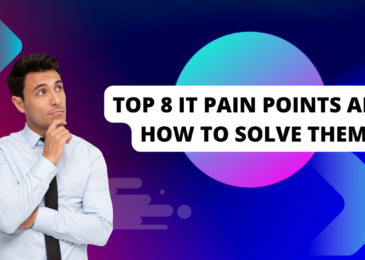Microsoft Word is a must for nearly every computer. It is the quickest and easiest way to type up a document, and other content can be typed into Word first before being copied and pasted elsewhere. Word documents can even be uploaded quickly and easily to websites for easy posting.
Just don’t make the mistake of thinking it’s the only thing Microsoft 365 can do! There are a lot of surprising ways Microsoft Office 365 can make your life easier at home and at work.
Real Time Co-Authoring of the Same Document
If you’re writing in Word, then sending it along for someone else to edit before getting it back, you are doing yourself a disservice. Instead of bouncing a Word document back and forth, you can co-author a document together in real time.
By enabling this feature, any changes that are made to the document are flagged with the name of the person making the changes. The changes are made in real time, so when they are being done in the workplace, you can work together on separate computers, getting the job done much faster than if you were bouncing back and forth.
Chat With Coworkers
Chatting at work often gets a bad rap. The truth is, speaking with coworkers, even if it’s just small talk, actually has benefits in the workplace. It:
- Promotes well-being and connection among employees
- Fosters good workplace citizenship
- Encourages the exchange of thoughts and ideas
Whether you want to engage in a little chitchat or you are ready to get to work, you can do it with Microsoft programs. Microsoft Teams is an easy way to chat with employees, either in groups or one-on-one. You can also have larger meetings and screen share, but did you know you can chat in Word too? The chat button in Microsoft Word, Excel, and PowerPoint enables you to talk in the margin while you type.
Convert Notes to Tasks in Your Calendar
If you use Microsoft programs, you can make things a lot easier if you’re also using Microsoft Outlook. That’s because you can quickly and easily turn a note in an email into a task on your calendar.
There are other tricks that can make using your email and calendar easier. If you’re planning a meeting, you can attach files and invite others, and because your email is tied to your calendar, you can see both at the same time, which can make responding to emails in your inbox much easier.
Use Your Mouse as a Laser Pointer
PowerPoint continues to be an effective way to share information with others, whether you’re sharing information remotely while others are working at home or you’re all gathered together in an office meeting room. Instead of hovering your mouse or whipping a laser pointer out of your pocket, turn your mouse into a laser pointer!
Simply click the pen icon in slide mode and select the laser pointer option. You can also use the CTRL key and click and hold the left mouse button for a temporary laser pointer.
Pick Up Right Where You Left Off
Microsoft Word is a great way to share information and work on documents, but what if those documents are really long? Coming back to a document to keep reading when it’s dozens, or even hundreds, of pages long is a nightmare. Fortunately, managing large documents in Word is actually easy if you know a few tricks!
You can turn groups of related pages into subdocuments, but even more handily, you can press SHIFT-F5 as soon as you open the document and it will take you back to your last edit.
Organize High Priority Emails First
Chances are, you get more emails than you want to deal with in a day. Some of them are important, but some of them aren’t. You can spend a lot of time sorting through your emails and figuring out which ones to deal with and when, or you can let Microsoft do it for you.
Microsoft offers a service called Focused Inbox that automatically sorts through your emails and separates what it thinks are important emails from unimportant ones. It has the potential to save you a lot of time.
There’s a lot more to Office 365 than you think! This list contains just a few features and tricks you may want to try. Work with a 365 expert or search the internet and you’ll undoubtedly find even more ways to make Office 365 work for you.