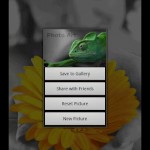Android is the latest operating system in the market for mobile devices. It contains the best features and services for the mobiles. Galaxy S is also available in Android operating system and helped Samsung to achieve a very strong position in the market of mobile phones. Previously Galaxy S users used to enjoy CM 9 ROMs, and now there is CM 10 that is Cyanogenmod 10 for them with many features that are more useful and effective. The developers are still in the process to upgrade the features of ROM so that they can make it free from the existing bugs.
Work Progress Of CM 10 Is Sill On
Mkalter who is the member of XDA Dev forum has developed Cyanogenmod 10 ROM so that it can be flashed to Samsung Galaxy S with the help of CWM recovery. Work on few projects is still going to bring out the best of stable Jelly Bean ROMs for Galaxy S. It is still under process of development, and it will provide the best custom ROM for Samsung Galaxy S. features like USB port, touch screen, GPU, Bluetooth, capacitive keys camera, and many other are working very perfect and fine. After the installation of the ROM, you can view devil kernel application to configure. Then you have to open it and deliberately change Ram (377 MB to exactly 403 MB).
Steps That Have To Be Consider Before Installation
Before you go for the installation of CM 10 on your Galaxy S, you should follow certain safeguards.
- You should take the backup of all data that are present on your Galaxy S i9000. You can take backups of every item like images, videos, contacts, messages, MMS Settings and APN settings so that nothing get lost while installing.
- At least you should have seventy percent of battery charge to continue the process nicely and successfully. Less than this can cause interruption and the process may discontinue.
- You have to uninstall or disable all other security features like antivirus or firewall to avoid any kind of disturbance or interruption while update.
- Enable your USB Debugging of Galaxy S and for this, you need to follow this process. First, go to Settings then choose Application and then select Development and finable enable USB Debugging.
- Before you start update, you have to disable the lock of SIM CARD on your phone. For that, go to security and then select sim card locking option.
- If your phone that is Galaxy S is running in old ROM, then you have to flash the latest update and then root it.
- Always be sure that your phone has to be rooted and then install in the mode of clockworkmod recovery.
Follow The Installation Process In An Effective Manner
After downloading the latest features of CM 10, you can enjoy your Galaxy S with new fun. However, always try to do at your own judgment and risk. Download both Jelly Bean Android 4.1 update package and Google application package in zip file format. Then after that, connect your phone to your computer with the help of USB cable and copy them in Phone SD storage card. Secondly, for reboot, you have to turn off your Galaxy phone and to do this you have to press Volume Up with Home and Power button until and unless you see the message on the device. Thirdly, after getting recovery mode, you can easily wipe the data. For this, you need to select wipe data and then select the wipe cache partition and clear everything. Fourthly select the option of install of zip from the SD card and then download CM 10. It will take a little time so have patience. Fifthly, when you are in a process of flashing ROM file select the same option of above and then choose Addon file to download. Lastly, go to the option of advanced, then select “fix permissions”, and move to next steps. Select +++Go Back+++ and then the option restart your system now. Finally, the Jelly Bean Android 4.1 is ready for you.