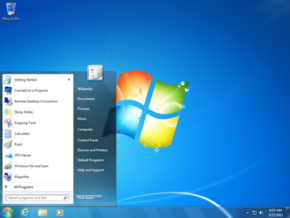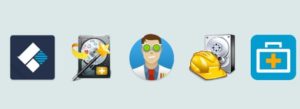If you ever come across the need to reinstall your Windows 7, you are bound to realise that it is indeed quite difficult a task. The process of reinstalling your Windows 7 operating system is indeed a tiresome and time consuming task. This is the primary reason as to why people try to put it off for as much as possible. Usually it consumes almost a day, if not more, just to install the drivers and updates, and that is excluding the installation of the other applications that you use. However, the process by which you can create Windows 7 install USB device to install or reinstall your Windows has been simplified to a great extent by virtue of a software program named RT7Lite. Using RT7Lite, you can create Windows 7 install USB much faster and easily. It lets you install the Windows as well as all of your favourite applications easily and quickly.
Things you need
The things you would need in order to create Windows 7 install USB device includes about 10 GB of free space on your hard drive in your computer along with a USB device like a pen drive with at least a minimum of 4 GB free space. Apart from thee two things, you would also need a DVD of Windows 7 Installation along with the product key of the same. The product key must be valid.
The process
The process by which you can create Windows 7 install USB device is discussed in details in this article.
Prepare the files from the DVD
Before you start with the Windows 7 installation, you first need to copy the files from the Windows 7 installation DVD to your computer. As an alternative, you can also try creating an ISO image if you wish to, although this is entirely optional. Next you will need to download the Service Pack 1 for windows 7 from the Microsoft Store.
Browse for the files
Now the next step is to download and then install RT7Lite. However, before you start downloading, you need to make sure that you are installing the correct version. The version of RT7Lite must be compatible and of the same version as your Windows. Once you are done here, click on Browse to select the files for Windows installation. In case you have an ISO image, you can select that, or you can select the folder in which you had kept the copied files from the DVD.
Select your version
In this step, you are supposed to choose the version of Windows 7 that you want to use. Make sure that you have a valid and compatible version. Then you will go through the process of choosing tasks and the integration of the additional installations that you want along with your Windows installation. In the integration step, you can add updates, driver and programs and thus, save much time.
Once all these customisations have been taken care of, you can create Windows 7 Install USB bootable device, by choosing USB bootable in Mode option.